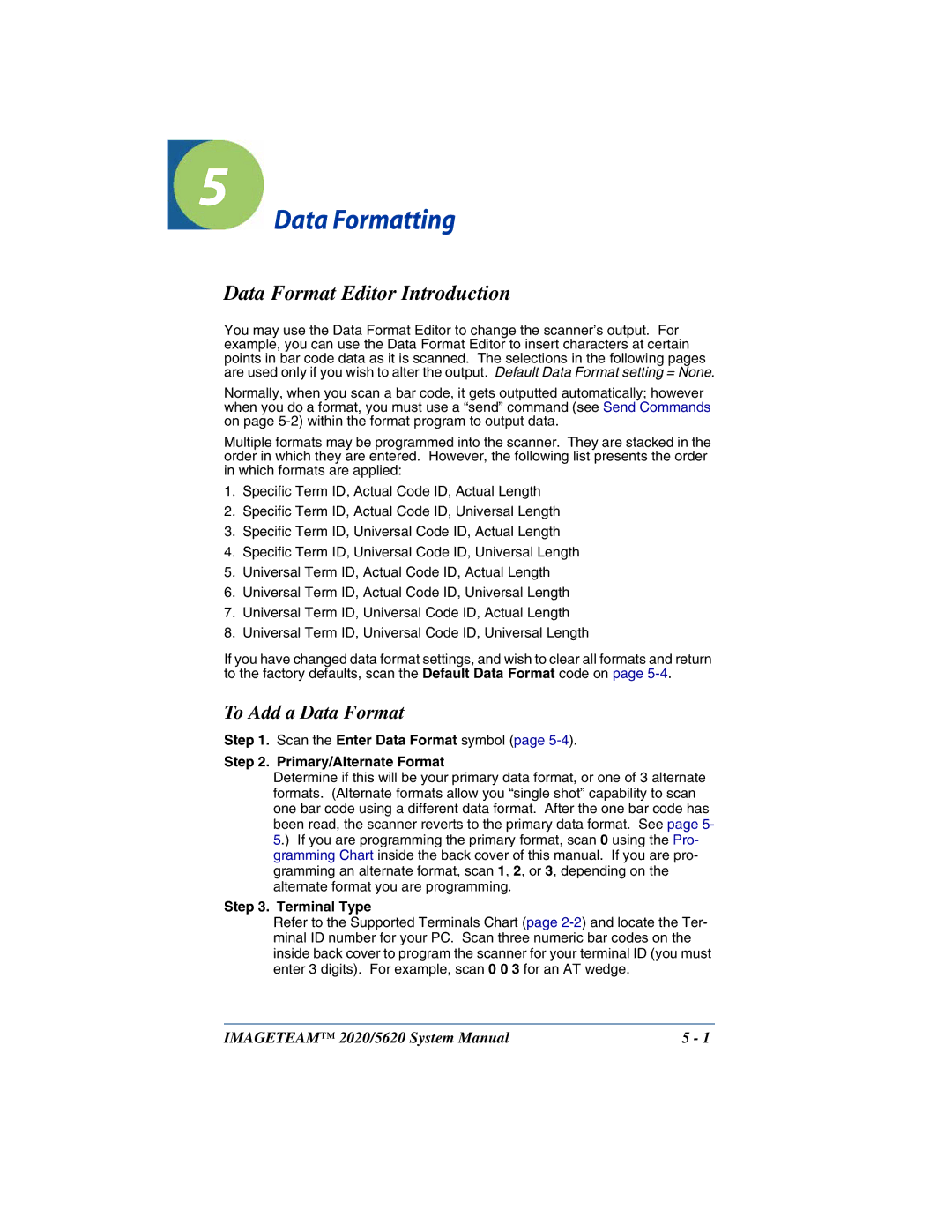5620 specifications
The Hand Held Products 5620 is a robust and versatile handheld scanner designed to meet the demands of various industries such as retail, logistics, and healthcare. Known for its durability and efficiency, the 5620 provides users with advanced scanning capabilities and features that enhance productivity and streamline operations.One of the key features of the Hand Held Products 5620 is its exceptional scanning speed and accuracy. This device utilizes advanced laser scanning technology, allowing it to read barcodes quickly and accurately, even at varying distances. Its ability to decode a wide range of barcode formats, including 1D and 2D barcodes, ensures versatility in various applications. Whether reading a UPC barcode in retail or scanning QR codes in healthcare environments, the 5620 can handle it all with ease.
Another remarkable characteristic of the 5620 is its ergonomic design. Built for comfort and ease of use, the scanner features a lightweight construction that minimizes user fatigue during extended periods of operation. Its easy-grip handle ensures that users can maintain a secure hold, even in challenging work conditions. The design also incorporates an intuitive interface, making it simple for users to operate the device without extensive training.
Durability is a critical consideration in the design of the Hand Held Products 5620. The scanner is built to withstand the rigors of daily use, featuring a rugged casing that provides protection against drops, bumps, and environmental hazards. With an IP54 rating, the device is also resistant to moisture and dust, making it suitable for use in various environments, including warehouses and retail stores.
In terms of connectivity, the 5620 offers multiple options, including USB, Bluetooth, and RS-232 interfaces. This flexibility allows for easy integration with existing systems and enhances the device's compatibility with various software applications.
Adding to its appeal is the device's long-lasting battery life, which supports extended use without frequent interruptions. This feature is particularly beneficial for mobile applications, ensuring that users can complete their tasks without the need to recharge frequently.
In conclusion, the Hand Held Products 5620 is a feature-rich handheld scanner that excels in speed, accuracy, and durability. Its ergonomic design, versatile connectivity options, and robust construction make it an ideal choice for businesses looking to enhance their operational efficiency and reliability. With the 5620 in hand, organizations can confidently meet their scanning needs, ensuring seamless workflow and improved productivity.