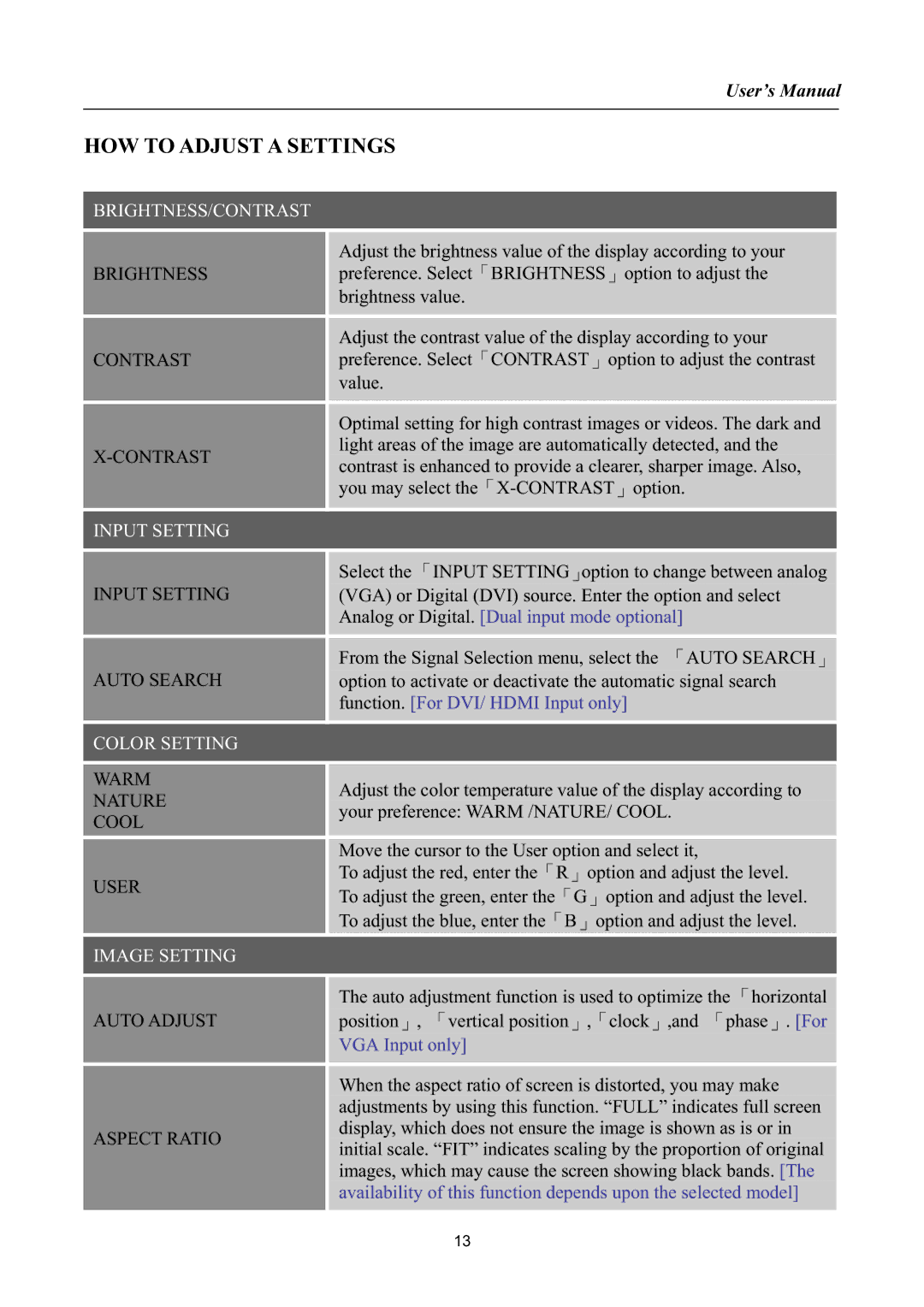HW173 specifications
The Hanns.G HW173 and HSG1044 are two noteworthy monitors from Hanns.G, a brand recognized for its commitment to delivering quality display solutions at reasonable prices. Both models cater to a diverse range of users, from casual consumers to office professionals, offering vibrant visuals and essential features.The Hanns.G HW173 is a 17-inch LCD monitor that stands out for its compact size and excellent performance. One of its key features is the 1280 x 1024 resolution, which ensures that images and text are rendered crisply and clearly. The monitor boasts a dynamic contrast ratio of 1000:1, enhancing visual depth and making colors appear more vivid. Its response time of 5ms is suitable for most applications, providing smooth performance for casual gaming and video playback.
In terms of connectivity, the HW173 includes a VGA input, allowing easy compatibility with a wide range of devices, including older PCs and laptops. The monitor’s slim profile and lightweight design make it ideal for small office spaces or home setups, where space is at a premium. The tilt-adjustable feature provides flexibility in positioning, enabling users to find their preferred viewing angle for comfort during long sessions.
On the other hand, the HSG1044 model presents a larger option at 21.5 inches. This monitor increases the resolution to 1920 x 1080 (Full HD), catering to users who require finer detail in their visuals. The HSG1044 also implements advanced technology, such as an LED backlight, which not only improves color reproduction but also offers energy efficiency, consuming less power compared to traditional monitors.
The HSG1044 features a wide viewing angle of 178 degrees, ensuring that images remain accurate and unaffected by distortion when viewed from the side. This characteristic is particularly beneficial for collaborative work environments where multiple people might be viewing the screen simultaneously. Connectivity options are extensive, including both VGA and HDMI inputs, making it versatile for modern devices.
Both the HW173 and HSG1044 monitors embody Hanns.G’s dedication to quality and affordability, providing practical solutions tailored to varying user needs. Their combination of resolution, responsive design, and versatile connectivity options make them solid choices for those seeking reliable display solutions in today’s tech-driven world. Whether for work or leisure, these monitors deliver a satisfying viewing experience, cementing Hanns.G’s reputation in the competitive monitor market.