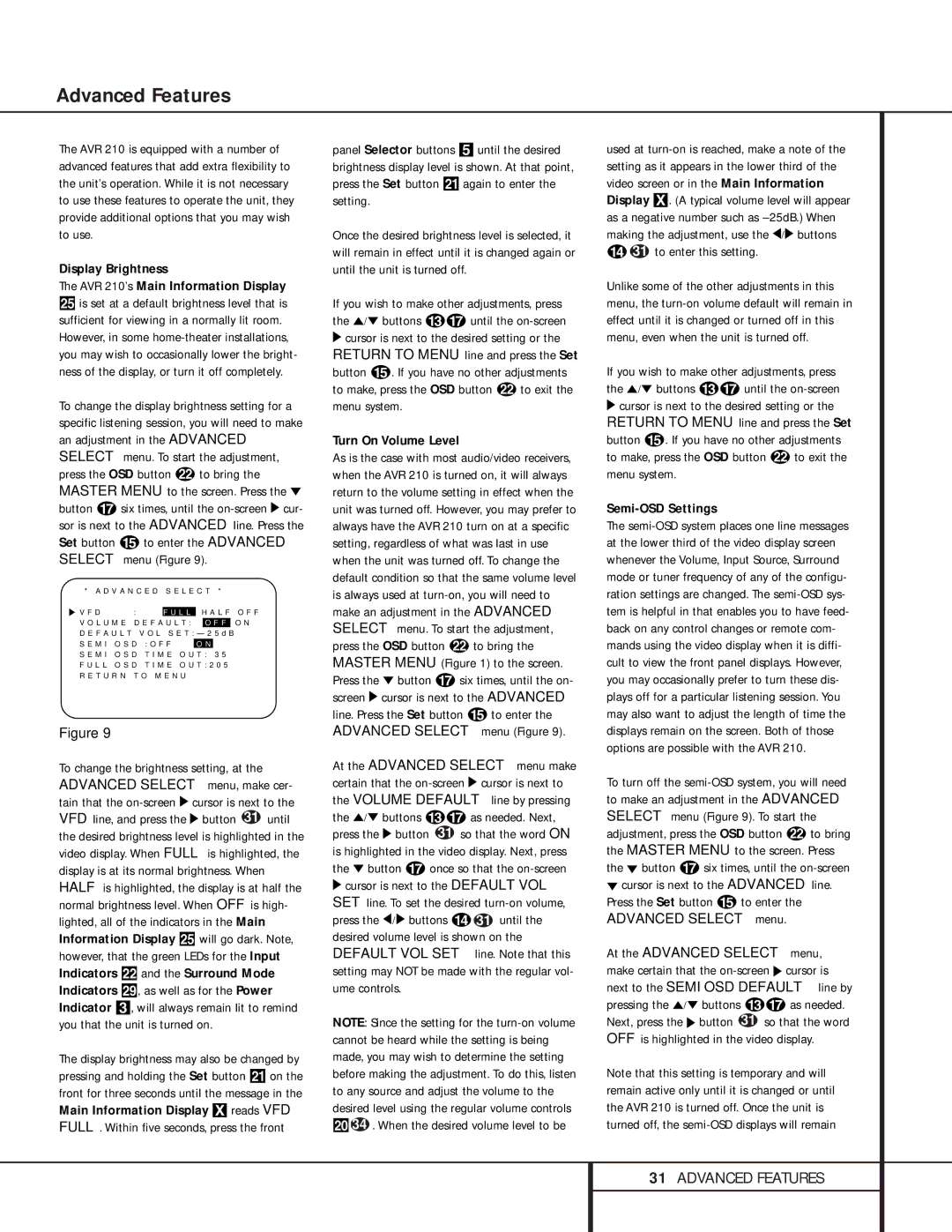The AVR 210 is equipped with a number of advanced features that add extra flexibility to the unit’s operation. While it is not necessary to use these features to operate the unit, they provide additional options that you may wish to use.
Display Brightness
The AVR 210’s Main Information Display
óis set at a default brightness level that is sufficient for viewing in a normally lit room. However, in some home-theater installations, you may wish to occasionally lower the bright- ness of the display, or turn it off completely.
To change the display brightness setting for a specific listening session, you will need to make an adjustment in the ADVANCED SELECT menu. To start the adjustment, press the OSD button v to bring the MASTER MENU to the screen. Press the Û button q six times, until the on-screen Ý cur- sor is next to the ADVANCED line. Press the Set button o to enter the ADVANCED SELECT menu (Figure 9).
* A D V A N C E D | S E L E C T | * |
| |
V F D | : | F U L L | H A L F O F F |
| | | | | | | |
V O L U M E D E F A U L T : | O F F | O N |
D E F A U L T V O L | S E T : Ð 2 5 d B |
S E M I O S D : O F F | O N | | |
S E M I O S D T I M E O U T : | 3 5 |
F U L L O S D T I M E O U T : 2 0 5
R E T U R N T O M E N U
Figure 9
To change the brightness setting, at the ADVANCED SELECT menu, make cer- tain that the on-screen Ý cursor is next to the VFD line, and press the Ý button 31 until
the desired brightness level is highlighted in the video display. When FULL is highlighted, the display is at its normal brightness. When HALF is highlighted, the display is at half the normal brightness level. When OFF is high- lighted, all of the indicators in the Main Information Display ó will go dark. Note, however, that the green LEDs for the Input Indicators ð and the Surround Mode Indicators ÷, as well as for the Power Indicator 3, will always remain lit to remind you that the unit is turned on.
The display brightness may also be changed by pressing and holding the Set button ï on the front for three seconds until the message in the Main Information Display X reads VFD FULL. Within five seconds, press the front
panel Selector buttons 5 until the desired brightness display level is shown. At that point, press the Set button ï again to enter the setting.
Once the desired brightness level is selected, it will remain in effect until it is changed again or until the unit is turned off.
If you wish to make other adjustments, press the Ú/Û buttons mq until the on-screen
Ýcursor is next to the desired setting or the RETURN TO MENU line and press the Set button o. If you have no other adjustments to make, press the OSD button v to exit the menu system.
Turn On Volume Level
As is the case with most audio/video receivers, when the AVR 210 is turned on, it will always return to the volume setting in effect when the unit was turned off. However, you may prefer to always have the AVR 210 turn on at a specific setting, regardless of what was last in use when the unit was turned off. To change the default condition so that the same volume level is always used at turn-on, you will need to make an adjustment in the ADVANCED SELECT menu. To start the adjustment, press the OSD button v to bring the MASTER MENU (Figure 1) to the screen. Press the Û button q six times, until the on- screen Ý cursor is next to the ADVANCED line. Press the Set button o to enter the ADVANCED SELECT menu (Figure 9).
At the ADVANCED SELECT menu make certain that the on-screen Ý cursor is next to the VOLUME DEFAULT line by pressing the Ú/Û buttons mq as needed. Next, press the Ý button 31 so that the word ON is highlighted in the video display. Next, press the Û button q once so that the on-screen
Ýcursor is next to the DEFAULT VOL SET line. To set the desired turn-on volume, press the Ü/Ý buttons n 31 until the desired volume level is shown on the DEFAULT VOL SET line. Note that this setting may NOT be made with the regular vol- ume controls.
NOTE: Since the setting for the turn-on volume cannot be heard while the setting is being made, you may wish to determine the setting before making the adjustment. To do this, listen to any source and adjust the volume to the desired level using the regular volume controls
î34 . When the desired volume level to be
used at turn-on is reached, make a note of the setting as it appears in the lower third of the video screen or in the Main Information Display X. (A typical volume level will appear as a negative number such as –25dB.) When making the adjustment, use the Ü/Ý buttons
n31 to enter this setting.
Unlike some of the other adjustments in this menu, the turn-on volume default will remain in effect until it is changed or turned off in this menu, even when the unit is turned off.
If you wish to make other adjustments, press the Ú/Û buttons mq until the on-screen
Ýcursor is next to the desired setting or the RETURN TO MENU line and press the Set button o. If you have no other adjustments to make, press the OSD button v to exit the menu system.
Semi-OSD Settings
The semi-OSD system places one line messages at the lower third of the video display screen whenever the Volume, Input Source, Surround mode or tuner frequency of any of the configu- ration settings are changed. The semi-OSD sys- tem is helpful in that enables you to have feed- back on any control changes or remote com- mands using the video display when it is diffi- cult to view the front panel displays. However, you may occasionally prefer to turn these dis- plays off for a particular listening session. You may also want to adjust the length of time the displays remain on the screen. Both of those options are possible with the AVR 210.
To turn off the semi-OSD system, you will need to make an adjustment in the ADVANCED SELECT menu (Figure 9). To start the adjustment, press the OSD button v to bring the MASTER MENU to the screen. Press the Û button q six times, until the on-screen
Ûcursor is next to the ADVANCED line. Press the Set button o to enter the ADVANCED SELECT menu.
At the ADVANCED SELECT menu, make certain that the on-screen Ý cursor is next to the SEMI OSD DEFAULT line by pressing the Ú/Û buttons mq as needed. Next, press the Ý button 31 so that the word OFF is highlighted in the video display.
Note that this setting is temporary and will remain active only until it is changed or until the AVR 210 is turned off. Once the unit is turned off, the semi-OSD displays will remain