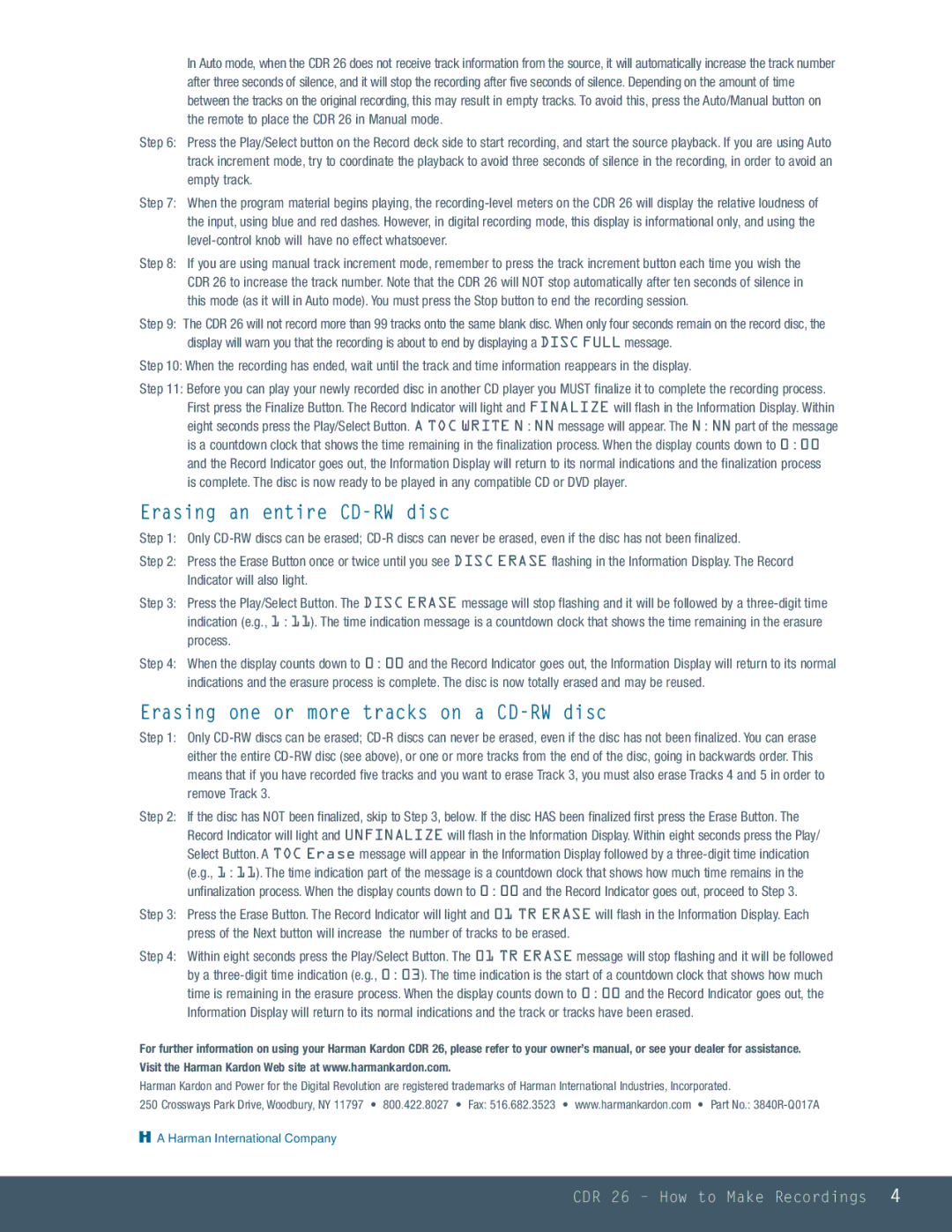In Auto mode, when the CDR 26 does not receive track information from the source, it will automatically increase the track number after three seconds of silence, and it will stop the recording after five seconds of silence. Depending on the amount of time between the tracks on the original recording, this may result in empty tracks. To avoid this, press the Auto/Manual button on the remote to place the CDR 26 in Manual mode.
Step 6: Press the Play/Select button on the Record deck side to start recording, and start the source playback. If you are using Auto track increment mode, try to coordinate the playback to avoid three seconds of silence in the recording, in order to avoid an empty track.
Step 7: When the program material begins playing, the recording-level meters on the CDR 26 will display the relative loudness of the input, using blue and red dashes. However, in digital recording mode, this display is informational only, and using the level-control knob will have no effect whatsoever.
Step 8: If you are using manual track increment mode, remember to press the track increment button each time you wish the CDR 26 to increase the track number. Note that the CDR 26 will NOT stop automatically after ten seconds of silence in this mode (as it will in Auto mode). You must press the Stop button to end the recording session.
Step 9: The CDR 26 will not record more than 99 tracks onto the same blank disc. When only four seconds remain on the record disc, the display will warn you that the recording is about to end by displaying a DISC FULL message.
Step 10: When the recording has ended, wait until the track and time information reappears in the display.
Step 11: Before you can play your newly recorded disc in another CD player you MUST finalize it to complete the recording process. First press the Finalize Button. The Record Indicator will light and FINALIZE will flash in the Information Display. Within eight seconds press the Play/Select Button. A TOC WRITE N:NN message will appear. The N:NN part of the message is a countdown clock that shows the time remaining in the finalization process. When the display counts down to 0:00 and the Record Indicator goes out, the Information Display will return to its normal indications and the finalization process is complete. The disc is now ready to be played in any compatible CD or DVD player.
Erasing an entire CD-RW disc
Step 1: Only CD-RW discs can be erased; CD-R discs can never be erased, even if the disc has not been finalized.
Step 2: Press the Erase Button once or twice until you see DISC ERASE flashing in the Information Display. The Record Indicator will also light.
Step 3: Press the Play/Select Button. The DISC ERASE message will stop flashing and it will be followed by a three-digit time indication (e.g., 1:11). The time indication message is a countdown clock that shows the time remaining in the erasure process.
Step 4: When the display counts down to 0:00 and the Record Indicator goes out, the Information Display will return to its normal indications and the erasure process is complete. The disc is now totally erased and may be reused.
Erasing one or more tracks on a CD-RW disc
Step 1: Only CD-RW discs can be erased; CD-R discs can never be erased, even if the disc has not been finalized. You can erase either the entire CD-RW disc (see above), or one or more tracks from the end of the disc, going in backwards order. This means that if you have recorded five tracks and you want to erase Track 3, you must also erase Tracks 4 and 5 in order to remove Track 3.
Step 2: If the disc has NOT been finalized, skip to Step 3, below. If the disc HAS been finalized first press the Erase Button. The Record Indicator will light and UNFINALIZE will flash in the Information Display. Within eight seconds press the Play/ Select Button. A TOC Erase message will appear in the Information Display followed by a three-digit time indication (e.g., 1:11). The time indication part of the message is a countdown clock that shows how much time remains in the unfinalization process. When the display counts down to 0:00 and the Record Indicator goes out, proceed to Step 3.
Step 3: Press the Erase Button. The Record Indicator will light and 01 TR ERASE will flash in the Information Display. Each press of the Next button will increase the number of tracks to be erased.
Step 4: Within eight seconds press the Play/Select Button. The 01 TR ERASE message will stop flashing and it will be followed by a three-digit time indication (e.g., 0:03). The time indication is the start of a countdown clock that shows how much time is remaining in the erasure process. When the display counts down to 0:00 and the Record Indicator goes out, the Information Display will return to its normal indications and the track or tracks have been erased.
For further information on using your Harman Kardon CDR 26, please refer to your owner’s manual, or see your dealer for assistance.
Visit the Harman Kardon Web site at www.harmankardon.com.
Harman Kardon and Power for the Digital Revolution are registered trademarks of Harman International Industries, Incorporated.
250 Crossways Park Drive, Woodbury, NY 11797 • 800.422.8027 • Fax: 516.682.3523 • www.harmankardon.com • Part No.: 3840R-Q017A
 A Harman International Company
A Harman International Company