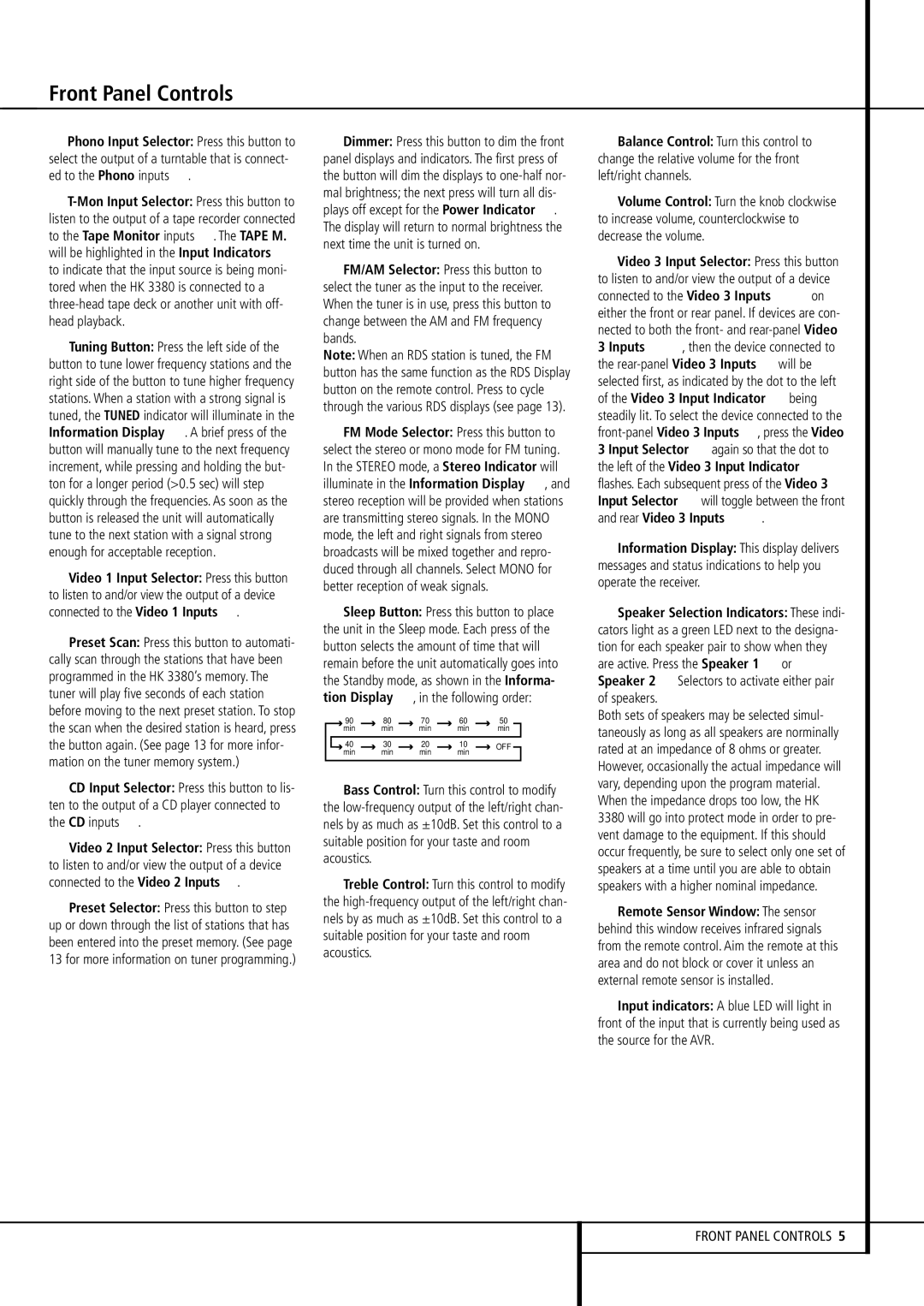Front Panel Controls
8Phono Input Selector: Press this button to select the output of a turntable that is connect-
ed to the Phono inputs .
9
to the Tape Monitor inputs . The TAPE M. will be highlighted in the Input Indicators ˆ to indicate that the input source is being moni- tored when the HK 3380 is connected to a
)Tuning Button: Press the left side of the button to tune lower frequency stations and the right side of the button to tune higher frequency stations. When a station with a strong signal is tuned, the TUNED indicator will illuminate in the Information Display Û. A brief press of the button will manually tune to the next frequency increment, while pressing and holding the but- ton for a longer period (>0.5 sec) will step quickly through the frequencies. As soon as the button is released the unit will automatically tune to the next station with a signal strong enough for acceptable reception.
!Video 1 Input Selector: Press this button to listen to and/or view the output of a device
connected to the Video 1 Inputs .
@Preset Scan: Press this button to automati- cally scan through the stations that have been programmed in the HK 3380’s memory. The tuner will play five seconds of each station before moving to the next preset station. To stop the scan when the desired station is heard, press the button again. (See page 13 for more infor- mation on the tuner memory system.)
#CD Input Selector: Press this button to lis- ten to the output of a CD player connected to
the CD inputs .
$Video 2 Input Selector: Press this button to listen to and/or view the output of a device
connected to the Video 2 Inputs .
%Preset Selector: Press this button to step up or down through the list of stations that has been entered into the preset memory. (See page 13 for more information on tuner programming.)
^Dimmer: Press this button to dim the front panel displays and indicators. The first press of the button will dim the displays to
&FM/AM Selector: Press this button to select the tuner as the input to the receiver. When the tuner is in use, press this button to change between the AM and FM frequency bands.
Note: When an RDS station is tuned, the FM button has the same function as the RDS Display button on the remote control. Press to cycle through the various RDS displays (see page 13).
*FM Mode Selector: Press this button to select the stereo or mono mode for FM tuning. In the STEREO mode, a Stereo Indicator will illuminate in the Information Display Û, and stereo reception will be provided when stations are transmitting stereo signals. In the MONO mode, the left and right signals from stereo broadcasts will be mixed together and repro- duced through all channels. Select MONO for better reception of weak signals.
(Sleep Button: Press this button to place the unit in the Sleep mode. Each press of the button selects the amount of time that will remain before the unit automatically goes into the Standby mode, as shown in the Informa- tion Display Û, in the following order:
|
|
| 90 |
|
| 80 |
|
|
| 70 |
|
| 60 |
| 50 |
| |||
|
|
| min |
|
|
| min |
|
| min |
|
|
| min |
|
| min |
| |
|
|
|
|
|
|
|
|
|
|
|
|
|
|
|
|
|
|
|
|
|
| 40 |
|
|
| 30 |
|
| 20 |
|
|
| 10 |
|
| OFF | |||
|
|
| min |
|
|
| min |
|
| min |
|
|
| min |
|
| |||
|
|
|
|
|
|
|
|
|
|
|
|
|
|
| |||||
ÓBass Control: Turn this control to modify the
ÔTreble Control: Turn this control to modify the
Balance Control: Turn this control to change the relative volume for the front left/right channels.
ÒVolume Control: Turn the knob clockwise to increase volume, counterclockwise to decrease the volume.
ÚVideo 3 Input Selector: Press this button to listen to and/or view the output of a device
connected to the Video 3 Inputs 1 on either the front or rear panel. If devices are con- nected to both the front- and
3 Inputs | 1, then the device connected to | |
the | will be | |
selected first, as indicated by the dot to the left of the Video 3 Input Indicator ˆ being steadily lit. To select the device connected to the
and rear Video 3 Inputs | 1. |
ÛInformation Display: This display delivers messages and status indications to help you operate the receiver.
ÙSpeaker Selection Indicators: These indi- cators light as a green LED next to the designa- tion for each speaker pair to show when they are active. Press the Speaker 1 6 or Speaker 2 7 Selectors to activate either pair of speakers.
Both sets of speakers may be selected simul- taneously as long as all speakers are norminally rated at an impedance of 8 ohms or greater. However, occasionally the actual impedance will vary, depending upon the program material. When the impedance drops too low, the HK 3380 will go into protect mode in order to pre- vent damage to the equipment. If this should occur frequently, be sure to select only one set of speakers at a time until you are able to obtain speakers with a higher nominal impedance.
ıRemote Sensor Window: The sensor behind this window receives infrared signals from the remote control. Aim the remote at this area and do not block or cover it unless an external remote sensor is installed.
ˆInput indicators: A blue LED will light in front of the input that is currently being used as the source for the AVR.
FRONT PANEL CONTROLS 5