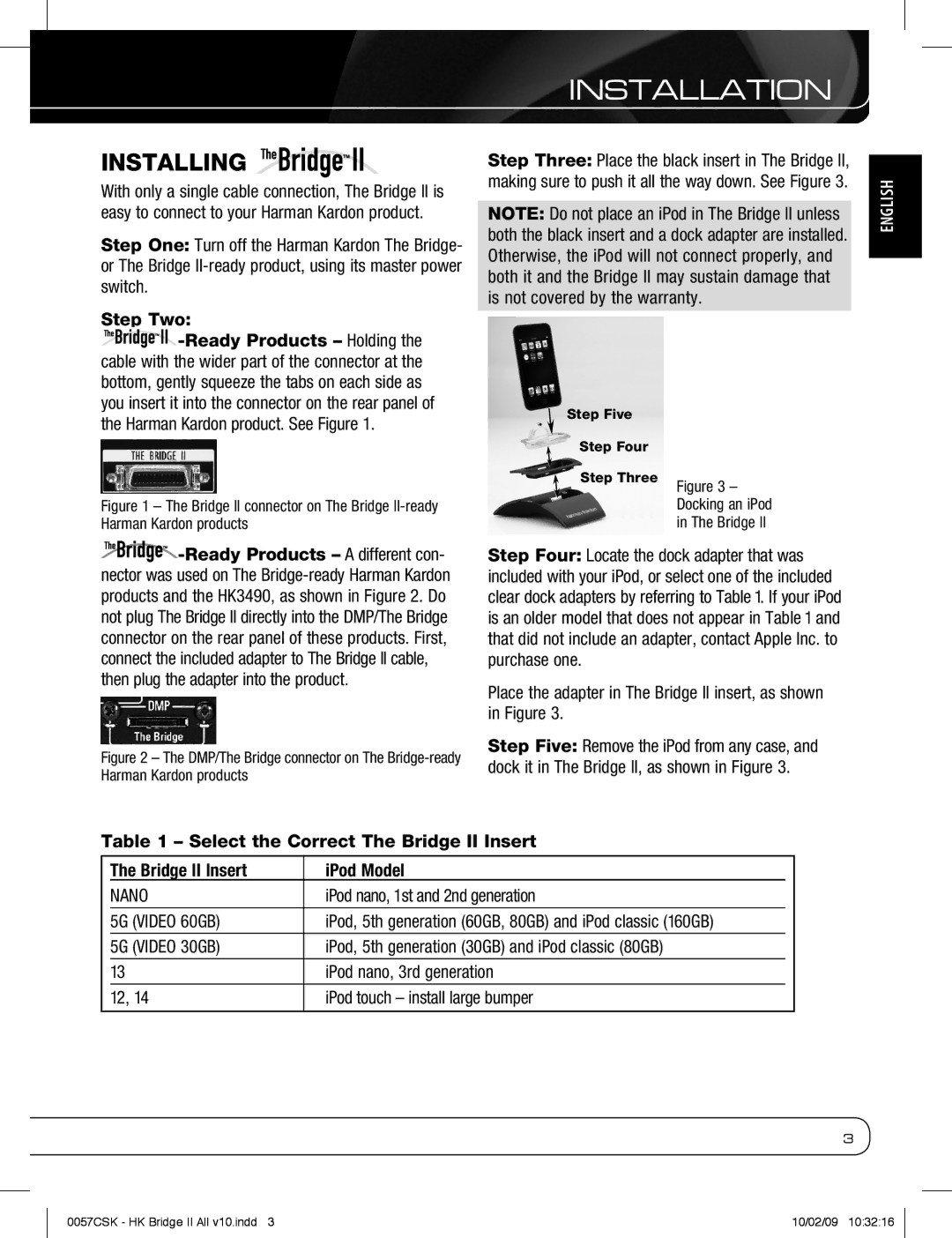Installing 
With only a single cable connection, The Bridge II is easy to connect to your Harman Kardon product.
Step One: Turn off the Harman Kardon The Bridge- or The Bridge
Step Two:
![]() -Ready
-Ready
Figure 1 – The Bridge II connector on The Bridge II-ready Harman Kardon products
![]() -Ready
-Ready
Figure 2 – The DMP/The Bridge connector on The Bridge-ready Harman Kardon products
inSTALLATION
Step Three: Place the black insert in The Bridge II, making sure to push it all the way down. See Figure 3.
NOTE: Do not place an iPod in The Bridge II unless both the black insert and a dock adapter are installed. Otherwise, the iPod will not connect properly, and both it and the Bridge II may sustain damage that is not covered by the warranty.
Step Five |
|
Step Four |
|
Step Three | Figure 3 – |
| |
| Docking an iPod |
| in The Bridge II |
Step Four: Locate the dock adapter that was included with your iPod, or select one of the included clear dock adapters by referring to Table 1. If your iPod is an older model that does not appear in Table 1 and that did not include an adapter, contact Apple Inc. to purchase one.
Place the adapter in The Bridge II insert, as shown in Figure 3.
Step Five: Remove the iPod from any case, and dock it in The Bridge II, as shown in Figure 3.
English
Table 1 – Select the Correct The Bridge II Insert
| The Bridge II Insert | iPod Model |
|
| NANO | iPod nano, 1st and 2nd generation |
|
| 5G (VIDEO 60GB) | iPod, 5th generation (60GB, 80GB) and iPod classic (160GB) |
|
| 5G (VIDEO 30GB) | iPod, 5th generation (30GB) and iPod classic (80GB) |
|
| 13 | iPod nano, 3rd generation |
|
12, 14 | iPod touch – install large bumper | ||
|
|
|
|
3
0057CSK - HK Bridge II All v10.indd 3 | 10/02/09 10:32:16 |