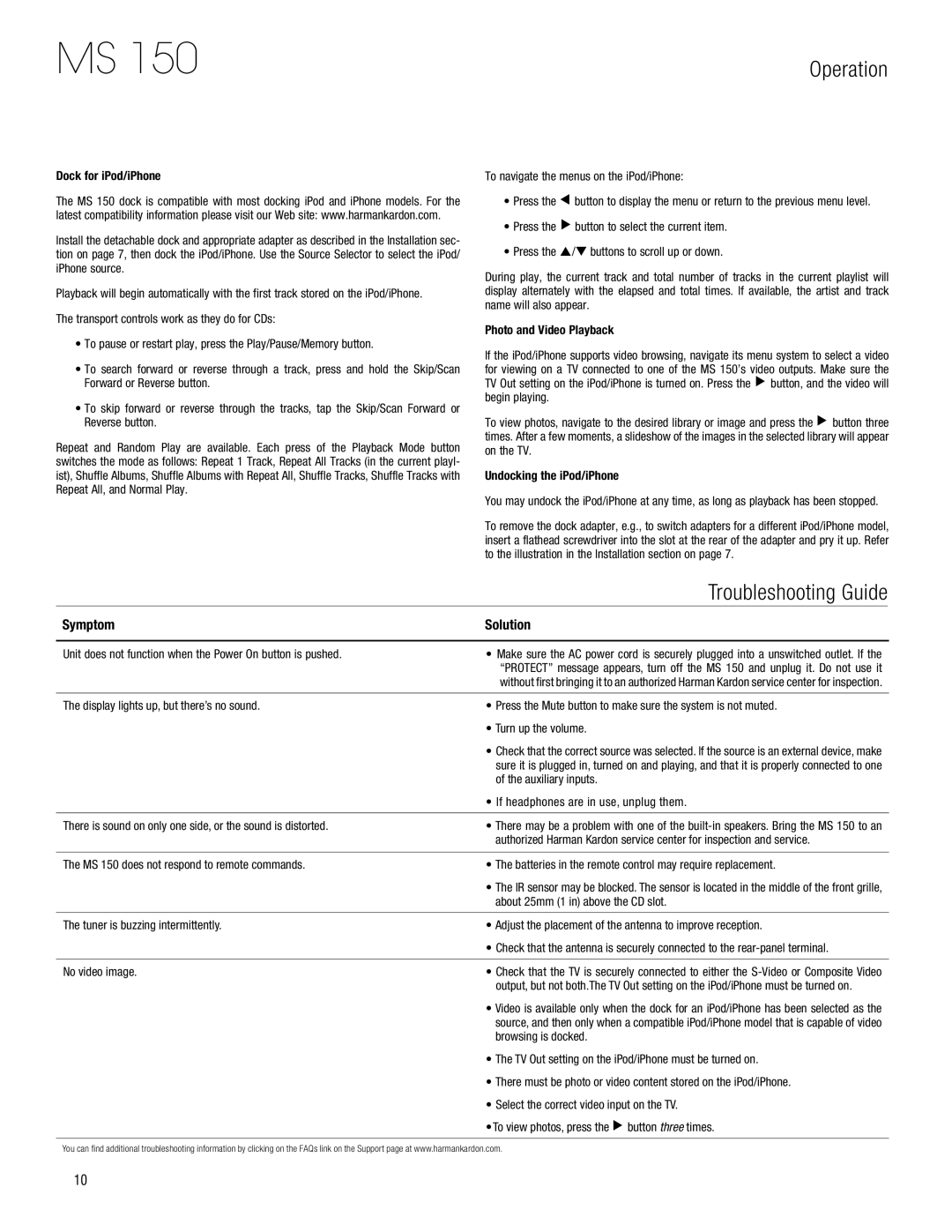MS 150 specifications
The Harman-Kardon MS 150 is a compact and powerful audio system designed to deliver exceptional sound quality in a versatile package. This model brings together a range of advanced technologies and features that cater to both casual listeners and audiophiles alike, making it an ideal choice for anyone who values high-fidelity audio reproduction in their home or office space.At the core of the Harman-Kardon MS 150 is its premium sound engineering, which combines high-performance drivers and a powerful amplification system. The dual-channel amplifier ensures that the sound output is both clear and rich, allowing for a wide dynamic range that brings music to life. This model features a two-way speaker design, which optimizes sound reproduction by separating high and low frequencies for a balanced audio experience.
Connectivity is another standout feature of the MS 150. It supports various input options, including Bluetooth, making it easy for users to stream their favorite music wirelessly from smartphones and tablets. Additionally, there are auxiliary inputs for connecting other audio devices, ensuring flexibility in usage. The system is designed to integrate seamlessly with other audio setups, providing versatility for diverse listening environments.
The design of the Harman-Kardon MS 150 is sleek and elegant, featuring a modern aesthetic that can complement any decor. Its compact size allows for placement in tight spaces, without sacrificing audio performance. The build quality is robust, ensuring durability while maintaining a lightweight profile, making it easy to move when needed.
Another significant characteristic of the MS 150 is its user-friendly interface. The thoughtful layout of controls allows for straightforward operation, making it accessible for users of all technological backgrounds. This simplicity does not detract from its advanced features, which include customizable equalization settings to tailor sound output to user preferences.
In summary, the Harman-Kardon MS 150 is a remarkable audio system that excels in performance, connectivity, and design. With its high-quality sound reproduction, versatile connectivity options, and user-friendly design, it stands out as a top choice for anyone looking to enhance their listening experience. Whether for enjoying music, watching movies, or playing games, the MS 150 delivers exceptional sound quality that enriches every moment.