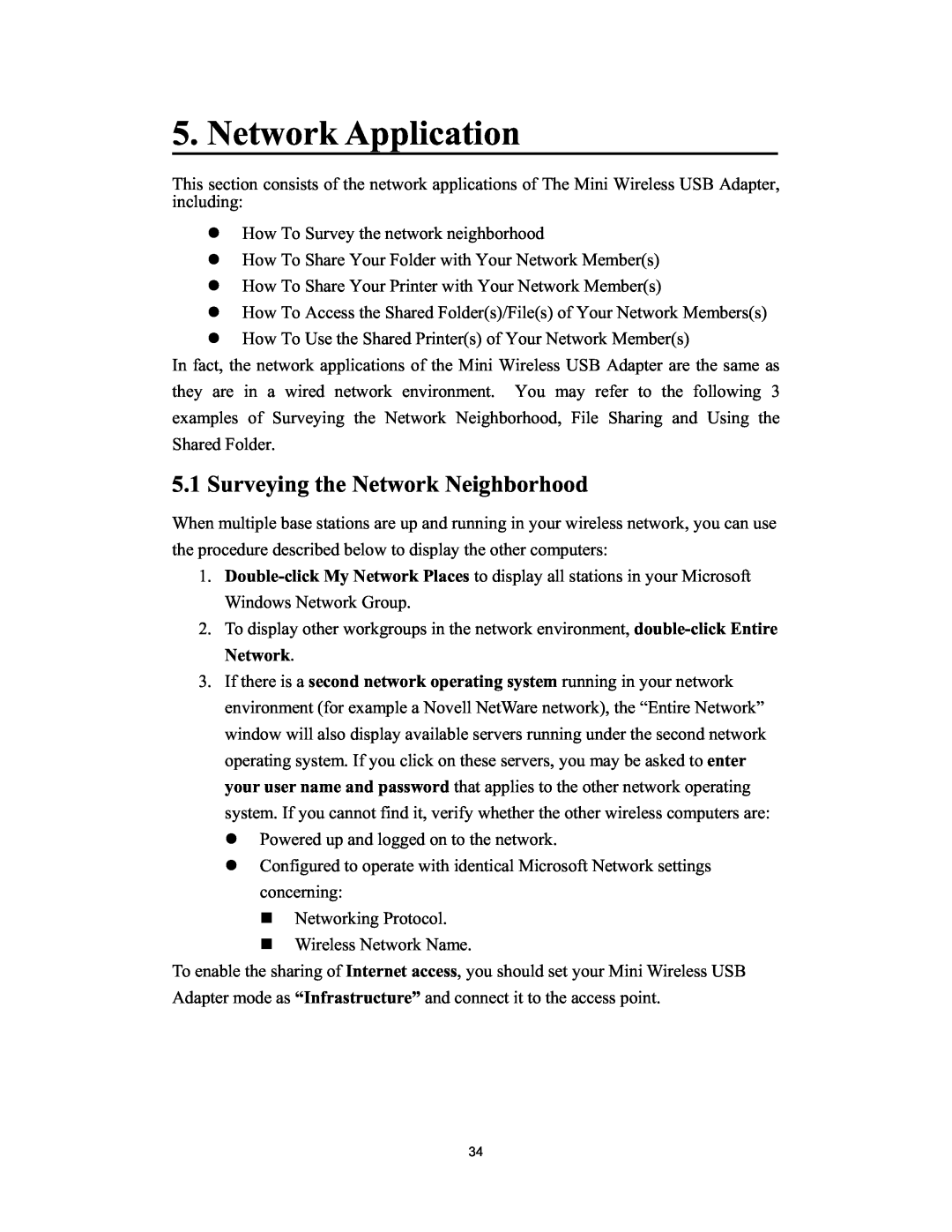5. Network Application
This section consists of the network applications of The Mini Wireless USB Adapter, including:
zHow To Survey the network neighborhood
zHow To Share Your Folder with Your Network Member(s)
zHow To Share Your Printer with Your Network Member(s)
zHow To Access the Shared Folder(s)/File(s) of Your Network Members(s)
zHow To Use the Shared Printer(s) of Your Network Member(s)
In fact, the network applications of the Mini Wireless USB Adapter are the same as they are in a wired network environment. You may refer to the following 3 examples of Surveying the Network Neighborhood, File Sharing and Using the Shared Folder.
5.1 Surveying the Network Neighborhood
When multiple base stations are up and running in your wireless network, you can use the procedure described below to display the other computers:
1.
2.To display other workgroups in the network environment,
3.If there is a second network operating system running in your network environment (for example a Novell NetWare network), the “Entire Network” window will also display available servers running under the second network operating system. If you click on these servers, you may be asked to enter your user name and password that applies to the other network operating system. If you cannot find it, verify whether the other wireless computers are: z Powered up and logged on to the network.
z Configured to operate with identical Microsoft Network settings concerning:
Networking Protocol.
Wireless Network Name.
To enable the sharing of Internet access, you should set your Mini Wireless USB Adapter mode as “Infrastructure” and connect it to the access point.
34