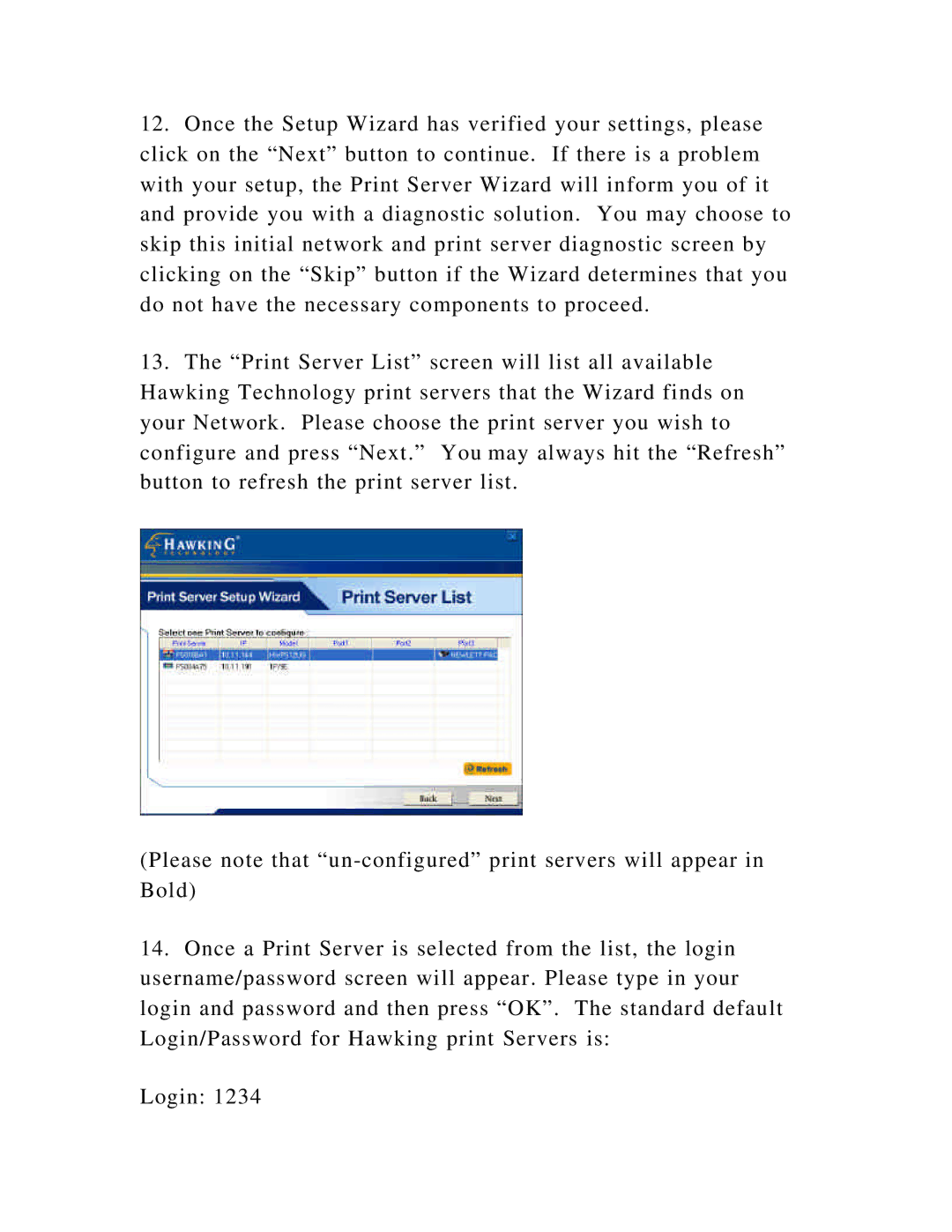HWPS1UG specifications
The Hawking Technology HWPS1UG is a cutting-edge wireless printing solution designed to bridge the gap between traditional and modern printing needs. With its user-friendly interface and robust performance, it has gained popularity among both home users and professionals seeking an efficient and reliable printing option.One of the standout features of the HWPS1UG is its wireless connectivity. It supports Wi-Fi 802.11b/g/n standards, allowing users to connect effortlessly to their home or office network. This wireless capability eliminates the need for cumbersome cables, making it convenient to print from multiple devices, including laptops, smartphones, and tablets. The seamless integration with various operating systems, including Windows, macOS, iOS, and Android, enhances its versatility, catering to a diverse group of users.
Equipped with advanced printing technology, the HWPS1UG delivers high-quality prints with remarkable precision. It boasts a resolution of up to 4800 x 1200 optimized dpi, ensuring that text and images are sharp and vibrant. This makes it an excellent choice for printing professional documents, marketing materials, and even photos. The device also supports various paper sizes, accommodating A4, Letter, and even custom dimensions, which adds to its flexibility.
Another notable characteristic of the HWPS1UG is its eco-friendly design. It incorporates energy-saving features that help reduce power consumption, contributing to a more sustainable printing solution. Additionally, the printer uses individual ink cartridges, allowing users to replace only the colors that run out, which not only saves money but also minimizes waste.
For those who prioritize speed, the HWPS1UG does not disappoint. It offers a competitive printing speed, with rates of up to 20 pages per minute for black-and-white documents and 15 pages per minute for color prints. This efficiency makes it ideal for busy environments where time is of the essence.
In summary, the Hawking Technology HWPS1UG demonstrates a harmonious blend of advanced printing technology, eco-conscious design, and user-friendly features. Its wireless capabilities, high-resolution output, flexible paper handling, and economical operation make it a standout choice for individuals and businesses alike looking for an efficient printing solution in an increasingly digital world.