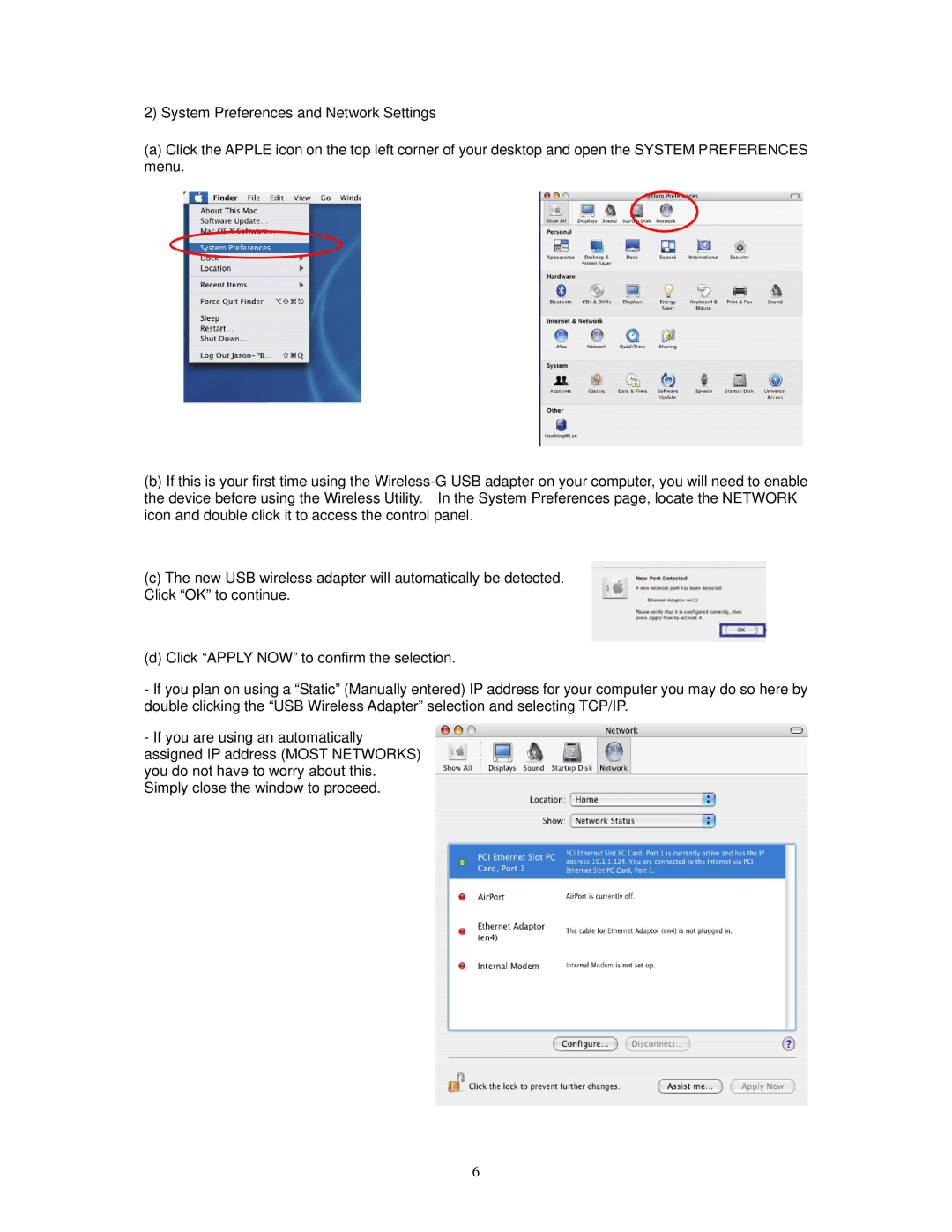2) System Preferences and Network Settings
(a)Click the APPLE icon on the top left corner of your desktop and open the SYSTEM PREFERENCES menu.
(b)If this is your first time using the
(c)The new USB wireless adapter will automatically be detected.
Click “OK” to continue.
(d) Click “APPLY NOW” to confirm the selection.
-If you plan on using a “Static” (Manually entered) IP address for your computer you may do so here by double clicking the “USB Wireless Adapter” selection and selecting TCP/IP.
-If you are using an automatically
assigned IP address (MOST NETWORKS) you do not have to worry about this. Simply close the window to proceed.
6