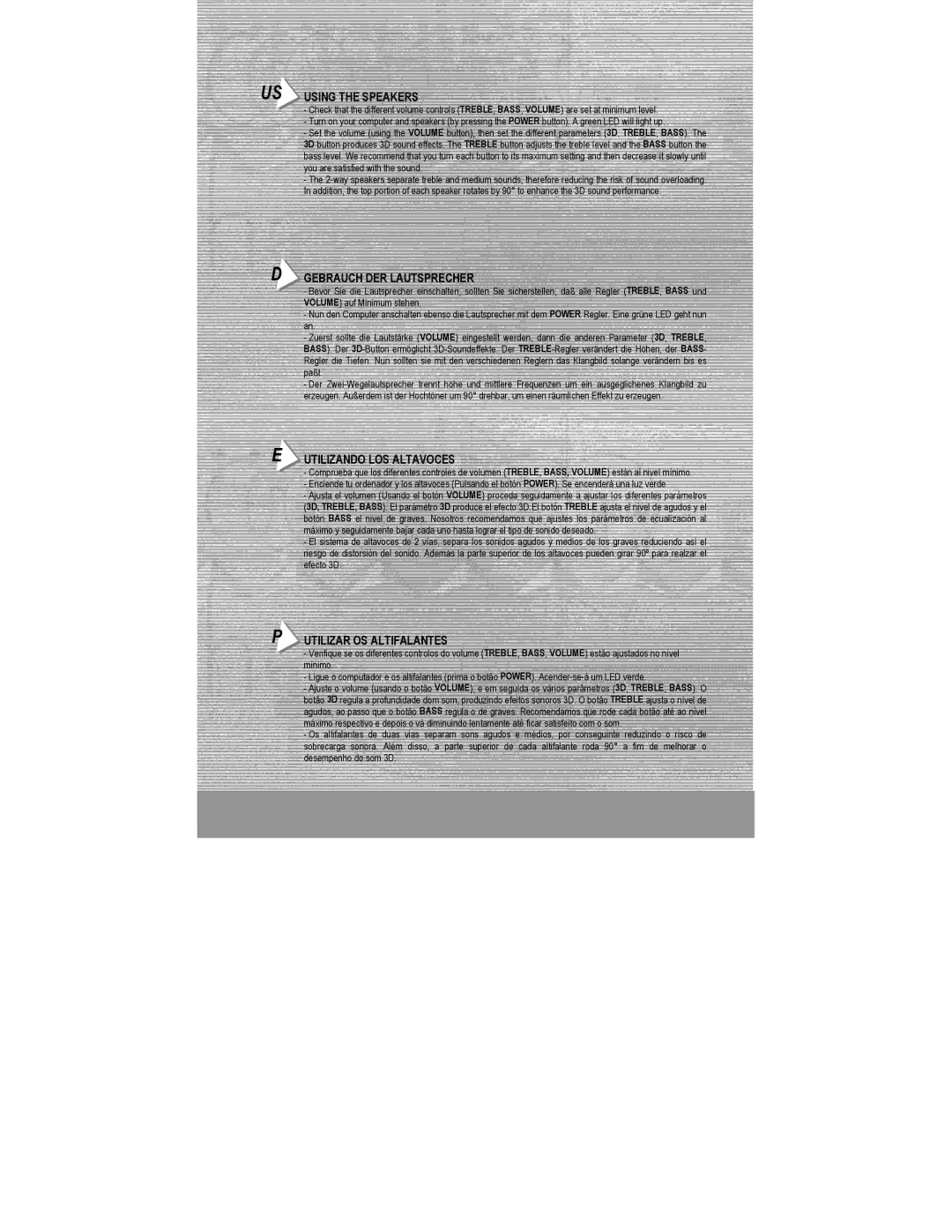XPS 210 specifications
Hercules Computer Technology has established a reputation for delivering high-performance computing solutions, and one of their standout offerings is the Hercules XPS 210. This desktop computer embodies a blend of power, efficiency, and advanced technology, making it suitable for both demanding professional tasks and everyday use.The XPS 210 is powered by a robust Intel processor lineup, providing exceptional speed and responsiveness. Users can expect smooth multitasking and quick application loading, thanks to the high clock speeds and efficient architecture of these processors. Whether you are running intensive software or multiple applications simultaneously, the XPS 210 maintains performance without significant lag.
One of the key features of the XPS 210 is its expansive memory capacity. Equipped with up to 16GB of RAM, this desktop is designed to handle memory-intensive tasks with ease. This increased memory support is particularly beneficial for graphic design, video editing, and data analysis, where larger datasets and complex computations are common.
Storage solutions in the XPS 210 are integrally designed for speed and reliability. Users can choose from high-speed SSDs or traditional HDDs, allowing for customizable storage options tailored to their needs. The SSD variant dramatically improves boot times and application loading speeds, providing a seamless user experience.
In terms of graphics capabilities, the XPS 210 can be outfitted with powerful dedicated graphics options suitable for gamers and creative professionals alike. These GPUs enhance rendering times and support high-resolution displays, catering to those who require high graphical fidelity for gaming or content creation.
Connectivity is another strength of the XPS 210. With multiple USB ports, HDMI outputs, and networking options including Wi-Fi and Ethernet, users can easily connect various peripherals and devices. This versatility ensures that the XPS 210 can serve as a central hub for digital activities, from gaming to office work.
Furthermore, the design of the XPS 210 is both modern and functional. Its sleek chassis not only complements contemporary office setups but also provides effective cooling mechanisms to maintain optimal performance during extended usage.
Overall, the Hercules XPS 210 combines cutting-edge technology and user-focused design to cater to a wide range of computing needs. From professionals in high-demand environments to casual users, its powerful features and adaptable configurations make it a compelling choice in the desktop market.