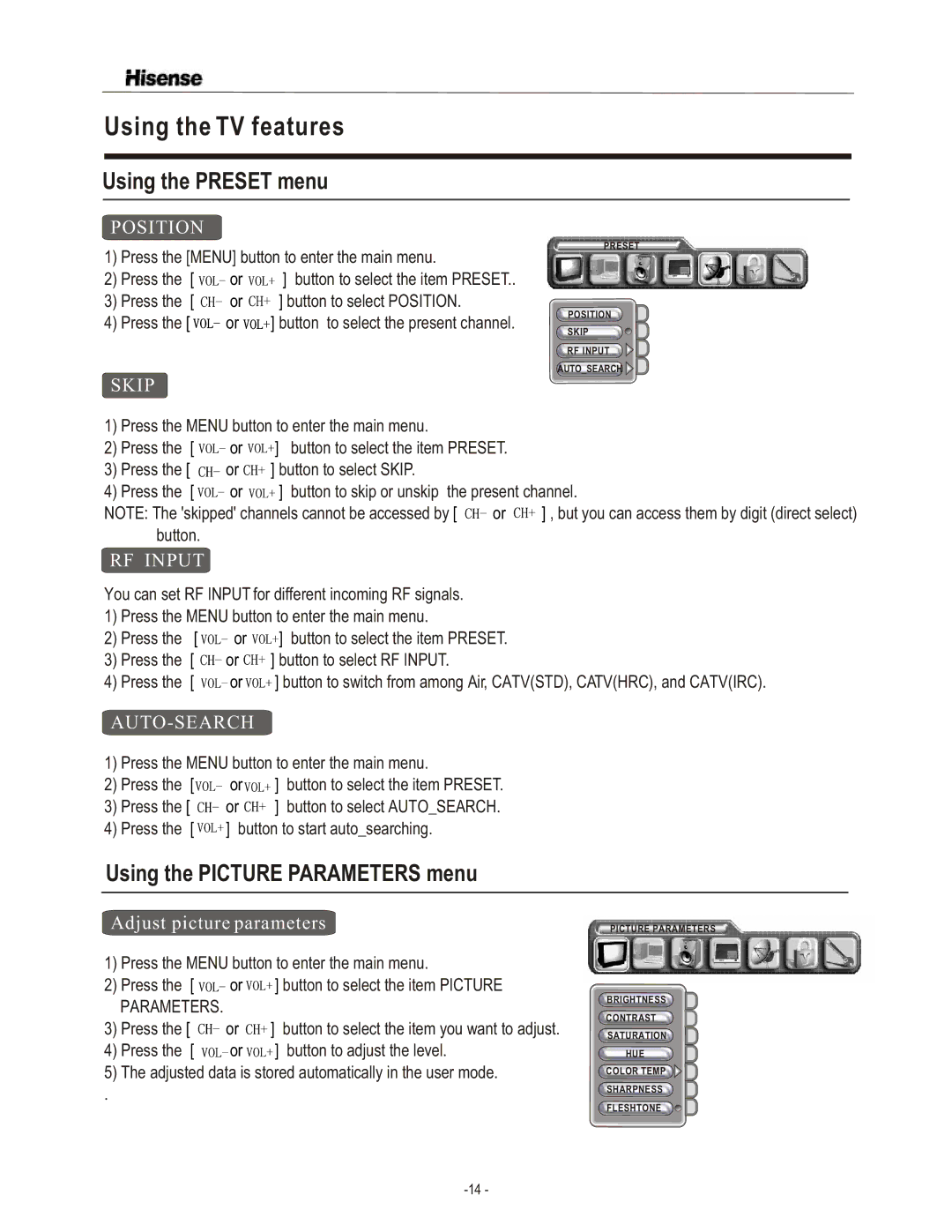Using the TV features
Using the PRESET menu
POSITION
1)Press the [MENU] button to enter the main menu.
2)Press the [ ![]()
![]()
![]()
![]() or
or ![]()
![]()
![]()
![]() ] button to select the item PRESET..
] button to select the item PRESET..
3)Press the [ ![]()
![]()
![]() or
or ![]()
![]()
![]() ] button to select POSITION.
] button to select POSITION.
4)Press the [ ![]()
![]()
![]()
![]() or
or ![]()
![]()
![]()
![]() ] button to select the present channel.
] button to select the present channel.
PRESET
POSITION ![]()
![]()
![]() SKIP
SKIP ![]()
![]()
![]()
![]() RF INPUT
RF INPUT ![]()
![]()
![]()
![]()
![]() AUTO_SEARCH
AUTO_SEARCH![]()
![]()
![]()
SKIP
1) | Press the MENU button to enter the main menu. | |||
2) | Press the [ |
| or | ] button to select the item PRESET. |
| ||||
3)Press the [ ![]()
![]()
![]() or
or ![]()
![]()
![]() ] button to select SKIP.
] button to select SKIP.
4)Press the [ ![]()
![]()
![]()
![]() or
or ![]()
![]()
![]()
![]() ] button to skip or unskip the present channel.
] button to skip or unskip the present channel.
NOTE: The 'skipped' channels cannot be accessed by [ ![]()
![]()
![]() or
or ![]()
![]()
![]() ] , but you can access them by digit (direct select) button.
] , but you can access them by digit (direct select) button.
RF INPUT
You can set RF INPUT for different incoming RF signals.
1) | Press the MENU button to enter the main menu. | |||
2) | Press the [ |
| or | ] button to select the item PRESET. |
| ||||
3)Press the [ ![]()
![]()
![]() or
or ![]()
![]()
![]() ] button to select RF INPUT.
] button to select RF INPUT.
4)Press the [ ![]()
![]()
![]()
![]() or
or ![]()
![]()
![]()
![]() ] button to switch from among Air, CATV(STD), CATV(HRC), and CATV(IRC).
] button to switch from among Air, CATV(STD), CATV(HRC), and CATV(IRC).
AUTO-SEARCH
1)Press the MENU button to enter the main menu.
2)Press the [ ![]()
![]()
![]()
![]() or
or![]()
![]()
![]()
![]() ] button to select the item PRESET.
] button to select the item PRESET.
3)Press the [ ![]()
![]()
![]() or
or ![]()
![]()
![]() ] button to select AUTO_SEARCH.
] button to select AUTO_SEARCH.
4)Press the [ ![]()
![]()
![]()
![]() ] button to start auto_searching.
] button to start auto_searching.
Using the PICTURE PARAMETERS menu
Adjust picture parameters
1)Press the MENU button to enter the main menu.
2)Press the [ ![]()
![]()
![]()
![]() or
or ![]()
![]()
![]()
![]() ] button to select the item PICTURE PARAMETERS.
] button to select the item PICTURE PARAMETERS.
3)Press the [ ![]()
![]()
![]() or
or ![]()
![]()
![]() ] button to select the item you want to adjust.
] button to select the item you want to adjust.
4)Press the [ ![]()
![]()
![]()
![]() or
or ![]()
![]()
![]()
![]() ] button to adjust the level.
] button to adjust the level.
5)The adjusted data is stored automatically in the user mode.
.
PICTURE PARAMETERS
![]() BRIGHTNESS
BRIGHTNESS![]()
CONTRAST
SATURATION![]()
HUE ![]()
![]()
![]() COLOR TEMP
COLOR TEMP![]()
![]()
![]()
![]() SHARPNESS
SHARPNESS ![]()
![]()
![]() FLESHTONE
FLESHTONE ![]()
![]()