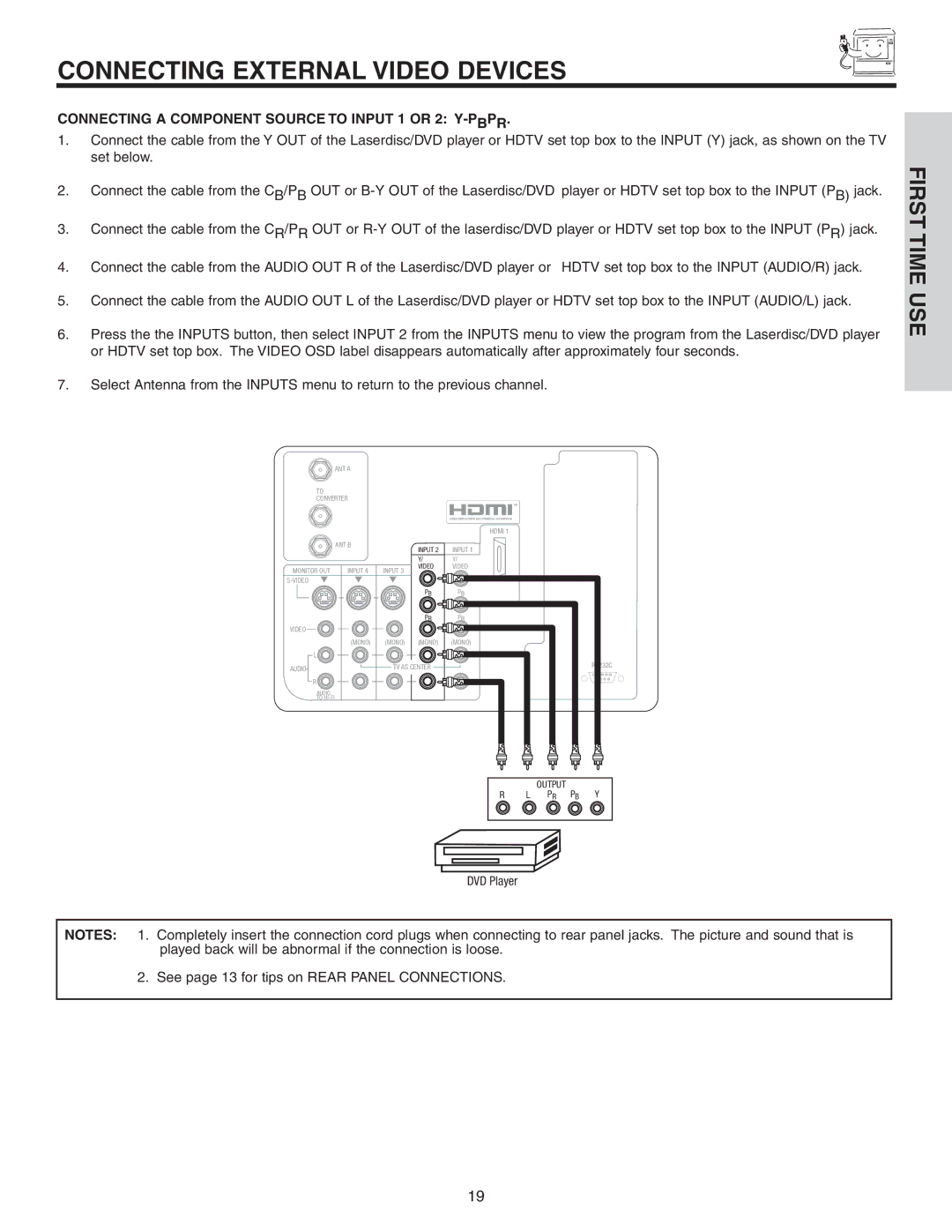CONNECTING EXTERNAL VIDEO DEVICES
CONNECTING A COMPONENT SOURCE TO INPUT 1 OR 2: Y-PBPR.
1.Connect the cable from the Y OUT of the Laserdisc/DVD player or HDTV set top box to the INPUT (Y) jack, as shown on the TV set below.
2.Connect the cable from the CB/PB OUT or
3.Connect the cable from the CR/PR OUT or
4.Connect the cable from the AUDIO OUT R of the Laserdisc/DVD player or HDTV set top box to the INPUT (AUDIO/R) jack.
5.Connect the cable from the AUDIO OUT L of the Laserdisc/DVD player or HDTV set top box to the INPUT (AUDIO/L) jack.
6.Press the the INPUTS button, then select INPUT 2 from the INPUTS menu to view the program from the Laserdisc/DVD player or HDTV set top box. The VIDEO OSD label disappears automatically after approximately four seconds.
7.Select Antenna from the INPUTS menu to return to the previous channel.
FIRST TIME USE
ANT A
TO
CONVERTER
| ANT B |
| INPUT 2 |
|
|
| |
|
|
| Y/ |
MONITOR OUT | INPUT 4 | INPUT 3 | VIDEO |
| |||
|
|
| |
|
|
| PB |
|
|
| PR |
VIDEO |
|
|
|
| (MONO) | (MONO) | (MONO) |
L |
|
|
|
AUDIO |
| TV AS CENTER | |
R |
|
|
|
AUDIO |
|
|
|
TO |
|
|
|
HDMI 1 |
|
|
|
|
|
|
|
INPUT 1 |
|
|
|
|
|
|
|
Y/ |
|
|
|
|
|
|
|
VIDEO |
|
|
|
|
|
|
|
PB |
|
|
|
|
|
|
|
PR |
|
|
|
|
|
|
|
(MONO) |
|
|
|
|
|
|
|
|
|
| RS232C | ||||
|
|
| 1 | 2 | 3 | 4 | 5 |
|
|
|
| 6 | 7 | 8 | 9 |
|
| OUTPUT |
|
|
|
|
|
R | L | PR | PB | Y |
|
|
|
DVD Player
NOTES: 1. Completely insert the connection cord plugs when connecting to rear panel jacks. The picture and sound that is played back will be abnormal if the connection is loose.
2. See page 13 for tips on REAR PANEL CONNECTIONS.
19