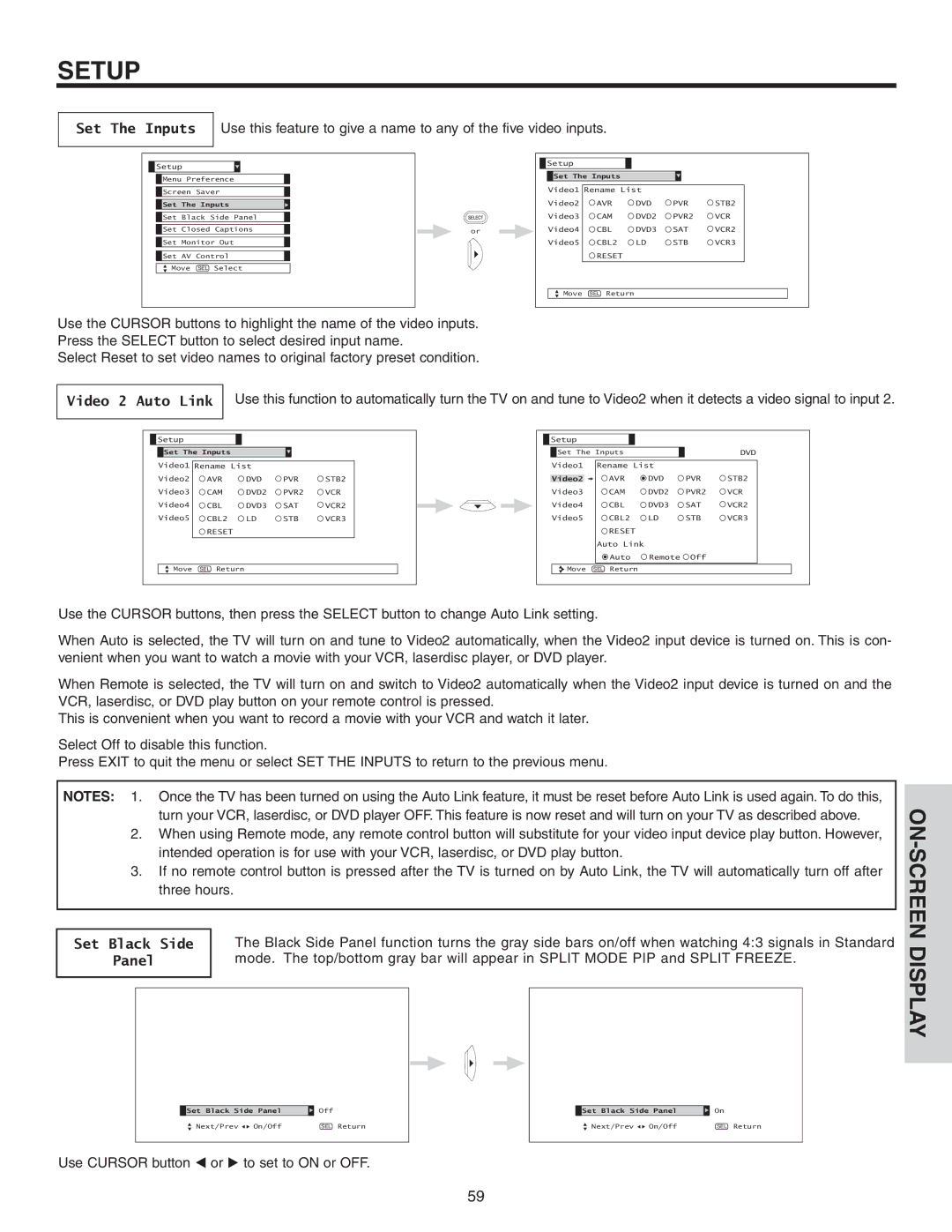SETUP
Set The Inputs
Use this feature to give a name to any of the five video inputs.
![]() Setup
Setup
![]() Menu Preference
Menu Preference
![]() Screen Saver
Screen Saver
![]() Set The Inputs
Set The Inputs
![]() Set Black Side Panel
Set Black Side Panel
| Set Closed Captions |
|
|
| or |
![]() Set Monitor Out
Set Monitor Out
![]() Set AV Control
Set AV Control
Move SEL Select
Use the CURSOR buttons to highlight the name of the video inputs. Press the SELECT button to select desired input name.
Select Reset to set video names to original factory preset condition.
Setup |
|
|
|
|
Set The Inputs |
|
|
| |
Video1 Rename List |
|
| ||
Video2 | AVR | DVD | PVR | STB2 |
Video3 | CAM | DVD2 | PVR2 | VCR |
Video4 | CBL | DVD3 | SAT | VCR2 |
Video5 | CBL2 | LD | STB | VCR3 |
| RESET |
|
|
|
Move | SEL Return |
|
|
|
Video 2 Auto Link Use this function to automatically turn the TV on and tune to Video2 when it detects a video signal to input 2.
Setup |
|
|
|
|
Set The Inputs |
|
|
| |
Video1 Rename List |
|
| ||
Video2 | AVR | DVD | PVR | STB2 |
Video3 | CAM | DVD2 | PVR2 | VCR |
Video4 | CBL | DVD3 | SAT | VCR2 |
Video5 | CBL2 | LD | STB | VCR3 |
| RESET |
|
|
|
Move | SEL Return |
|
|
|
Setup |
|
|
|
|
|
Set The Inputs |
|
| DVD | ||
Video1 | Rename List |
|
| ||
Video2 |
| AVR | DVD | PVR | STB2 |
Video3 |
| CAM | DVD2 | PVR2 | VCR |
Video4 |
| CBL | DVD3 | SAT | VCR2 |
Video5 |
| CBL2 | LD | STB | VCR3 |
|
| RESET |
|
|
|
| Auto Link |
|
|
| |
|
| Auto | Remote | Off |
|
Move | SEL | Return |
|
|
|
Use the CURSOR buttons, then press the SELECT button to change Auto Link setting.
When Auto is selected, the TV will turn on and tune to Video2 automatically, when the Video2 input device is turned on. This is con- venient when you want to watch a movie with your VCR, laserdisc player, or DVD player.
When Remote is selected, the TV will turn on and switch to Video2 automatically when the Video2 input device is turned on and the VCR, laserdisc, or DVD play button on your remote control is pressed.
This is convenient when you want to record a movie with your VCR and watch it later.
Select Off to disable this function.
Press EXIT to quit the menu or select SET THE INPUTS to return to the previous menu.
NOTES: 1. Once the TV has been turned on using the Auto Link feature, it must be reset before Auto Link is used again. To do this, turn your VCR, laserdisc, or DVD player OFF. This feature is now reset and will turn on your TV as described above.
2.When using Remote mode, any remote control button will substitute for your video input device play button. However, intended operation is for use with your VCR, laserdisc, or DVD play button.
3.If no remote control button is pressed after the TV is turned on by Auto Link, the TV will automatically turn off after three hours.
Set Black Side | The Black Side Panel function turns the gray side bars on/off when watching 4:3 signals in Standard |
Panel | mode. The top/bottom gray bar will appear in SPLIT MODE PIP and SPLIT FREEZE. |
|
|
Set Black Side Panel | Off | Set Black Side Panel | On | ||
Next/Prev | On/Off | SEL Return | Next/Prev | On/Off | SEL Return |
Use CURSOR button or to set to ON or OFF.
ON-SCREEN DISPLAY
59