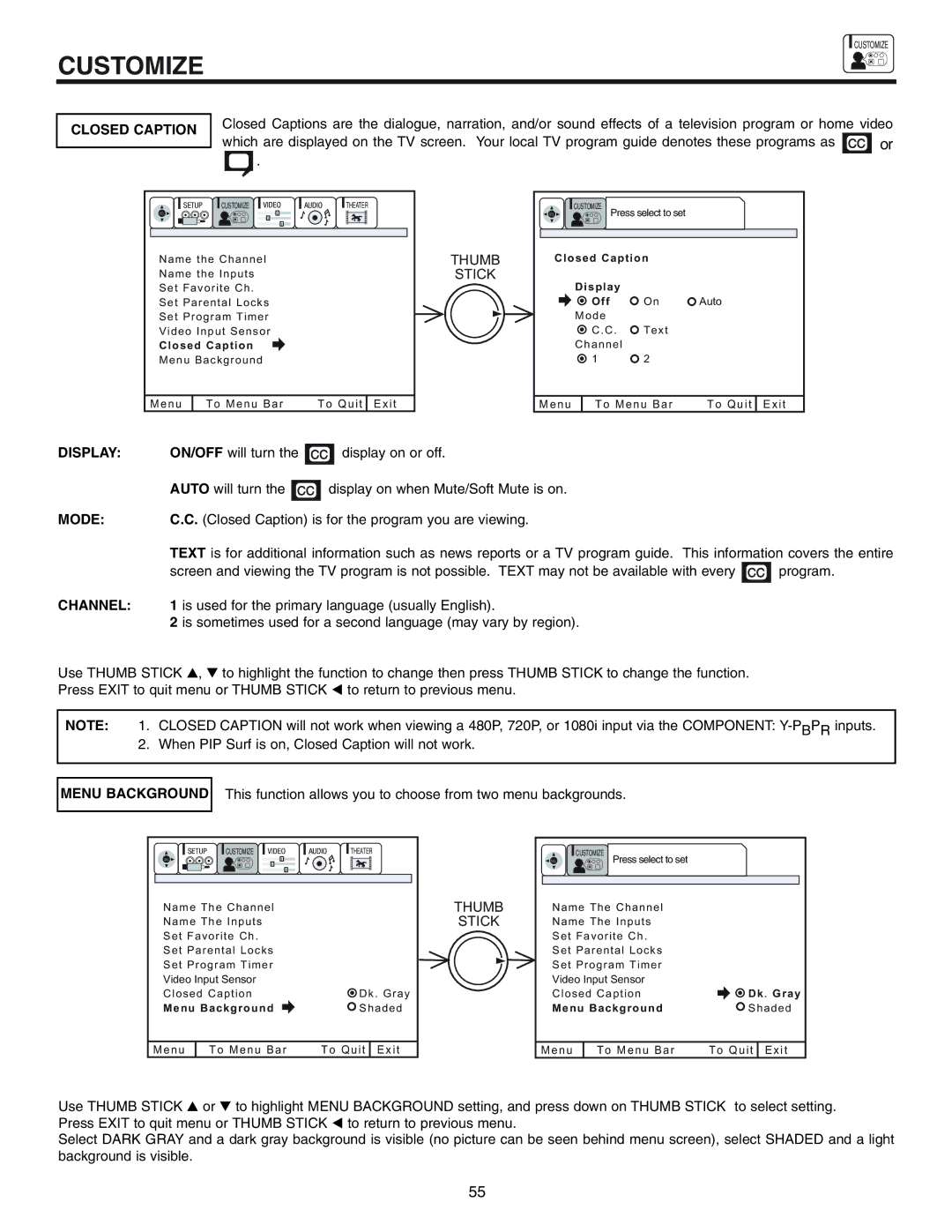![]() CUSTOMIZE
CUSTOMIZE
CUSTOMIZE
CLOSED CAPTION
Closed Captions are the dialogue, narration, and/or sound effects of a television program or home video
which are displayed on the TV screen. Your local TV program guide denotes these programs as ![]()
![]()
![]() or
or
.
SETUP | CUSTOMIZE | VIDEO | AUDIO | THEATER |
SEL |
|
|
|
|
Name the Channel | THUMB |
Name the Inputs | STICK |
Set Favorite Ch. |
|
Set Parental Locks |
|
Set Program Timer |
|
Video Input Sensor |
|
Closed Caption |
|
Menu Background |
|
| CUSTOMIZE |
SEL | Press select to set |
Closed Caption |
| |
Display |
|
|
Off | On | Auto |
Mode |
|
|
C.C. | Text |
|
Channel |
|
|
1 | 2 |
|
Menu | To Menu Bar | To Quit Exit |
Menu
To Menu Bar | To Quit | Exit |
DISPLAY: | ON/OFF will turn the | display on or off. |
|
| AUTO will turn the | display on when Mute/Soft Mute is on. |
|
MODE: | C.C. (Closed Caption) is for the program you are viewing. |
| |
| TEXT is for additional information such as news reports or a TV program guide. This information covers the entire | ||
| screen and viewing the TV program is not possible. TEXT may not be available with every | program. | |
CHANNEL: | 1 is used for the primary language (usually English). |
| |
| 2 is sometimes used for a second language (may vary by region). |
| |
Use THUMB STICK , to highlight the function to change then press THUMB STICK to change the function. Press EXIT to quit menu or THUMB STICK to return to previous menu.
NOTE: 1. CLOSED CAPTION will not work when viewing a 480P, 720P, or 1080i input via the COMPONENT:
MENU BACKGROUND
This function allows you to choose from two menu backgrounds.
SETUP | CUSTOMIZE | VIDEO | AUDIO | THEATER |
SEL
Name The Channel | THUMB |
Name The Inputs | STICK |
Set Favorite Ch. |
|
Set Parental Locks |
|
Set Program Timer |
|
Video Input Sensor |
|
Closed Caption | Dk. Gray |
Menu Background | Shaded |
| CUSTOMIZE |
SEL | Press select to set |
Name The Channel |
|
Name The Inputs |
|
Set Favorite Ch. |
|
Set Parental Locks |
|
Set Program Timer |
|
Video Input Sensor |
|
Closed Caption | Dk. Gray |
Menu Background | Shaded |
Menu | To Menu Bar | To Quit Exit |
Menu
To Menu Bar | To Quit | Exit |
Use THUMB STICK or to highlight MENU BACKGROUND setting, and press down on THUMB STICK to select setting. Press EXIT to quit menu or THUMB STICK to return to previous menu.
Select DARK GRAY and a dark gray background is visible (no picture can be seen behind menu screen), select SHADED and a light background is visible.
55