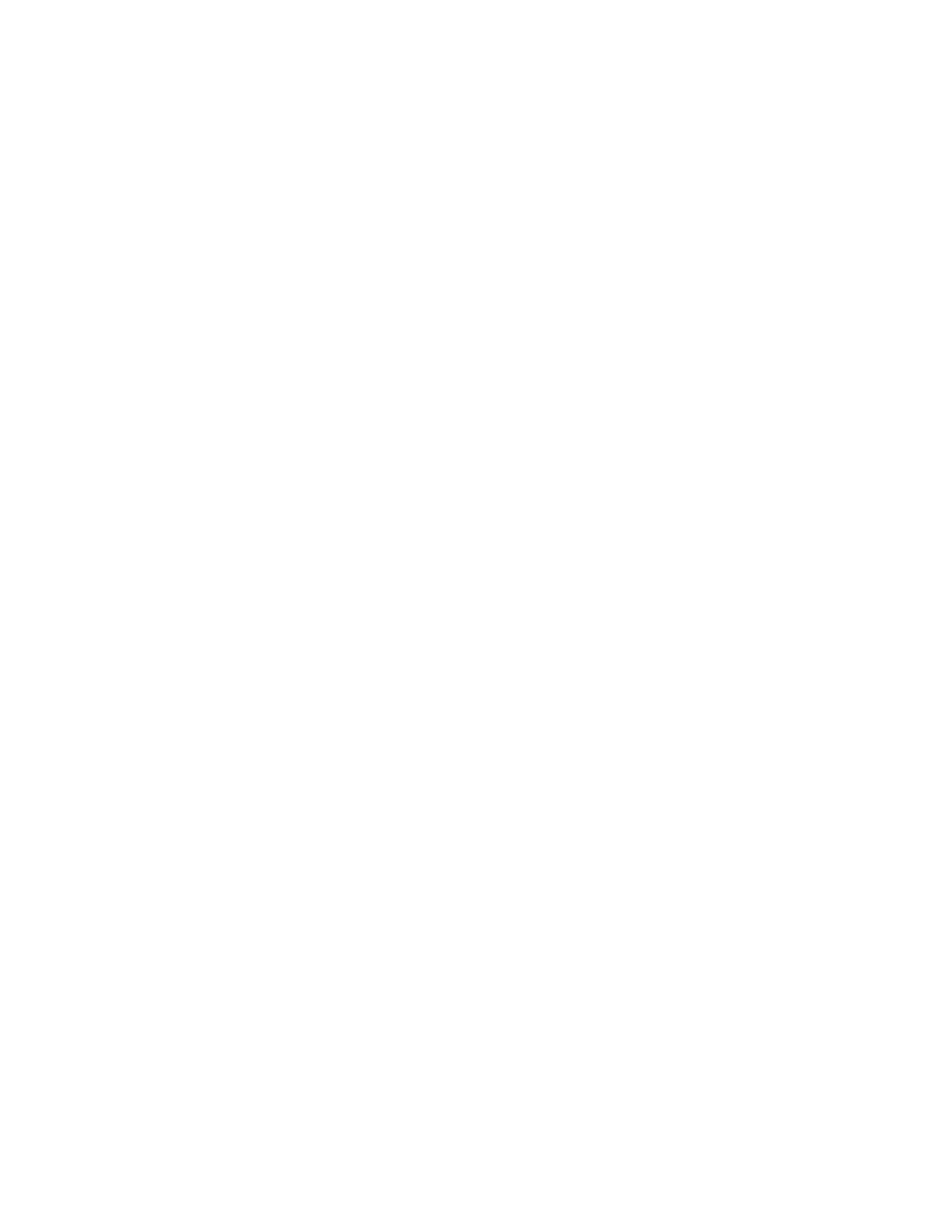CONNECTING AV NETWORK
FIRST TIME USE
Your Hitachi Television is equipped with an AV Network feature. This feature helps to control your external Audio/Video equipment (VCR, Set Top Box, DVD, etc.). Once this is setup, it allows your IR Mouse connector to control your equipment using your Hitachi TV Remote Control. You can use your Hitachi remote control to control the Audio/Video equipment command without the equip- ment’s remote control.
The Television rear panel has 2 IR BLASTER jacks. Each IR Mouse cable can connect up to 2 external Audio/Video components. Therefore, you can connect the Television with up to four components. Please see the following example of an AV Network setup between your Hitachi Television and external Audio/Video equipment (VCR and DVD Player).
CONNECTING EXTERNAL AUDIO/VIDEO COMPONENTS TO IR BLASTER FOR AV NETWORK
1.Connect your external Audio/Video components to the Rear Panel jacks as shown on pages 15~19.
2.Connect the IR Mouse cable to the IR BLASTER input of the Television’s rear panel.
3.Place the IR mouse in front of the infrared sensor of the external components you wish to control.
IR
Sensor ![]()
DVD Player
IR |
|
| OUTPUT |
|
| |
Mouse |
| PR/CR PB/CB | Y | L | R | |
Models: 57T500 |
|
|
|
|
| |
65T500 |
|
|
|
|
| |
ANT A |
|
|
|
|
|
|
|
|
|
|
| ||
|
| PR | PB | Y |
|
|
| INPUT 1 |
|
|
|
|
|
TO |
| R | (MONO)/L |
|
|
|
CONVERTER |
|
|
|
|
|
|
|
|
| PB | Y/VIDEO |
|
|
ANT B | INPUT 2 | R | (MONO)/L |
|
|
|
|
|
|
| AUDIO |
|
|
|
| R | (MONO)/L | VIDEO |
| |
| INPUT 3 |
|
|
|
|
|
AUDIO |
|
|
|
|
|
|
TO |
|
|
|
|
|
|
CENTER |
|
| (MONO)/L | VIDEO |
| |
IN | INPUT 4 |
|
|
|
|
|
IR |
|
|
|
|
|
|
BLASTER |
| R | L | VIDEO |
| |
L | MONITOR |
|
|
|
| |
OUT |
|
|
|
|
| |
|
|
|
|
|
| |
|
| AUDIO |
|
|
| |
R |
|
|
|
|
|
|
|
| R | L | V |
|
|
|
| OUTPUT |
|
|
| |
IR |
|
|
|
|
|
|
Sensor |
|
|
|
|
|
|
|
| VCR |
|
|
|
|
IR |
|
|
|
|
|
|
Mouse |
|
|
|
|
|
|
IR
Sensor ![]()
DVD Player
IR |
|
| OUTPUT |
| ||
Mouse |
| PR/CR PB/CB | Y | L | R | |
Models: 57X500 |
|
|
|
|
| |
65X500 |
|
|
|
|
| |
ANT A |
|
|
|
|
|
|
|
| PR | PB | Y | ||
| INPUT 1 |
|
|
|
|
|
TO |
| R | (MONO)/L |
|
|
|
CONVERTER |
|
|
|
|
|
|
|
| PR | PB | Y/VIDEO |
| |
ANT B | INPUT 2 | R | (MONO)/L |
|
|
|
|
|
|
| AUDIO |
|
|
|
| R | (MONO)/L | VIDEO | ||
| INPUT 3 |
|
|
|
|
|
AUDIO |
|
|
|
|
|
|
TO |
|
|
|
|
|
|
CENTER |
|
| (MONO)/L | VIDEO | ||
INPUT 4 |
|
|
|
|
| |
IN |
|
|
|
|
| |
IR |
|
|
|
|
|
|
BLASTER |
| R | L | VIDEO | ||
L | MONITOR |
|
|
|
| |
OUT |
|
|
|
|
| |
|
|
|
|
|
| |
|
| AUDIO |
|
|
| |
R |
|
|
|
|
|
|
|
| R | L | V |
|
|
|
| OUTPUT |
|
|
| |
IR |
|
|
|
|
|
|
Sensor |
|
|
|
|
|
|
|
| VCR |
|
|
|
|
IR |
|
|
|
|
|
|
Mouse |
|
|
|
|
|
|
NOTES: 1. The Rear Panel has two IR BLASTER inputs which can control up to a total of four external components.
2.The IR Mouse must be placed in front of the external components IR sensor for the AV Network to work.
3.The correct codes must be entered for each of the Audio/Video components for the AV Network to function properly (see page 22).
4. Press the A/V NET button on the remote control. Use THUMB STICK | or to highlight the component you wish to set up. |
Use THUMB STICK to enter component’s “SOFT KEY” control button. | The AV Network Setup Wizard will automatically start |
upon the very first use. You can access the Setup Menu Wizard again in the future by pressing the INFO button.
DVD | POWER | MENU | MORE |
VCR |
|
|
|
Cable Box |
|
|
|
Memory Card |
|
|
|
Move |
|
|
|
20