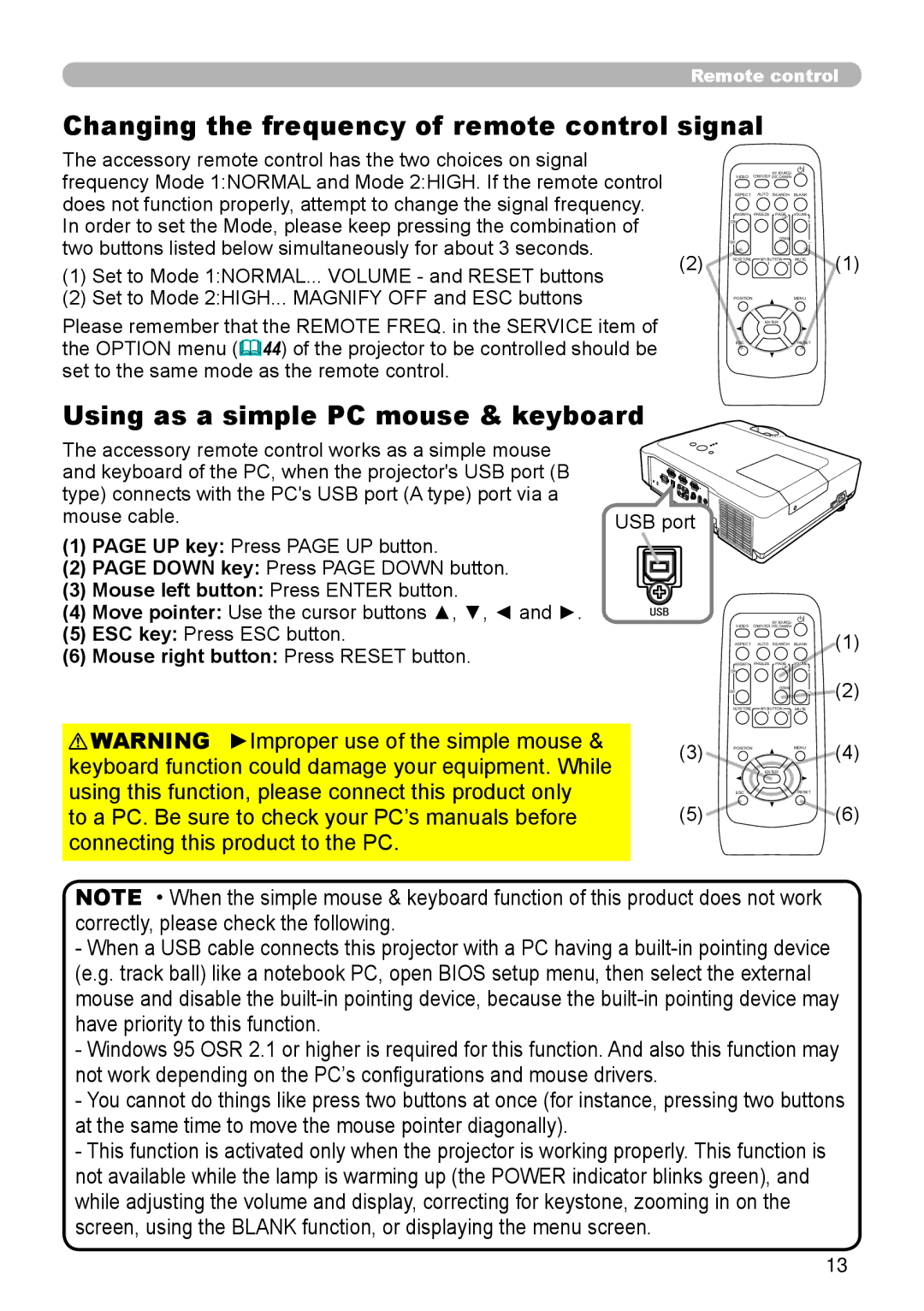8916 specifications
Hitachi has long been recognized for its commitment to innovation and excellence in the field of industrial and communication technologies. One of their noteworthy products is the Hitachi 8916,8755H, a sophisticated and versatile piece of equipment designed for a variety of applications.The Hitachi 8916,8755H is equipped with state-of-the-art features that enhance its performance and usability. One of its main characteristics is its robust processing power, which is driven by an advanced microcontroller that allows for efficient data processing and management. This capability ensures that the device can handle complex tasks with ease, making it suitable for demanding industrial environments.
In terms of connectivity, the Hitachi 8916,8755H incorporates a wide range of communication protocols. This flexibility allows it to seamlessly integrate with existing systems and networks, facilitating smooth data exchange and operational efficiency. Additionally, the device supports both wired and wireless communication, catering to diverse operational needs and environments.
One of the standout technologies of the Hitachi 8916,8755H is its intelligent monitoring and diagnostics system. This feature provides real-time insights into the status of the equipment, enabling users to proactively address issues before they escalate. The system’s predictive maintenance capabilities ensure that the device operates at peak performance, thereby extending its lifespan and reducing downtime.
Another significant characteristic of the Hitachi 8916,8755H is its user-friendly interface. The device is designed with an intuitive display and navigation system, making it accessible even for those with limited technical expertise. This focus on user experience simplifies the operation and configuration of the device, allowing teams to maximize productivity.
Safety is also paramount in the design of the Hitachi 8916,8755H. The device complies with international safety standards, incorporating features that protect both the equipment and its operators. Enhanced security measures safeguard sensitive data, ensuring that information remains confidential and tamper-proof.
In summary, the Hitachi 8916,8755H stands out for its powerful processing capabilities, versatile connectivity options, intelligent monitoring system, user-friendly interface, and robust safety features. This combination of attributes positions it as an ideal solution for a wide array of industrial and communication applications, making it a valuable asset for organizations seeking reliability and efficiency in their operations.