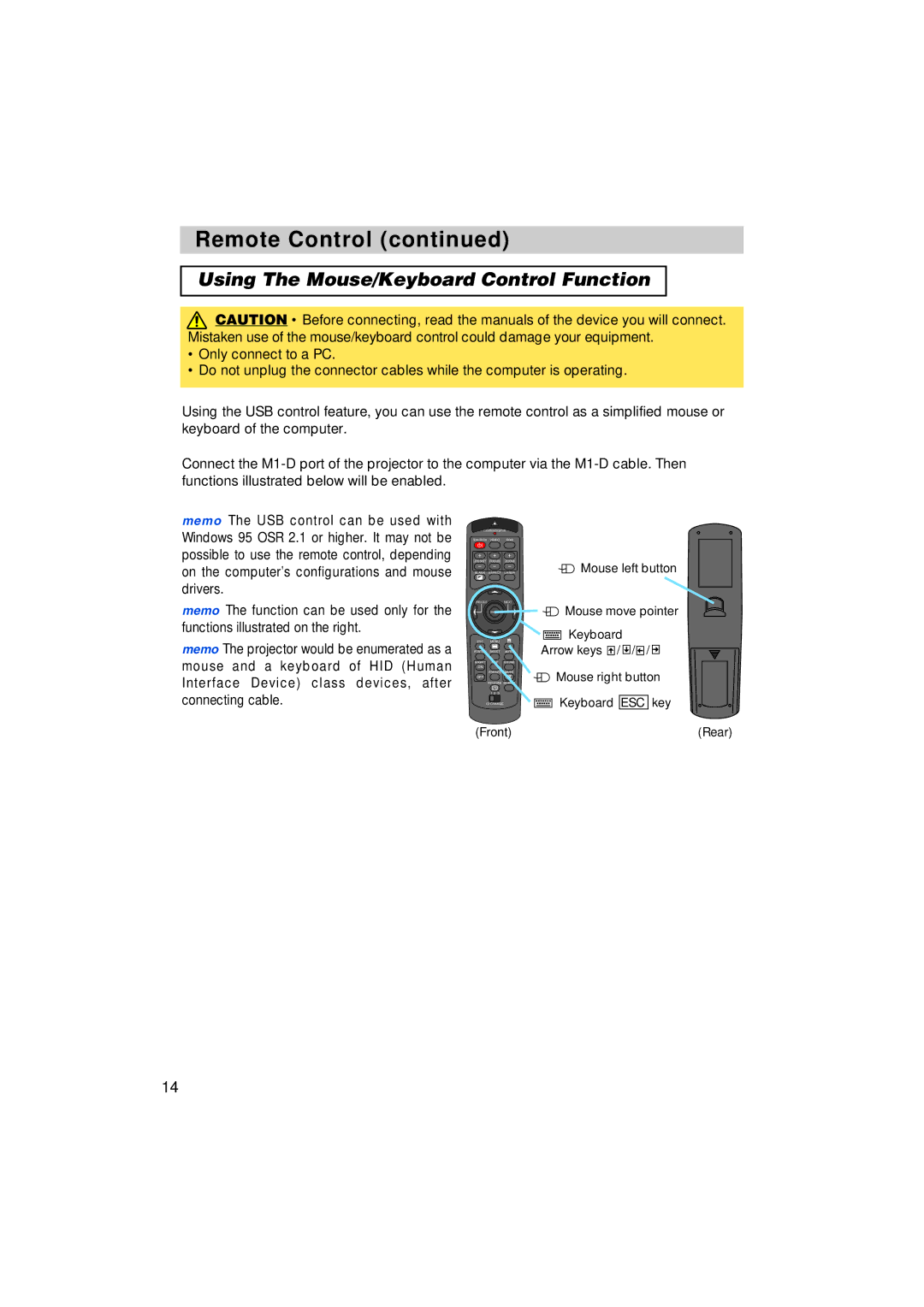Remote Control (continued)
Using The Mouse/Keyboard Control Function
![]() CAUTION • Before connecting, read the manuals of the device you will connect. Mistaken use of the mouse/keyboard control could damage your equipment.
CAUTION • Before connecting, read the manuals of the device you will connect. Mistaken use of the mouse/keyboard control could damage your equipment.
•Only connect to a PC.
•Do not unplug the connector cables while the computer is operating.
Using the USB control feature, you can use the remote control as a simplified mouse or keyboard of the computer.
Connect the
memo The USB control can be used with Windows 95 OSR 2.1 or higher. It may not be possible to use the remote control, depending on the computer’s configurations and mouse drivers.
memo The function can be used only for the functions illustrated on the right.
memo The projector would be enumerated as a mouse and a keyboard of HID (Human Interface Device) class devices, after connecting cable.
LASER INDICATOR
STANDBY/ON VIDEO RGB
+ | + | + |
|
LENS SHIFT | FOCUS | ZOOM | Mouse left button |
BLANK | ASPECT | LASER | |
– | – | – |
|
PREVIOUS |
| NEXT | Mouse move pointer |
| ENTER |
| |
ESC | MENU |
| Keyboard |
POSITION | RESET | AUTO | Arrow keys / / / |
MAGNFY | PinP | VOLUME |
|
ON |
|
|
|
| FREEZE | MUTE | Mouse right button |
OFF | KEYSTONE SEARCH | ||
| 1 2 3 |
| Keyboard ESC key |
ID CHANGE |
| ||
(Front) | (Rear) |
14