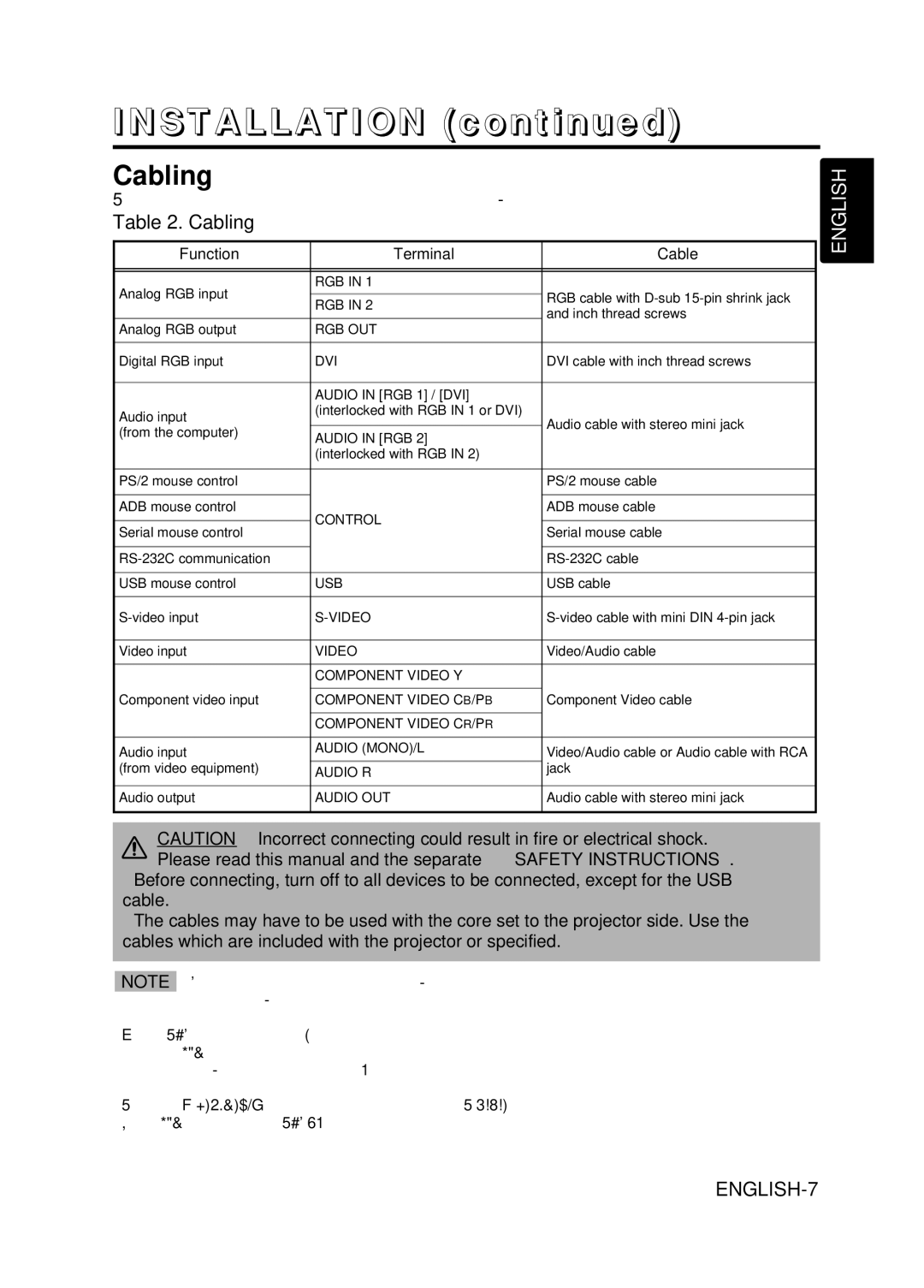INSTALLATION (continued)
Cabling
Refer to the table below for connecting each terminal of the projector to a device.
Table 2. Cabling
Function | Terminal | Cable | |
|
|
| |
Analog RGB input | RGB IN 1 |
| |
| RGB cable with | ||
RGB IN 2 | |||
| |||
| and inch thread screws | ||
|
| ||
Analog RGB output | RGB OUT |
| |
|
|
| |
Digital RGB input | DVI | DVI cable with inch thread screws | |
|
|
| |
| AUDIO IN [RGB 1] / [DVI] |
| |
Audio input | (interlocked with RGB IN 1 or DVI) | Audio cable with stereo mini jack | |
| |||
(from the computer) | AUDIO IN [RGB 2] | ||
| |||
|
| ||
| (interlocked with RGB IN 2) |
| |
|
|
| |
PS/2 mouse control |
| PS/2 mouse cable | |
|
|
| |
ADB mouse control | CONTROL | ADB mouse cable | |
|
| ||
Serial mouse control | Serial mouse cable | ||
| |||
|
|
| |
| |||
|
|
| |
USB mouse control | USB | USB cable | |
|
|
| |
|
|
| |
Video input | VIDEO | Video/Audio cable | |
|
|
| |
| COMPONENT VIDEO Y |
| |
|
|
| |
Component video input | COMPONENT VIDEO CB/PB | Component Video cable | |
|
|
| |
| COMPONENT VIDEO CR/PR |
| |
|
|
| |
Audio input | AUDIO (MONO)/L | Video/Audio cable or Audio cable with RCA | |
| |||
(from video equipment) | AUDIO R | jack | |
|
|
| |
Audio output | AUDIO OUT | Audio cable with stereo mini jack | |
|
|
|
CAUTION • Incorrect connecting could result in fire or electrical shock. Please read this manual and the separate “SAFETY INSTRUCTIONS”.
•Before connecting, turn off to all devices to be connected, except for the USB cable.
•The cables may have to be used with the core set to the projector side. Use the cables which are included with the projector or specified.
NOTE • Before connecting, read instruction manuals of the devices to be connected, and make sure that the projector is compatible with the device.
•Secure the screws on the connectors and tighten.
•For some RGB input modes, the optional Mac adapter is necessary.
•To select the DVI input, the computer may need some settings. See the manuals of the computer for details.
•Some computers may have multiple display screen modes. Use of some of these modes will not be possible with this projector.
•Refer to the “TECHNICAL” section for the pin assign of connectors and
•When the DVI terminal is used, the RGB OUT terminal may not function.