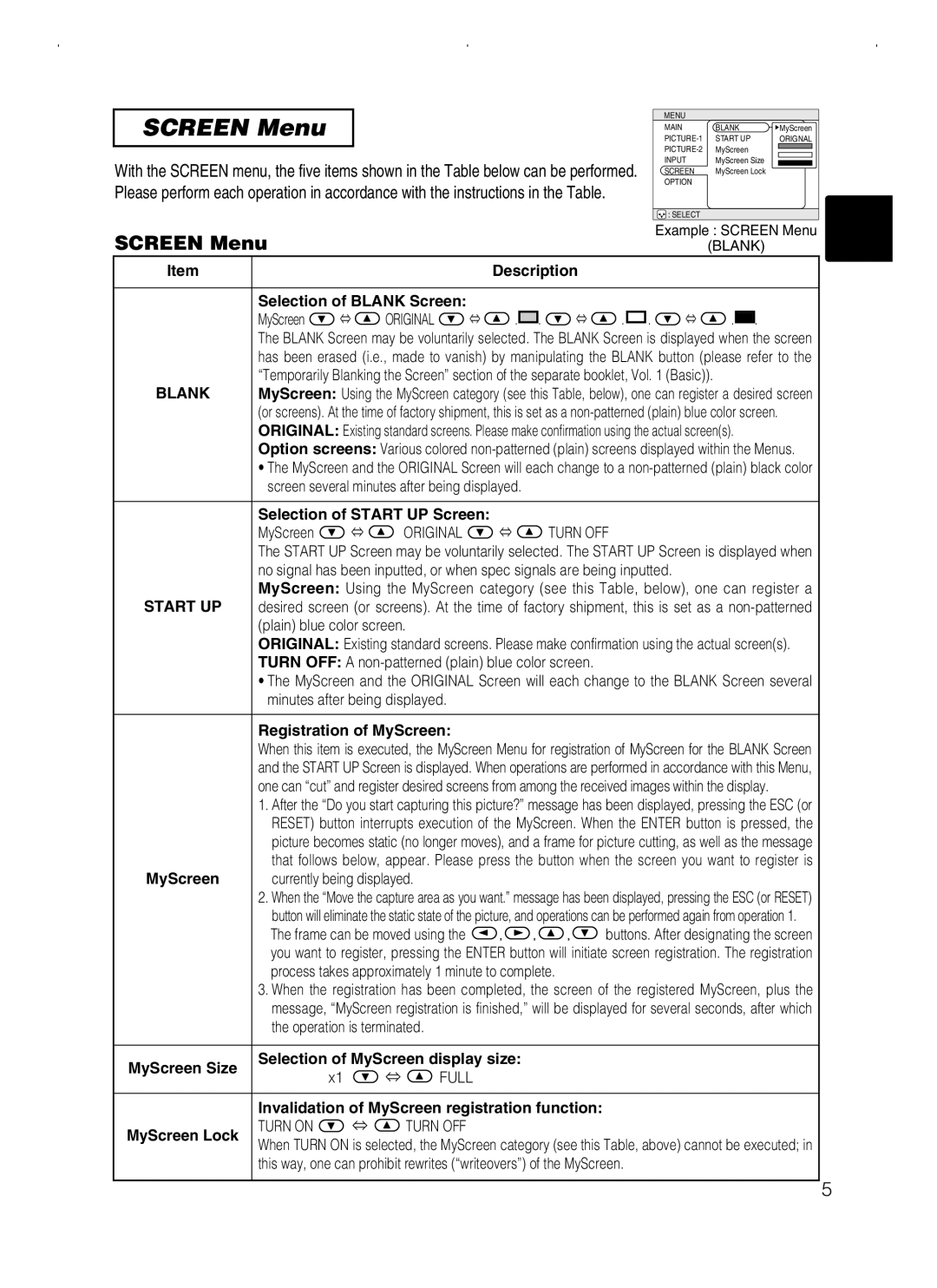SCREEN Menu
With the SCREEN menu, the five items shown in the Table below can be performed. Please perform each operation in accordance with the instructions in the Table.
MENU
MAIN | BLANK | MyScreen |
START UP | ORIGNAL | |
MyScreen |
| |
INPUT | MyScreen Size |
|
SCREEN | MyScreen Lock |
|
OPTION |
|
|
: SELECT |
|
|
SCREEN Menu |
|
|
|
|
|
|
|
| Example : SCREEN Menu | ||||
|
|
|
|
|
|
|
|
| (BLANK) | ||||
Item |
|
|
|
| Description |
|
|
|
|
| |||
|
|
|
|
|
|
|
|
|
|
|
| ||
| Selection of BLANK Screen: |
|
|
|
|
|
|
|
|
|
| ||
| MyScreen | ⇔ | ORIGINAL | ⇔ | . |
| . | ⇔ | . . | ⇔ | . |
| . |
|
|
| |||||||||||
|
|
| |||||||||||
| The BLANK Screen may be voluntarily selected. The BLANK Screen is displayed when the screen | ||||||||||||
| has been erased (i.e., made to vanish) by manipulating the BLANK button (please refer to the | ||||||||||||
| “Temporarily Blanking the Screen” section of the separate booklet, Vol. 1 (Basic)). | ||||||||||||
BLANK | MyScreen: Using the MyScreen category (see this Table, below), one can register a desired screen | ||||||||||||
| (or screens). At the time of factory shipment, this is set as a | ||||||||||||
| ORIGINAL: Existing standard screens. Please make confirmation using the actual screen(s). | ||||||||||||
| Option screens: Various colored | ||||||||||||
•The MyScreen and the ORIGINAL Screen will each change to a
| Selection of START UP Screen: |
|
| ||
| MyScreen | ⇔ | ORIGINAL | ⇔ | TURN OFF |
| The START UP Screen may be voluntarily selected. The START UP Screen is displayed when | ||||
| no signal has been inputted, or when spec signals are being inputted. | ||||
| MyScreen: Using the MyScreen category (see this Table, below), one can register a | ||||
START UP | desired screen (or screens). At the time of factory shipment, this is set as a | ||||
| (plain) blue color screen. |
|
| ||
| ORIGINAL: Existing standard screens. Please make confirmation using the actual screen(s). | ||||
| TURN OFF: A | ||||
•The MyScreen and the ORIGINAL Screen will each change to the BLANK Screen several minutes after being displayed.
Registration of MyScreen:
When this item is executed, the MyScreen Menu for registration of MyScreen for the BLANK Screen and the START UP Screen is displayed. When operations are performed in accordance with this Menu, one can “cut” and register desired screens from among the received images within the display.
1.After the “Do you start capturing this picture?” message has been displayed, pressing the ESC (or RESET) button interrupts execution of the MyScreen. When the ENTER button is pressed, the picture becomes static (no longer moves), and a frame for picture cutting, as well as the message that follows below, appear. Please press the button when the screen you want to register is
MyScreen | currently being displayed. |
2.When the “Move the capture area as you want.” message has been displayed, pressing the ESC (or RESET) button will eliminate the static state of the picture, and operations can be performed again from operation 1.
The frame can be moved using the ![]() ,
, ![]() ,
, ![]() ,
, ![]() buttons. After designating the screen you want to register, pressing the ENTER button will initiate screen registration. The registration process takes approximately 1 minute to complete.
buttons. After designating the screen you want to register, pressing the ENTER button will initiate screen registration. The registration process takes approximately 1 minute to complete.
3.When the registration has been completed, the screen of the registered MyScreen, plus the message, “MyScreen registration is finished,” will be displayed for several seconds, after which the operation is terminated.
MyScreen Size | Selection of MyScreen display size: | |||
x1 | ⇔ | FULL | ||
| ||||
MyScreen Lock
Invalidation of MyScreen registration function:
TURN ON  ⇔
⇔  TURN OFF
TURN OFF
When TURN ON is selected, the MyScreen category (see this Table, above) cannot be executed; in this way, one can prohibit rewrites (“writeovers”) of the MyScreen.
5