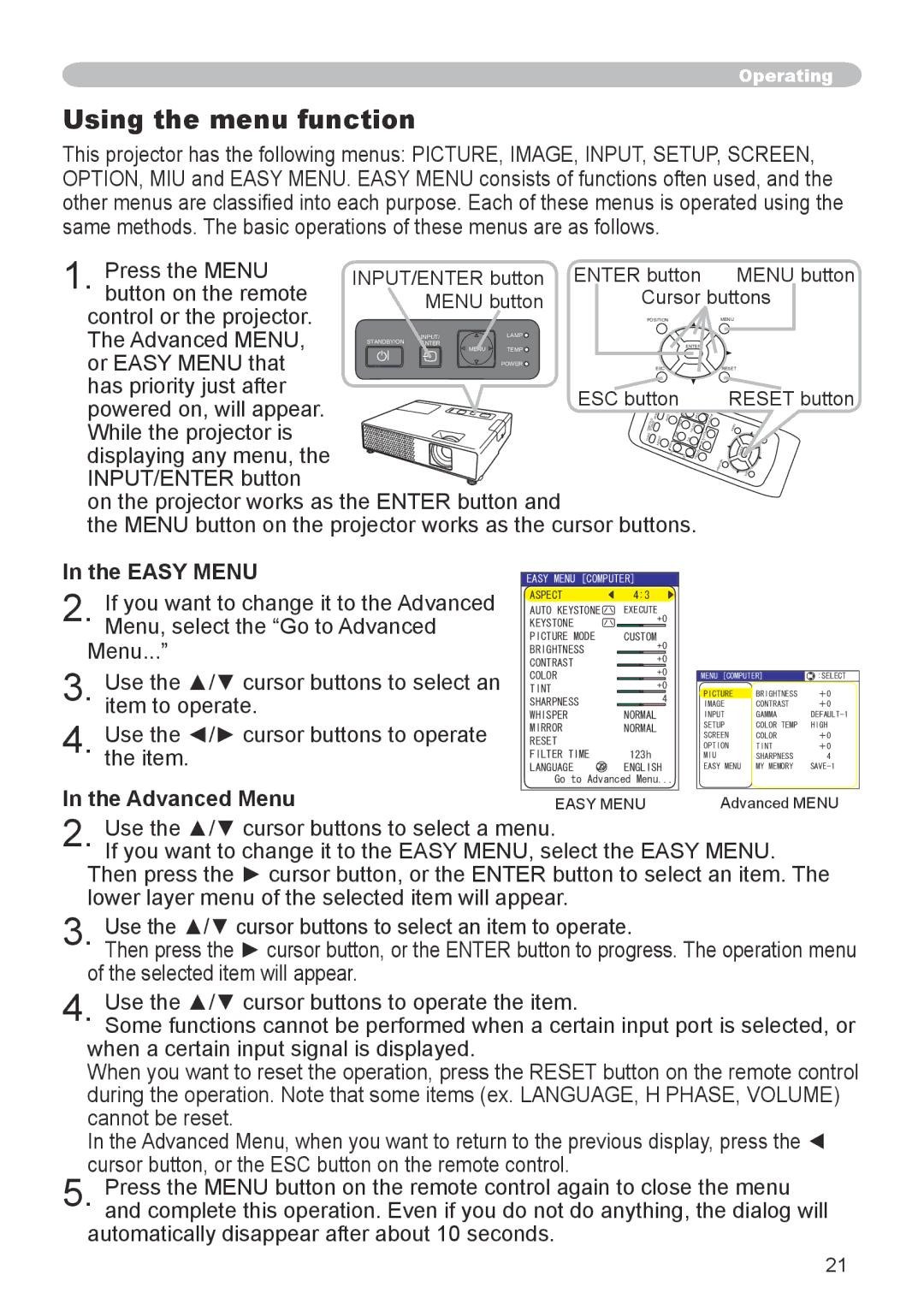CPX6 specifications
The Hitachi CPX6 is a portable projector designed to meet the dynamic needs of both business professionals and educational institutions. Known for its reliability, performance, and versatility, the CPX6 offers a range of features that make it an ideal tool for presentations, lectures, and collaborative work environments.One of the standout features of the Hitachi CPX6 is its impressive brightness, with a maximum output of 3,500 lumens. This ensures that images and presentations remain sharp and vivid even in well-lit environments, allowing users to deliver impactful visuals regardless of the setting. The projector boasts a native resolution of WXGA (1280 x 800), which is compatible with a wide range of content formats, providing excellent clarity for both text and images.
In terms of connectivity, the CPX6 is equipped with multiple input options including HDMI, VGA, and USB ports, facilitating seamless integration with various devices such as laptops, tablets, and media players. This flexibility is crucial for users who often switch between multiple source devices. Furthermore, the projector supports MHL compatibility, allowing for direct connection to mobile devices for quick presentations and content sharing.
To enhance user experience, the Hitachi CPX6 incorporates a range of advanced technologies. The Intelligent Eco mode optimizes power consumption without sacrificing brightness, extending lamp life and reducing overall operational costs. An estimated lamp life of up to 5,000 hours in Eco mode means users can enjoy prolonged use without frequent replacements, enhancing the projector's value over time.
Portability is another key characteristic of the CPX6, weighing just around 3 kg and featuring a compact design. Its lightweight build makes it easy to transport between different locations, catering to professionals who are on the move. The projector also includes a built-in 10-watt speaker, which eliminates the need for external audio systems in smaller venues.
Moreover, Hitachi's focus on user-friendliness is evident in the CPX6's intuitive navigation and remote control. With features such as Quick Start and Direct Power Off, users can save valuable time during setup and teardown. Additional functionalities like the vertical keystone correction and a variety of preset modes also contribute to a straightforward user experience.
Overall, the Hitachi CPX6 combines powerful performance with essential portability and user-friendly features, making it a practical solution for presentations in various settings. Its advanced technologies and thoughtful design cater to the diverse requirements of professionals and educators, ensuring effective communication and engagement in any environment.