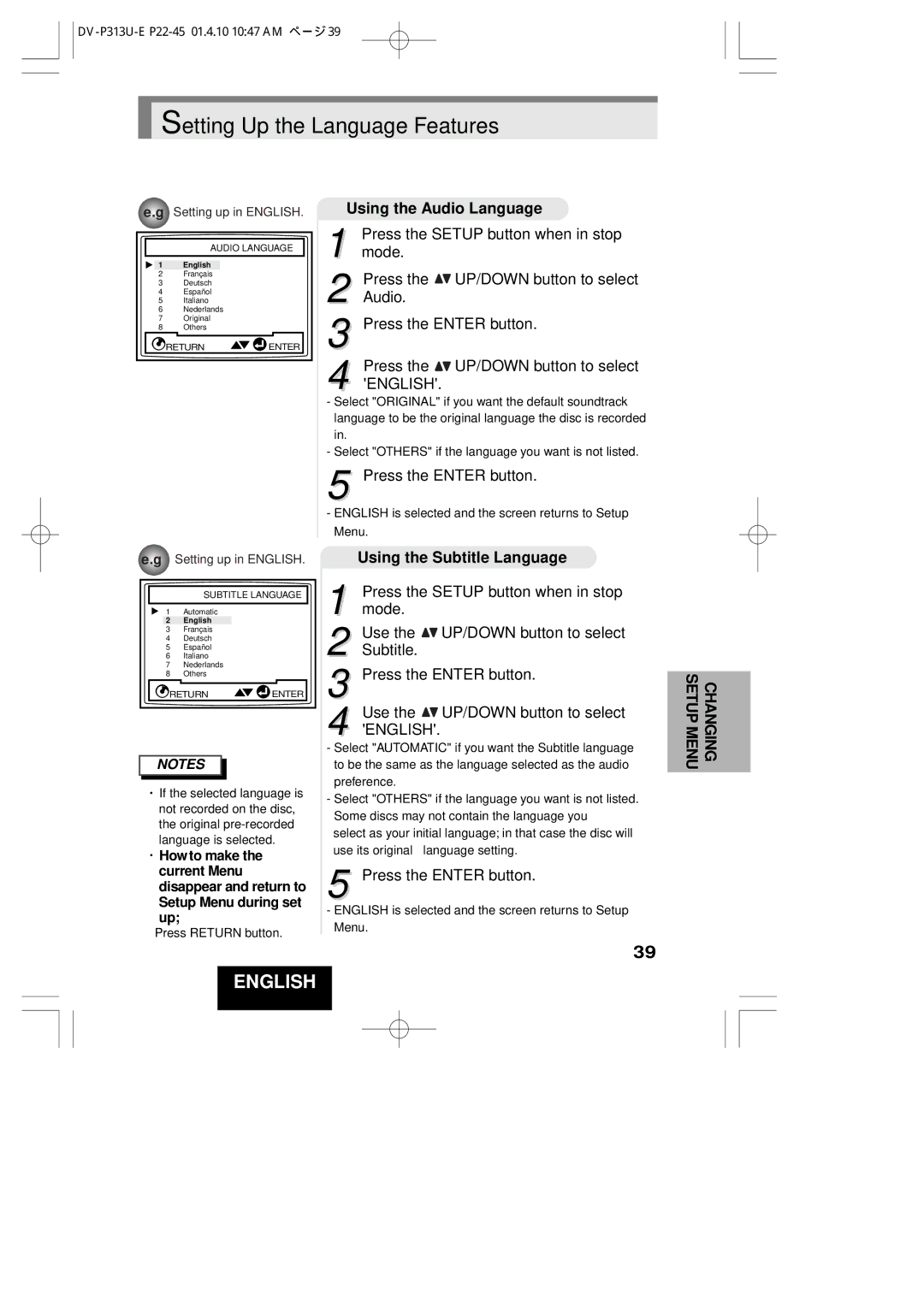DV-P313U specifications
The Hitachi DV-P313U represents a significant advancement in home entertainment technology, combining compact design with robust performance features. This versatile DVD player is engineered to provide a seamless viewing experience, catering to the diverse needs of today’s movie enthusiasts.One of the standout features of the Hitachi DV-P313U is its support for a variety of disc formats. It can play standard DVDs, CD-R/RW, and MP3 discs, making it a flexible choice for users who have extensive multimedia collections. Additionally, the player is equipped with progressive scan technology, which enhances video quality by delivering a superior picture clarity that reduces motion blurring and improves detail. This is particularly noticeable when watching fast-paced action sequences in movies.
Another key characteristic is its impressive audio output options. The DV-P313U supports Dolby Digital and DTS audio formats, ensuring that users can enjoy a rich and immersive sound experience. Whether listening to the subtle nuances of dialog or experiencing the full impact of sound effects, the audio capabilities of the DV-P313U meet the demands of discerning listeners.
The player also includes various connectivity options to enhance its usability. With composite, S-Video, and optical outputs, the DV-P313U can connect easily to a wide array of television sets and home theater systems. This versatility ensures users can integrate the player into their existing setups without hassle.
User-friendliness is another focal point for the Hitachi DV-P313U. The well-designed remote control allows for intuitive navigation through menus and settings. The on-screen display provides clear guidance, making it easy for users to configure the player to their preferences.
In addition to its performance features, the Hitachi DV-P313U boasts a sleek and compact design, making it a perfect fit for any entertainment center. Its stylish appearance complements various décor styles while its small footprint ensures it won’t dominate valuable space.
Overall, the Hitachi DV-P313U is a commendable choice for anyone looking to enhance their home entertainment experience. With its combination of advanced technology, versatile playback options, and user-oriented design, it stands out as a reliable and effective DVD player. Whether used for movie nights or music playback, the DV-P313U is a device that delivers quality and convenience in equal measure.