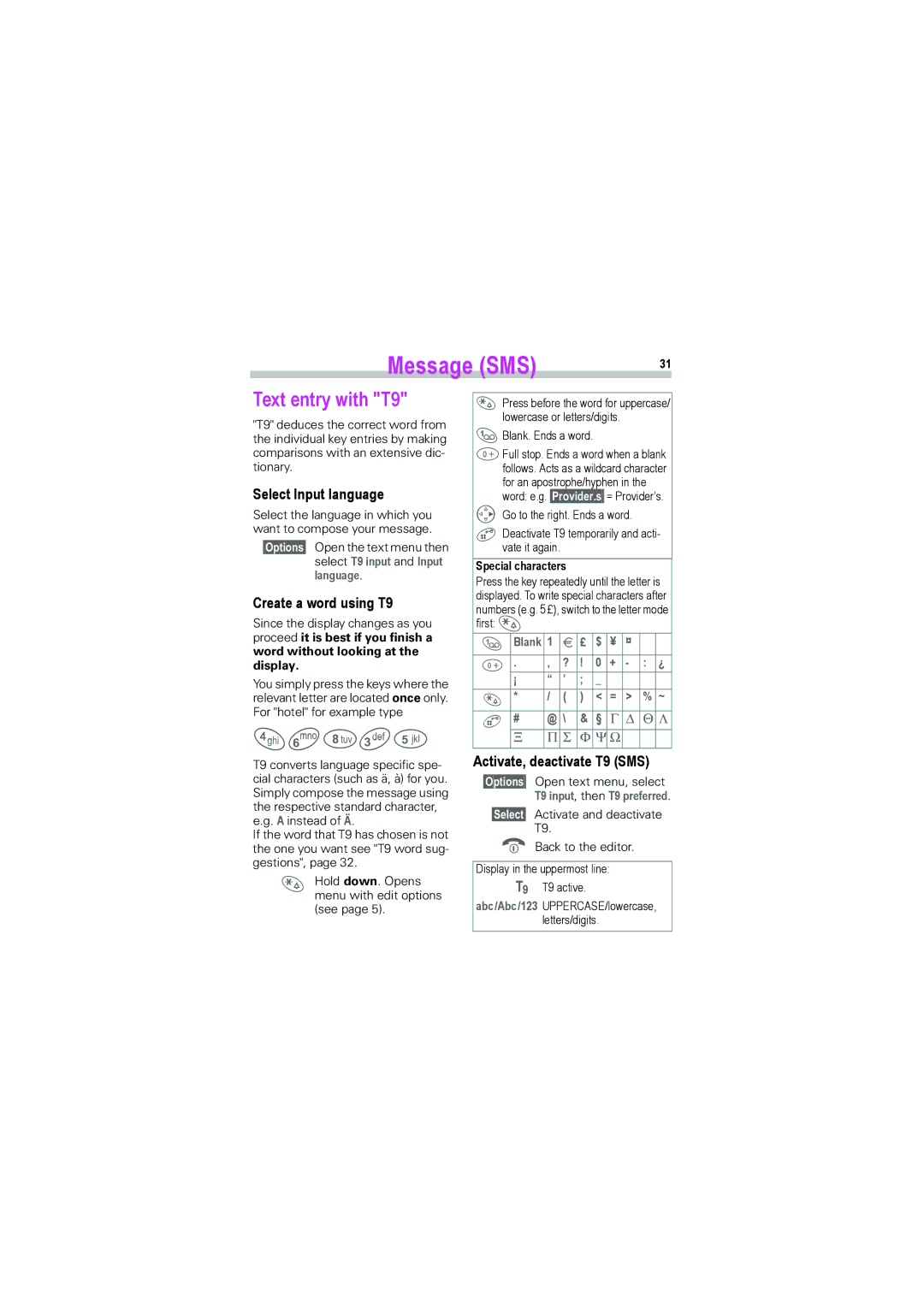Message (SMS) | 31 |
|
Text entry with "T9"
"T9" deduces the correct word from the individual key entries by making comparisons with an extensive dic- tionary.
Select Input language
Select the language in which you want to compose your message.
§Options§ Open the text menu then select T9 input and Input language.
Create a word using T9
Since the display changes as you proceed it is best if you finish a word without looking at the display.
You simply press the keys where the relevant letter are located once only. For "hotel" for example type
46835
T9 converts language specific spe- cial characters (such as ä, à) for you. Simply compose the message using the respective standard character, e.g. A instead of Ä.
If the word that T9 has chosen is not the one you want see "T9 word sug- gestions", page 32.
*Hold down. Opens menu with edit options (see page 5).
*Press before the word for uppercase/ lowercase or letters/digits.
1
0Full stop. Ends a word when a blank follows. Acts as a wildcard character for an apostrophe/hyphen in the word: e.g. §Provider.s§ = Provider’s.
C Go to the right. Ends a word.
#Deactivate T9 temporarily and acti- vate it again.
Special characters
Press the key repeatedly until the letter is displayed. To write special characters after numbers (e.g. 5 £), switch to the letter mode first: *
|
|
|
|
|
|
|
1 | Blank 1 | € | £ | $ | ¥ | ¤ |
0 | . , | ? | ! | 0 | + |
¡ “ ’ ; _
** / ( ) < = > % ~
## @ \ & § Γ ∆ Θ Λ
Ξ Π Σ Φ Ψ Ω
Activate, deactivate T9 (SMS)
§Options§ Open text menu, select
T9 input, then T9 preferred.
§Select§ Activate and deactivate
S T9.Back to the editor.
Display in the uppermost line: T9 T9 active.
abc/Abc/123 UPPERCASE/lowercase, letters/digits.