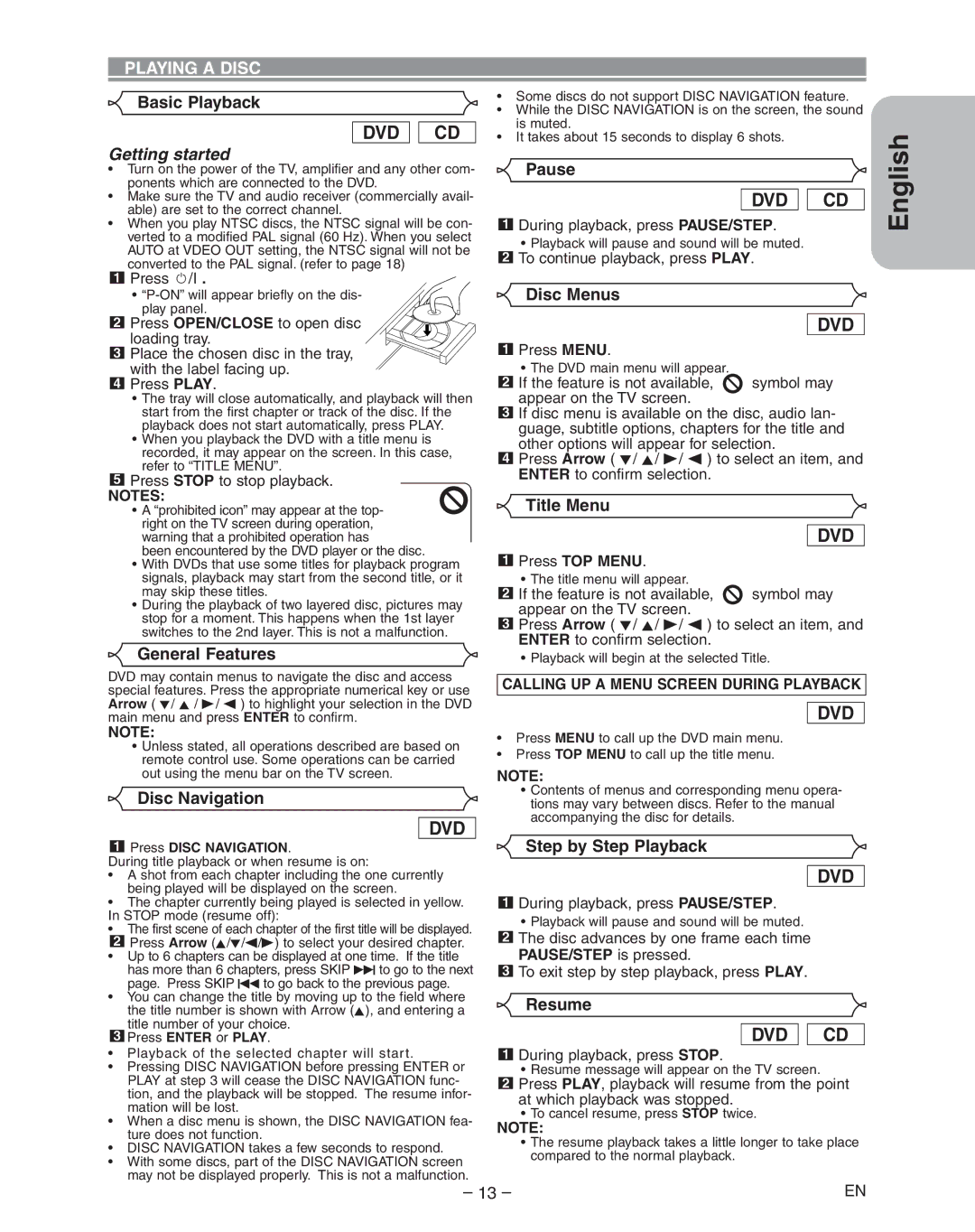PLAYING A DISC
Basic Playback |
| • Some discs do not support DISC NAVIGATION feature. | |||
| • | While the DISC NAVIGATION is on the screen, the sound | |||
|
|
|
| ||
|
|
|
|
| is muted. |
| DVD |
| CD |
| |
|
| • | It takes about 15 seconds to display 6 shots. | ||
Getting started
•Turn on the power of the TV, amplifier and any other com- ponents which are connected to the DVD.
•Make sure the TV and audio receiver (commercially avail- able) are set to the correct channel.
•When you play NTSC discs, the NTSC signal will be con- verted to a modified PAL signal (60 Hz). When you select AUTO at VDEO OUT setting, the NTSC signal will not be converted to the PAL signal. (refer to page 18)
Pause
DVD
1During playback, press PAUSE/STEP.
•Playback will pause and sound will be muted.
2To continue playback, press PLAY.
CD
English
1Press y/I .
•
play panel.
2 Press OPEN/CLOSE to open disc loading tray.
3Place the chosen disc in the tray, with the label facing up.
4Press PLAY.
•The tray will close automatically, and playback will then start from the first chapter or track of the disc. If the playback does not start automatically, press PLAY.
•When you playback the DVD with a title menu is recorded, it may appear on the screen. In this case, refer to “TITLE MENU”.
5Press STOP to stop playback.
NOTES:
•A “prohibited icon” may appear at the top- right on the TV screen during operation, warning that a prohibited operation has
been encountered by the DVD player or the disc.
•With DVDs that use some titles for playback program signals, playback may start from the second title, or it may skip these titles.
•During the playback of two layered disc, pictures may stop for a moment. This happens when the 1st layer switches to the 2nd layer. This is not a malfunction.
General Features
DVD may contain menus to navigate the disc and access special features. Press the appropriate numerical key or use Arrow ( L/ K / B/ s ) to highlight your selection in the DVD main menu and press ENTER to confirm.
NOTE:
•Unless stated, all operations described are based on remote control use. Some operations can be carried out using the menu bar on the TV screen.
Disc Navigation
DVD
1Press DISC NAVIGATION.
During title playback or when resume is on:
•A shot from each chapter including the one currently being played will be displayed on the screen.
•The chapter currently being played is selected in yellow. In STOP mode (resume off):
•The first scene of each chapter of the first title will be displayed.
2 Press Arrow (K/L/s/B) to select your desired chapter.
•Up to 6 chapters can be displayed at one time. If the title has more than 6 chapters, press SKIP G to go to the next page. Press SKIP H to go back to the previous page.
•You can change the title by moving up to the field where the title number is shown with Arrow (K), and entering a
title number of your choice.
3Press ENTER or PLAY.
•Playback of the selected chapter will star t.
•Pressing DISC NAVIGATION before pressing ENTER or PLAY at step 3 will cease the DISC NAVIGATION func- tion, and the playback will be stopped. The resume infor- mation will be lost.
•When a disc menu is shown, the DISC NAVIGATION fea- ture does not function.
•DISC NAVIGATION takes a few seconds to respond.
•With some discs, part of the DISC NAVIGATION screen may not be displayed properly. This is not a malfunction.
Disc Menus
DVD
1Press MENU.
•The DVD main menu will appear.
2If the feature is not available, ![]() symbol may appear on the TV screen.
symbol may appear on the TV screen.
3If disc menu is available on the disc, audio lan- guage, subtitle options, chapters for the title and other options will appear for selection.
4Press Arrow ( L/ K/ B/ s ) to select an item, and ENTER to confirm selection.
Title Menu
DVD
1Press TOP MENU.
•The title menu will appear.
2If the feature is not available, ![]() symbol may appear on the TV screen.
symbol may appear on the TV screen.
3Press Arrow ( L/ K/ B/ s ) to select an item, and ENTER to confirm selection.
•Playback will begin at the selected Title.
CALLING UP A MENU SCREEN DURING PLAYBACK
DVD
•Press MENU to call up the DVD main menu.
•Press TOP MENU to call up the title menu.
NOTE:
•Contents of menus and corresponding menu opera- tions may vary between discs. Refer to the manual accompanying the disc for details.
Step by Step Playback
DVD
1During playback, press PAUSE/STEP.
•Playback will pause and sound will be muted.
2The disc advances by one frame each time PAUSE/STEP is pressed.
3To exit step by step playback, press PLAY.
Resume
DVD 
 CD
CD
1During playback, press STOP.
•Resume message will appear on the TV screen.
2Press PLAY, playback will resume from the point at which playback was stopped.
•To cancel resume, press STOP twice.
NOTE:
•The resume playback takes a little longer to take place compared to the normal playback.
– 13 – | EN |