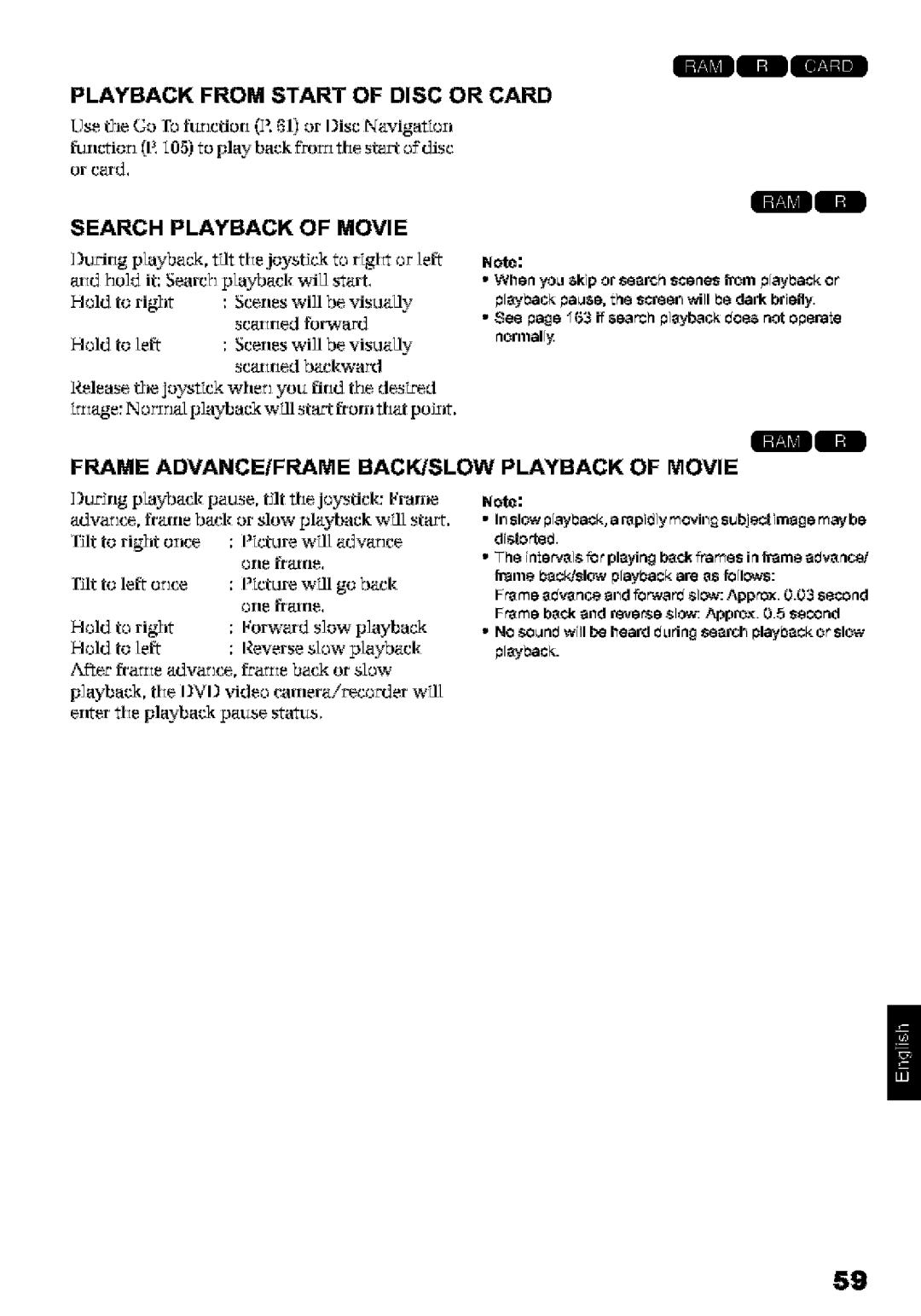Digital Media Division
MultiMediaCard TM
Home Electronics Division
Hitachi
Identifications of caution marks
For Your Safety
Precautions
Expose TH S UN T to RA N or Me Sture
Page
Heed Warnings -- Comply with aUwarnings on
WaterandMoisture-- Donotusethisvideoproduct
Or the Electronics Industries
USE
Video Camera/recorder Impact
Liquid crystal display LCD and viewfinder
Hold the DVD video camera!recorder correctly
Do not Subject
Screen on connected TV
Be careful of ambient temperature
Do not use a generally available 8 cm CD lens cleaner
Heat on surface of product
Following, so as rJot to damage the data
Card Access indicator is lit or blinking
Be careful of moisture condensation
For a lorlg
Copyright
Recorded contents cannot be compensated for
Suggestions and Restrictions
Displays in this manual
Notation of cancel button
Read This First
About This Manual
Use Disc Navigation to create your original movie P.126
Introduction
Ell
You can immediately play back desired recorded scenes P.107
Original DVD bei=g Plgybgckof @¢D Crealed
ECreate original DVDs on PC P.152
Contents
Disc Navigation
Advanced Techniques
Subsidiary
Connecting To PC
Mak! sure that you Ha, ull the followin Ucce,ofics Packge
Checking Provided Accessories
Names of Parts
Disc Eject button P
ACCESSfPC indicator R 8, 49
14 15 Viewfinder Diopter control P
VJewfxlder. lul out the vewYlder
272B29
37 3B39 Reset button P
Steplcancel button P , 58
Volume control but&ons VOL! buttons P B, 71
Hitachi
Powerbe
Con*ect a power supply P
Ck 1 o P f163 if rcrdi is ot possille with Video
IreLTIg RF,C will erlable you to record rle
Ploto Photo
Not
AC adapted¢harer
Page
Available Discs
Discs and Cards
DVI video camerairecoet, Pot e Jtlg
Information on DVD-R Disc
Do not place disc kffolowklg places
Handling Discs
Block aoiss
Lhtronoi$
An6MullMe6aCal
Available Cards
EHandling Card
Common cautions fordisc and card
INumber of recordable stills on one side of disc Up to
Storage Capacity on Disc or Card
Recordable Time of Movie Video
Recordable Stills Photos on Disc
Size and Quality of Photos
Recordable Stills Photos on Card
Cmeirerder to Palltied be daaetJ
Setting Up the DVD Video Camera/Recorder
Holding DVD Video CAMERA/RECORDER
Iusftile both sides of cap irtwa arid attaclit over th lens
Attaching Shoulder Strap Attaching Lens CAP
Wlhile pLishilfi
Inserting Battery Into Remote Control
Removing Battery from Remote Control
While pushig tle battery stopper, slide tle battery out
Hfrancdreceiver
OUsing Remote Control
Otrolable distarlce is u to 1 fee 5 m
Kilted With screeri up arid turned uZto 80 so
ORange where the LCD monitor can be moved
Viewing Image on LCD Monitor Screen
Tile rnordion
He VI rid eo camerairecorOer
Le I .CI tTordtor, be stare to reset it At right
Closing LCD Monitor
Bebre
He date arid time will be set, arid the IVD
Setting Date and Time
Turn IVI video cartera/recorder
Fit the joystick Left or RJgttt to select the digit
30312004
IateM,.de Or, t,e Date Setup rlerla
Changing Display Format of Date and Time
Renu screen will appear
DZ-F148, DZ-BP14SW epiiona
Setting Up the Battery
Slide tle BATIEIYbJb CT switch otRhe bottom
Attaching Battery to DVD Video CAMERA/RECORDER
Removing Battery
Battery charged status
See the blowirlg table as a reerence br hw lolg
Be used with a ffulycharged battery
Store in cool, dark place
Efficient USE of Battery
Battery Remaining Level Indicator
Power save and discharge of battery
Adapter/care culdcauseelectric shockor resultimfre
Using DVD Video CAMERA/RECORDER with AC ADAPTER/CHARGER
Connegthe power cable o AC adatJter/ cringer
Inserting Disc
Inserting and Removing
Disc
Identifying recording/playback sides of disc
When recording data from PC
OWhen using brand-new DVD-R disc
When recording on this DVD video camera!recorder
160.A$O,BE Ijre not to look rotothe lens inla$er
Removing Disc
Touch the iaside ofID video camera!recorder
Pedally, the len* of Ier pickupsee lerminologyL
Insert caJ with its
Inserting and Removing Card
Erlerof ard
Set to i Video
Basic Handling of DVD Video Camera/Recorder
Turning DVD Video CAMERA/RECORDER on and OFF
Set to L Photo
Video carierairecorder off
Ee =Check Ion pleI3 when rerdng movie isnot possible
Whet recordtrg is fshed, turt
Check t2esubject on tile screeri viewind er or
When tusing DVI-RAM disc
Set tile ower switch to LJ Photo
Set tile ower switch to Photo
Compensating for Backlight
See the e,tpage for dermis
On-Screen Information
Information Display During Recording
DisdCard te
Mariual focus
Mmal focus
Recrdlng status
Qualiy
ESwitching the information display mode
You ca switch the display Jode of osccee iffortalo
Minimum tsplay mode The recordirgode see o age
CI screen
$Display when recording an image of yourself
Rneage Llser, he rneage cl
I,CI
Whe a t iszed, itmy 13eeeilzariyotltOf fo3L
Rerdirlg wide area
W1hen Peplinghe lens,lKere oo Jrophe DVD viJeocanlepMPecoe
Macro Recording
Be efulnol XOloehe rernoveOlenhood
Tilt upiovnan to
Playing Back
Playing Back
Use the Go To furlctiori I. or Disc Navigafton
Playback from Start of Disc or Card
Search Playback of Movie
Frame Advanceiframe BACK/SLOW Playback of Movie
Tilt down tviC
When using disc
Skip Playback of Movie
Playing Back Stills
Hold Dowry Hove Tile Cursor
Jumping to Specified Point GO to
ESpecifying the point to view
Choose Speci m above, arid theri press tle I/11 Iuoii
Information Display During Playback
ESwitching the information display mode
On-Screen Information Display
8electioa osp iiems Record Fmddos
Checking Flow of Quick Mode
How to interpret th menu screen
Acro
Displayed ol7DZ-MVSg0Aonlg
Flow of Quick Mode When Recording Movie
ERecord Functions Setup
NOphoo can be recorcJeon DV- disc
Flow of Quick Mode When Recording Photo Disc
F97
Flow of Quick Mode When Recording Photo Card
ORecord Functions Setup
Date Setu p
103
Elnitial Setup
Set t/e Qoick OIE SWJTcl to ON, d t/er, wlle
Flow of Quick Mode with DVD-RAM Disc
Isc laxrJgaOor street f bell g d spayed
ThemonimCapcfor=FiilizeDi$wfllnoaparwithn3ized¢D-Rd¢
Flow of Quick Mode with DVD-R Disc
Th dtai achroacedescrbed o pag wlglAdvced modeSee achceeceIe
Flow of Quick Mode with Card
Adiuswith e a=n buttons
Manually Focusing Subject
Focusing During Recording
Focusing range
Night Vfev
Da oe
Aear t
Iresst2eEXPOSU IEbutton dtwJng recordzlg
Adjusting Brightness of Image to be recorded Exposure
Focus Auto ExposL Program AE AUto WhiLe balan¢8
Using Full Auto Function
Backlight OFt
Compensation
Regardless
Setting Video Flash for DZ-MV580A
No display
To eernl
Using External Microphone
Prided
Connecting to a TV
Viewing on TV Screen
AV!S kpLd/outputcable
Othe thn %C
PjGle volume osou O W
Viewing on TV Screen
Player and play it back
Playback on DVD Video Recorder/Player
Playing Back DVD-RAM Disc
See tfe instructio naxlual for IVI video Recorder/player
See the irlstrucrior marual for I¢I player
Playing Back DVD-R Disc
Recordirlgiplybacl
HOW to Remove Disc
Use soft clothI deal
Disc Cleaning
Replacing Disc in Round DVD Holder
Label sLiro
RecorJer to I,N£ I,
Recording Dubbing Images
Recording Dubbing Images from Other Video Device
?loose S Linf to iIput S-VIFO sigrlL Oryfor IZ-MV580A.I
Wi T3ZIV!0A,uigIT3EO willeiileyoLito recordclearerimage
If0 oper e l7,tD video rnerrecoer
Switd the xput referrxg to lrlput Source orl
Recording Dubbing Images from Other Video Cameras
Oaipaijack
IdD vi0oo camera, 8ram
Pecot
Recording Dubbing Images on Other Video Devices
Press the Disc NA Gafion button
3isplayof selected
Checking Flow of Normal Display Mode
RecotJe
Mode
Recording Functions Setup
Flow of Normal Display Mode
Camera Functions Setup
LCD Setup
Pre the k/I I buto direclly lo cheoe an opEo from menu
Tilt to right Press I/11 Tilt to le
Tilt Lip
Tii Lp/dowrBedto eft@ dght to select,Bad rhea
Setting Up Camera Functions
Subject irrlage, adjust the focus JyJilJual
Press tile Menu buorJ to erid tJeseixlg
Light
Adjusting Color White Balance
Whii8 balan always None
Press the m buttot to eld
ESetting white balance manually
Press the MFNUbuotL choose Wldte IaL
Set, ad the press Hold I/11 Jeed ztil
Reducing Wind Noise During Recording MIC.FILTER
Using the Electronic Image Stabilizer EIS
OChecking EIS On or Off
Display in viewfnder
Setting to Wide TV Screen Mode 069 Mode
Aspe¢ mio169
Te DzrIv550AtJoesnohave the 16gsei9
Rcoin of slills
Setting Up Record Functions
Switching Movie Quality Video Mode
I/11
Switching Quality of Still Image Quality
You caswitch t3estLlrecording qu3ity i.lflywhe usxgcard
Field
Switching External Input Recording Method Photo Input
Receiving Image from Another Device Input Source
No display
8elgtinler rrdig -- o
SELF-TIMER
Pess tJeREC bttot
Sele 0 ad the press the I/11 buXoml
Seing
Setting ON-SCREEN Display Output on or OFF OSD Output
Buoi
Press tile Menu buttoi to eid he settling
101
LCD Setup
Setting Brightness of LCD Screen Brightness
Setting Color Density of LCD Screen Color Level
102
Initial Settings
Switching Operating Sound on or OFF Beep
Select Prarlars, uid Pre tile I/11 buttori
103
Turning Record LED on or OFF Record LED
Changing Display Language Language
BuorL
Resetting Menu Settings to Defaults Reset
104
Factory Ore, however, that tle
Press the SC
Using Disc Navigation
Starting or Terminating Disc Navigation
¢no be dipl prinfj te I1C Navigation tn
106
Prple Wlen disc issecL
Rsil te 111.¥bLll will display the infj
Playing back stills
EWhen Playback Ends
107
Playing Back from Disc Navigation Screen
Framed ir
Selecting Consecutive Scenes Together
Yellow ad blue
Functions Available with Disc Navigation
IBal
109
Disc C=padt
OWhen using DVD-R disc
110
Understanding Flow of Disc Navigation Menu
JooseDelete ontfJe
111
Deleting Scenes Delete
112
OEditing using submenu
YES, and thel press Tile Is,ree,,/11 but oQ,verifSlg J
113
Changing Images for Thumbnails Edit Thumbnail
Press the butor to quit
Arranging Order of Scenes Edit Move
114
Playing Back by Skipping Scenes Edit Skip
LIDReleasing Skip
Wipe
115
Directing Scenes Effectively Edit Fade
There are ttree types of spet.ial effetts
Arid then press the /ll
116
Combining Multiple Scenes Edit Combine
Sspeckled .138 Stfils carmot be combiled
?loose no to carlel
117
Dividing Movies Edit Divide
?,e, e,ifbr verifying
Copy
118
Copying Stills on DVD-RAM Disc to Card Copy
Arid terl preoss te I/11 button
Tt will not be deleted or edited by rrstake
Locking Scenes on Card Lock
OTo unlock the scene
7d it dowr or to lelh To decrease he umber
Designating Scenes to be Printed Dpof
Press the button *o quit
Arid tlrl press tl k/ll
Selected Scenes
Selecting Scenes Using Menu Screen Select
121
Press tile button to quit
Displaying Information Using Menu Screen Detail
122
Ll buttorl
?Je Disc Navigation sreeI of tJeseectd Program wJl appear
Switching to Thumbnail Display of Specific Date Switch
Recordedon September 10
123
Changing Title of Program Title
Inut mode
124
Playing Back Program
Irput modes
Witl , select tile islput mode arld thezl press
125
ECharacters available for entering title
You want to create a
What is Play LIST?
126
Creating NEW Play List Create
Playing Back a Play List Play
Switching to Display of Each Play List Switch
127
List
Thissbmen ToarJrJ scaes see bae
Adding Scenes to Play List Editing Play List
Iresst#ebutorIThescreerlforverJf2¢irIgexft wll atpear
You eaa also 1o1 muliple eenes P.10
Deleting Scenes from Play List Editing Play List
Adding Scenes Using Submenu for Editing Editing Play List
129
Perform steps 2-Oil
Deleting Scenes Using Submenu for Editing Editing Play List
130
Press the button The screen for verJ¢ingexit wll appear
7The Move Steel,s
131
Arranging Order of Scenes Move
0Press the buttori toquit
Press the DISC. Navgafion button
132
Changing Title of Play List Title
Deleting Play List Delete
Or1 ie *olo mel ScretIL K lII prtss
133
TOP END
Pres le Ixsc NAV Jation button
Protecting Disc from Writing Protect Disc
Disc or Card Management
134
Verifying Remaining Free Space on Disc or Card Capacity
Oose..YPs-.ten press the I111 brdolI
135
Initializing DVD-RAM Disc or Card Format DISC. Format Card
Orrnat Card wtl apear
WXl apear
136
Avigtion scree
When faliT, atiml
137
Finalizing DVD-R Disc Finalize Disc
Displaying Movies or Stills Independently Category
OWhen Repeat Play is set
Others
138
Recorded Orl Card it* slide Show
139
Slide Show Continuous Playback of Stills
All To play
CoPy th8 daeto herd disk of PC, and then write
Following are Available When Connecting to PC
140
Be tsed on T2ePC
Languages compatible with each software program
Contents on Provided CD-ROM
ERequirements of available PC
143
DVD-MovieAIbumSE
3UsetheWir*dowsMyComputerorExplorerto
Installing Software
Displaying Installer Screen
144
Click
Installing USB Driver
145
With Windows
KsttUatJoon te istaller screen Accept it, clck Yes
Installing UDF Driver DVD-RAM Driver
146
Click UIL Iriver I.qVI-XMIriver
Dtfferlt from those xlthe fgure
147
Ifyou do riot wsh to char3ge the folder name, click Ne.xt
Check tile. displaye.d conte.r3ts, ad tf3erl click
Clik
Installing DVD-MovieAIbumSE
148
Col n318t8
149
Agreemert If you accept it, click ¥es
Installing
MyDVD
Rstalatton will start
EutpeLondan
151
Contact the following for information on MyDVD
Phone
152
Recotmed ed for Resolution
Ki least 18 minui$
153
Appn mimdes
Approx ,5 rhinuts
With Windows 98 Second EditiontMe
Uninstalling Software
Uninstalling USB Driver
154
Fld er
155
Deleting Other Applications
With Windows 2000 Prossional/XP
Llote
Recorder by Connecting It to PC
156
Information on Square Adapter
Introduction to Optional Accessories
Camera Accessories
Power Supply
Scratch the lens
Cleaning
ECleaning LCD screen and camera lens
Io riot rub lIe leris with force Ioirig so couJd
Auto
Changing Setting of Demonstration
159
DVD-R Disc
Terminology
160
DVD Player
Linear PCM
161
Howling
Suspending PC
162
SD Memory Card
SLOT-IN Type PC
163
No DVD Video Camera/Recorder Operation Check the Following
164
165
Howevsr, when you record rom PC
Trouble Messages
Disk .eo.x
Error hsoccurled. Error cede No. . Please read the rnanueI
Aeyou using JD-R isc.?You cnnot reco iill image on JD
Disc 8r occuredurirg5nalizing, arid 5nalizing raile
167
CorTtl IrTformaiion
Inrormeiion
Use inolher disc
When an atternpi to
Corhpleie
Keep disc inside
No card Plese inseri car
DVD-R Disc, Video mode cannoi be chnged
169
Car Jpeg file related to snes are nol fnd No card
170
171
Is Lhebeieryabnorally hoL?
Troubleshooting
Power supplies
172
DVD vidso carhsra/rscordsr
173
Is disc scPaLchedor doss dirt or fingsrprinl adhe 10ii*?
Th8 disc
Plybck
174
During Playback
EcogniliotTof disc is tTot
175
Disc
When the DVD video camera/recorder is connected to PC
176
Eor appealswherl starting DVD- ovieAIbumSE
177
Ii!i¸/?ii¸¸¸¸ ¸¸¸¸¸¸
Cuting
178
179
Was disc irserted from wrorgdireclior¢?
Is¢ cor cannot be
Is di
¢onecl.ly inserted? Los8
102
System Reset
181
101
Ocus
Major Specifications
182
Ens
Incap stritg,shlder
183
Lrae Lemprature
By Phone
To Order in the United States
To Order in the Canada
184
123
ACCESS/C indicator
Numerics
Block
186
Article Prioritized License Agreement
187
License Agreement