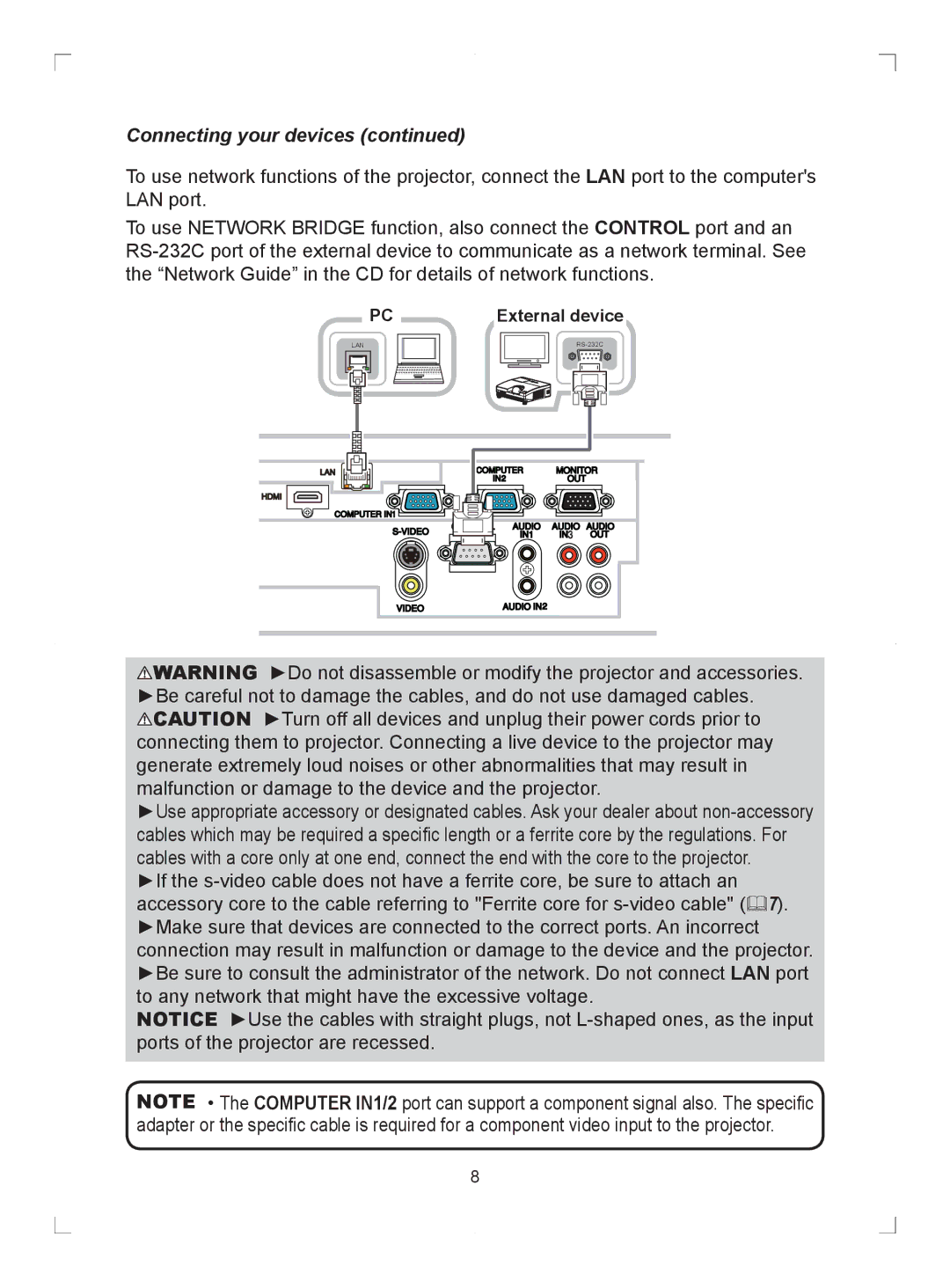Connecting your devices (continued)
To use network functions of the projector, connect the LAN port to the computer's LAN port.
To use NETWORK BRIDGE function, also connect the CONTROL port and an
PC | External device |
LAN
LAN![]()
HDMI |
![]() WARNING ►Do not disassemble or modify the projector and accessories. ►Be careful not to damage the cables, and do not use damaged cables.
WARNING ►Do not disassemble or modify the projector and accessories. ►Be careful not to damage the cables, and do not use damaged cables.
![]() CAUTION ►Turn off all devices and unplug their power cords prior to connecting them to projector. Connecting a live device to the projector may generate extremely loud noises or other abnormalities that may result in malfunction or damage to the device and the projector.
CAUTION ►Turn off all devices and unplug their power cords prior to connecting them to projector. Connecting a live device to the projector may generate extremely loud noises or other abnormalities that may result in malfunction or damage to the device and the projector.
►Use appropriate accessory or designated cables. Ask your dealer about
►If the
NOTICE ►Use the cables with straight plugs, not
NOTE • The COMPUTER IN1/2 port can support a component signal also. The specifi c adapter or the specifi c cable is required for a component video input to the projector.
8