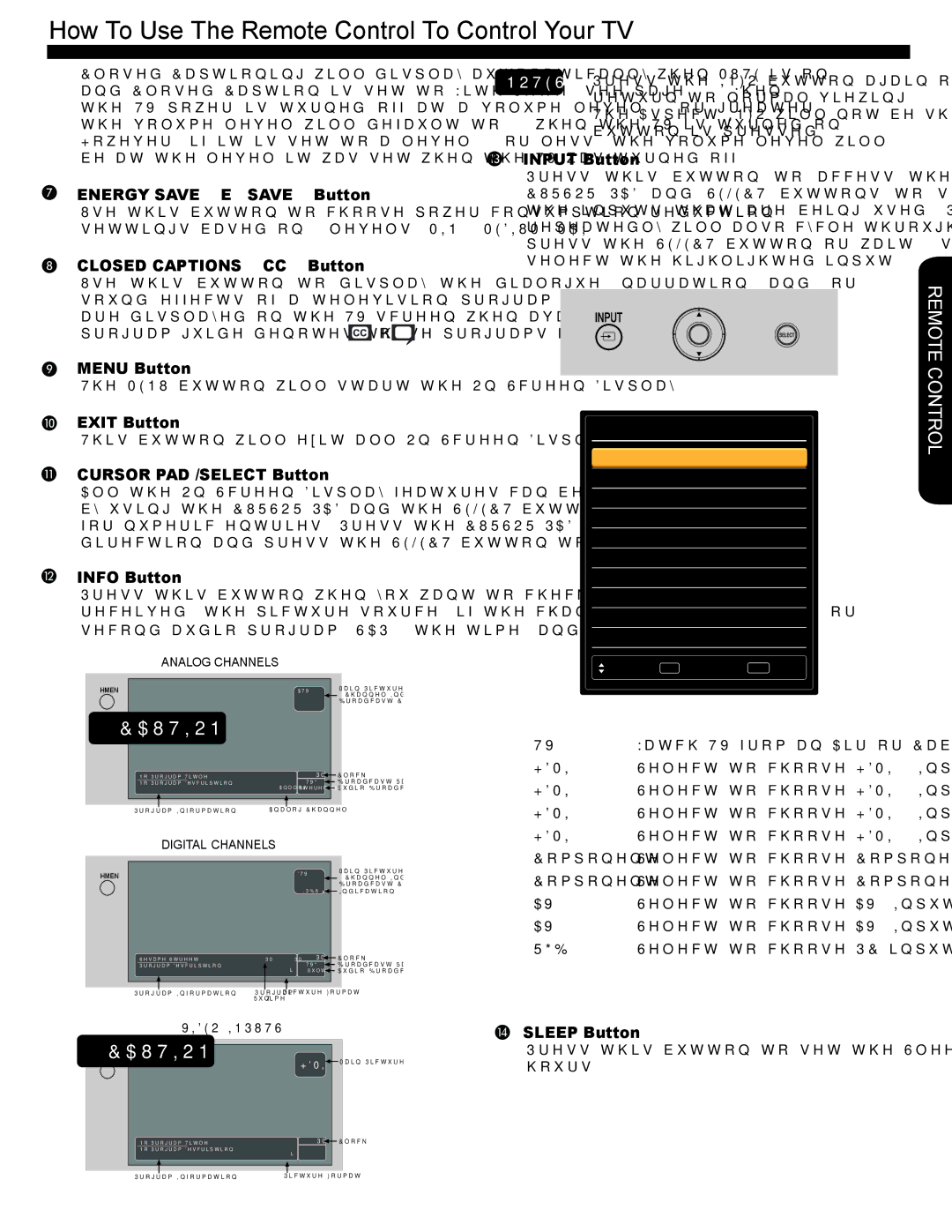How To Use The Remote Control To Control Your TV
Closed Captioning will display automatically when MUTE is on and Closed Caption is set to With Mute (see page 30). When the TV power is turned off at a volume level 16 or greater, the volume level will default to 15 when the TV is turned on. However, if it is set to a level 15 or less, the volume level will be at the level it was set when the TV was turned off
ENERGY SAVE (E.SAVE) Button
Use this button to choose power consumption reduction settings based on 3 levels (MIN., MEDIUM, MAX).
CLOSED CAPTIONS (CC) Button
Use this button to display the dialogue, narration, and/ or sound effects of a television program or home video which are displayed on the TV screen when available. Your local TV
program guide denotes these programs as ![]() or
or ![]() .
.
MENU Button
The MENU button will start the
EXIT Button
This button will exit all
CURSOR PAD /SELECT Button
All the
INFO Button
Press this button when you want to check the channel being received, the picture source, if the channel has stereo (ST) or
second audio program (SAP), the time, and CHANNEL ID.
ANALOG CHANNELS |
|
| |
INFO |
| ATV | Main Picture Source |
|
|
| & Channel Indication |
|
| Broadcast Channel | |
No Program Title. |
| 3:17PM | Clock |
No Program Description. |
| Broadcast Rating | |
| Analog | Stereo+SAP | Audio Broadcast |
Program Information | Analog Channel |
| |
DIGITAL CHANNELS
INFO |
|
| DTV | Main Picture Source |
|
|
| & Channel Indication | |
|
|
| Broadcast Channel | |
|
|
| Indication | |
Sesame Street | 3:00PM- 3:30PM | 3:17PM | Clock | |
Program Description. |
|
| Broadcast Rating | |
|
| 1080i | Multi | Audio Broadcast |
Program Information | Program | Picture Format |
| |
| Run Time |
|
|
|
NOTES • Press the INFO button again or the EXIT button to return to normal viewing.
•The Aspect INFO will not be shown when the INFO button is pressed
INPUT Button
Press this button to access the INPUTS menu. Use the CURSOR PAD and SELECT buttons to scroll and select the inputs that are being used. Pressing the INPUT button repeatedly will also cycle through the Inputs menu items. Then press the SELECT button or wait 4 seconds to automatically select the highlighted input.
+  +
+ 
Input List
0.TV
1.HDMI 1
2.HDMI 2
3.HDMI 3
4.HDMI 4
5.Component 1
6.Component 2
7.AV1
8.AV2
9.RGB
Move | SEL Select | EXIT Exit |
0. | TV | Watch TV from an Air or Cable signal. |
1. | HDMI 1 | Select to choose HDMI 1 Input. |
2. | HDMI 2 | Select to choose HDMI 2 Input. |
3. | HDMI 3 | Select to choose HDMI 3 Input. |
4. | HDMI 4 | Select to choose HDMI 4 Input. |
5.Component 1 Select to choose Component Input 1.
6.Component 2 Select to choose Component Input 2.
7. | AV 1 | Select to choose AV1 Input. |
8. | AV 2 | Select to choose AV2 Input. |
9. | RGB | Select to choose PC input. |
REMOTE CONTROL
VIDEO INPUTS
INFO | HDMI | Main Picture Source |
| ||
|
| |
No Program Title. | 3:17PM | Clock |
No Program Description. | 1080i |
|
|
| |
Program Information | Picture Format |
|
SLEEP Button
Press this button to set the Sleep Timer from 5 minutes to 4 hours.
19