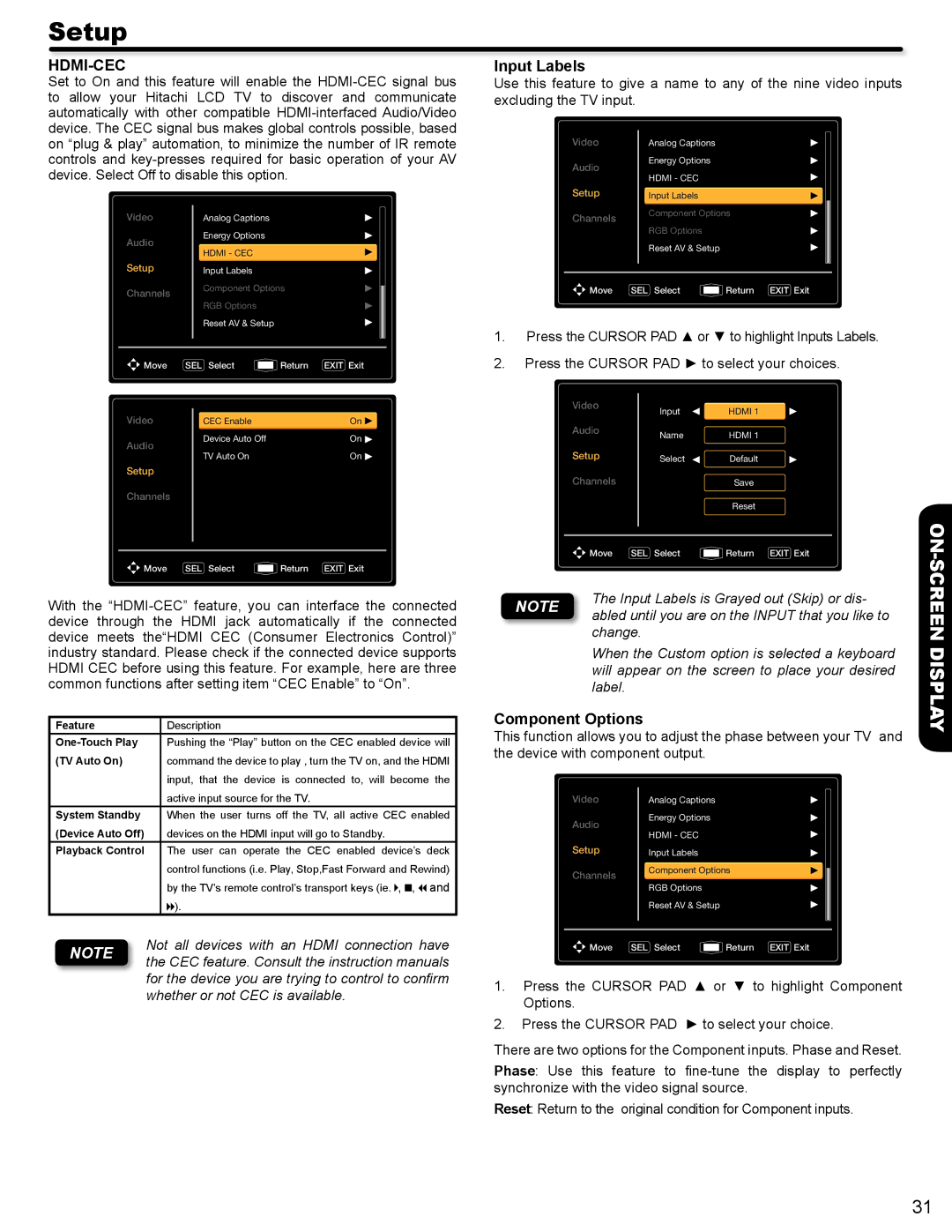Setup
HDMI-CEC
Set to On and this feature will enable the
Video | Analog Captions | |
Audio | Energy Options | |
HDMI - CEC | ||
| ||
Setup | Input Labels | |
Channels | Component Options | |
| ||
| RGB Options | |
| Reset AV & Setup | |
|
|
Input Labels
Use this feature to give a name to any of the nine video inputs excluding the TV input.
Video |
| Analog Captions |
|
Audio |
| Energy Options |
|
| HDMI - CEC |
| |
|
|
| |
Setup |
| Input Labels |
|
Channels |
| Component Options | |
|
|
| |
|
| RGB Options |
|
|
| Reset AV & Setup |
|
|
|
|
|
Move | SEL Select | Return EXIT Exit | |
1.Press the CURSOR PAD ▲ or ▼ to highlight Inputs Labels.
Move | SEL | Select | Return | EXIT Exit | 2. | Press the CURSOR PAD ► to select your choices. | ||||
Video |
|
| CEC Enable |
| On |
| Video |
| Input | HDMI 1 |
|
|
|
|
| ||||||
|
|
|
|
|
| |||||
|
|
|
| Audio |
|
|
| |||
|
|
| Device Auto Off |
| On |
|
| Name | HDMI 1 | |
Audio |
|
|
|
|
|
| ||||
|
|
|
|
|
|
|
| |||
|
| TV Auto On |
| On |
| Setup |
|
|
| |
|
|
|
|
|
| Select | Default | |||
Setup |
|
|
|
|
|
| Channels |
|
|
|
|
|
|
|
|
|
|
|
| Save | |
Channels |
|
|
|
|
|
|
|
|
| Reset |
|
|
|
|
|
|
|
|
|
| |
|
|
|
|
|
|
|
|
|
|
|
|
|
|
|
|
|
| Move | SEL Select | Return EXIT Exit | |
|
|
|
|
|
|
| ||||
Move | SEL | Select | Return | EXIT Exit |
|
|
|
|
| |
ON-
With the
| Feature |
| Description | |||
|
| Pushing the “Play” button on the CEC enabled device will | ||||
| (TV Auto On) |
| command the device to play , turn the TV on, and the HDMI | |||
|
|
|
| input, that the device is connected to, will become the | ||
|
|
|
| active input source for the TV. | ||
| System Standby |
| When the user turns off the TV, all active CEC enabled | |||
| (Device Auto Off) |
| devices on the HDMI input will go to Standby. | |||
| Playback Control |
| The user can operate the CEC enabled device’s deck | |||
|
|
|
| control functions (i.e. Play, Stop,Fast Forward and Rewind) | ||
|
|
|
| by the TV’s remote control’s transport keys (ie. , |
| , and |
|
|
|
|
| ||
|
|
|
|
| ||
|
|
|
| ). |
|
|
|
|
| Not all devices with an HDMI connection have | |||
| NOTE |
| ||||
|
| the CEC feature. Consult the instruction manuals | ||||
|
|
| ||||
|
|
| for the device you are trying to control to confirm | |||
|
|
| whether or not CEC is available. | |||
NOTE | The Input Labels is Grayed out (Skip) or dis- | |
abled until you are on the INPUT that you like to | ||
| ||
| change. |
When the Custom option is selected a keyboard will appear on the screen to place your desired label.
Component Options
This function allows you to adjust the phase between your TV and the device with component output.
Video |
| Analog Captions |
|
Audio |
| Energy Options |
|
| HDMI - CEC |
| |
|
|
| |
Setup |
| Input Labels |
|
Channels |
| Component Options | |
|
|
| |
|
| RGB Options |
|
|
| Reset AV & Setup |
|
|
|
|
|
Move | SEL Select | Return EXIT Exit | |
1.Press the CURSOR PAD ▲ or ▼ to highlight Component Options.
2.Press the CURSOR PAD ► to select your choice.
There are two options for the Component inputs. Phase and Reset.
Phase: Use this feature to
Reset: Return to the original condition for Component inputs.
SCREEN DISPLAY
31