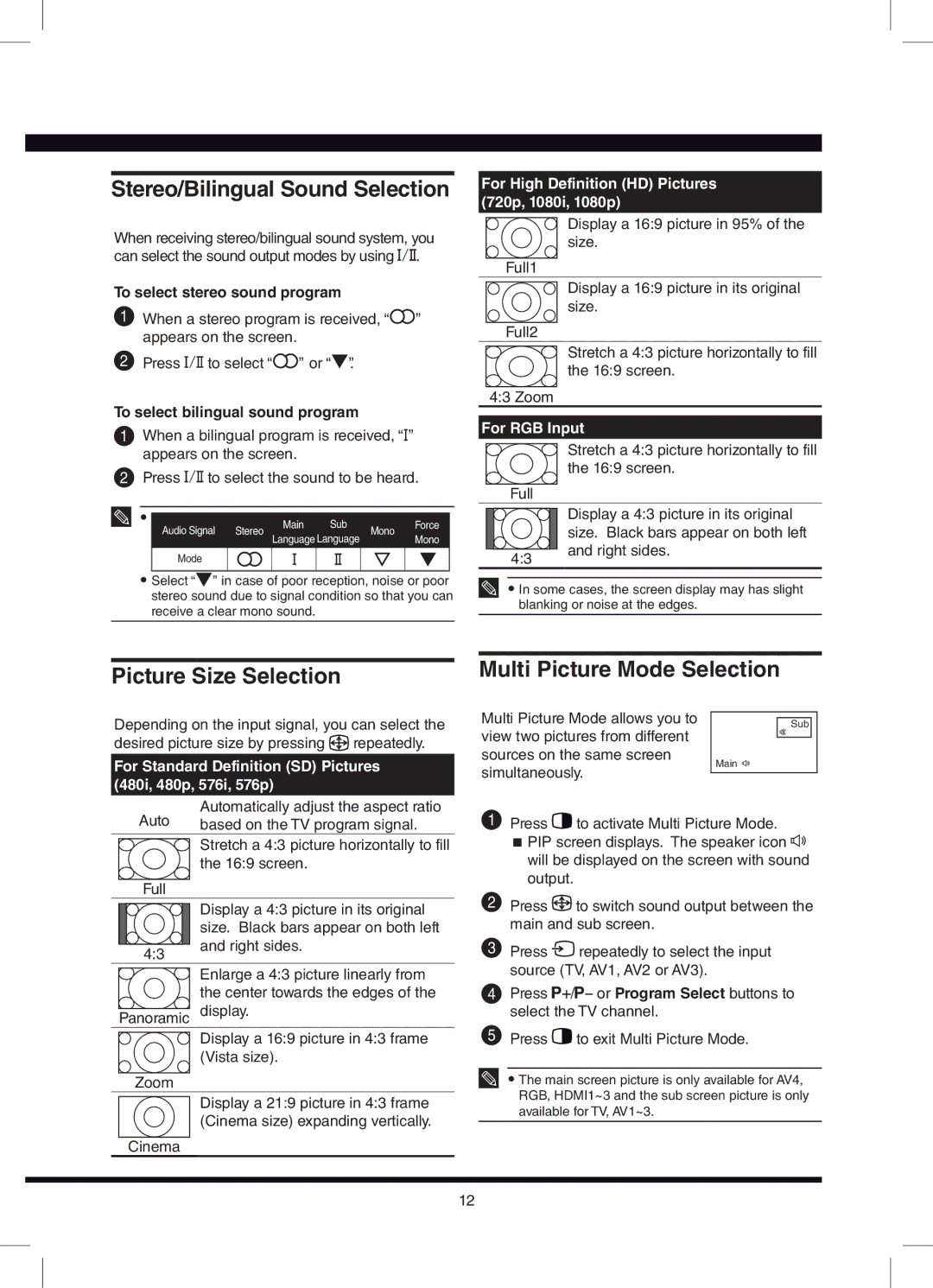L42N03A, L32N03A specifications
Hitachi has long been a prominent name in the consumer electronics industry, and its television models are no exception. Among their offerings, the Hitachi L32N03A and L42N03A stand out with their impressive features and technologies that cater to a wide range of viewing preferences.The Hitachi L32N03A is a 32-inch LED TV that delivers remarkable visuals and sound quality. With a full HD resolution of 1920x1080 pixels, it provides sharp images and vibrant colors, making it suitable for streaming movies, sports, and gaming. The LED backlighting enhances contrast and brightness while improving energy efficiency. This model also supports multiple HDMI ports, making it easy for users to connect various devices, such as gaming consoles, streaming boxes, and Blu-ray players.
On the other hand, the Hitachi L42N03A features a larger 42-inch screen size, perfect for anyone looking to create a captivating home theater experience. This model maintains the full HD resolution and benefits from upgraded sound technology, providing immersive audio that complements the stunning visuals. The larger screen size ensures that viewers can enjoy their favorite content from a distance, ideal for family movie nights or gatherings.
Both models incorporate advanced image processing technologies that optimize picture quality, reduce motion blur, and increase color accuracy. Hitachi includes features like noise reduction and dynamic contrast adjustment, which enhance overall viewing quality. With energy-efficient technologies, these models are designed to consume less power, helping to reduce electricity bills while maintaining excellent performance.
Connectivity features are also a highlight of the L32N03A and L42N03A models. They include USB ports for easy media playback, allowing users to view photos or videos directly from USB drives. Wi-Fi compatibility is also a key aspect of these televisions, enabling seamless access to online streaming platforms like Netflix and YouTube.
In summary, the Hitachi L32N03A and L42N03A televisions offer a winning combination of performance, size, and technology. With their full HD displays, excellent audio capabilities, and versatile connectivity options, these models cater to diverse entertainment needs. Whether for a cozy corner in the house or a more expansive living room setup, Hitachi continues to deliver quality and innovation in its television offerings.