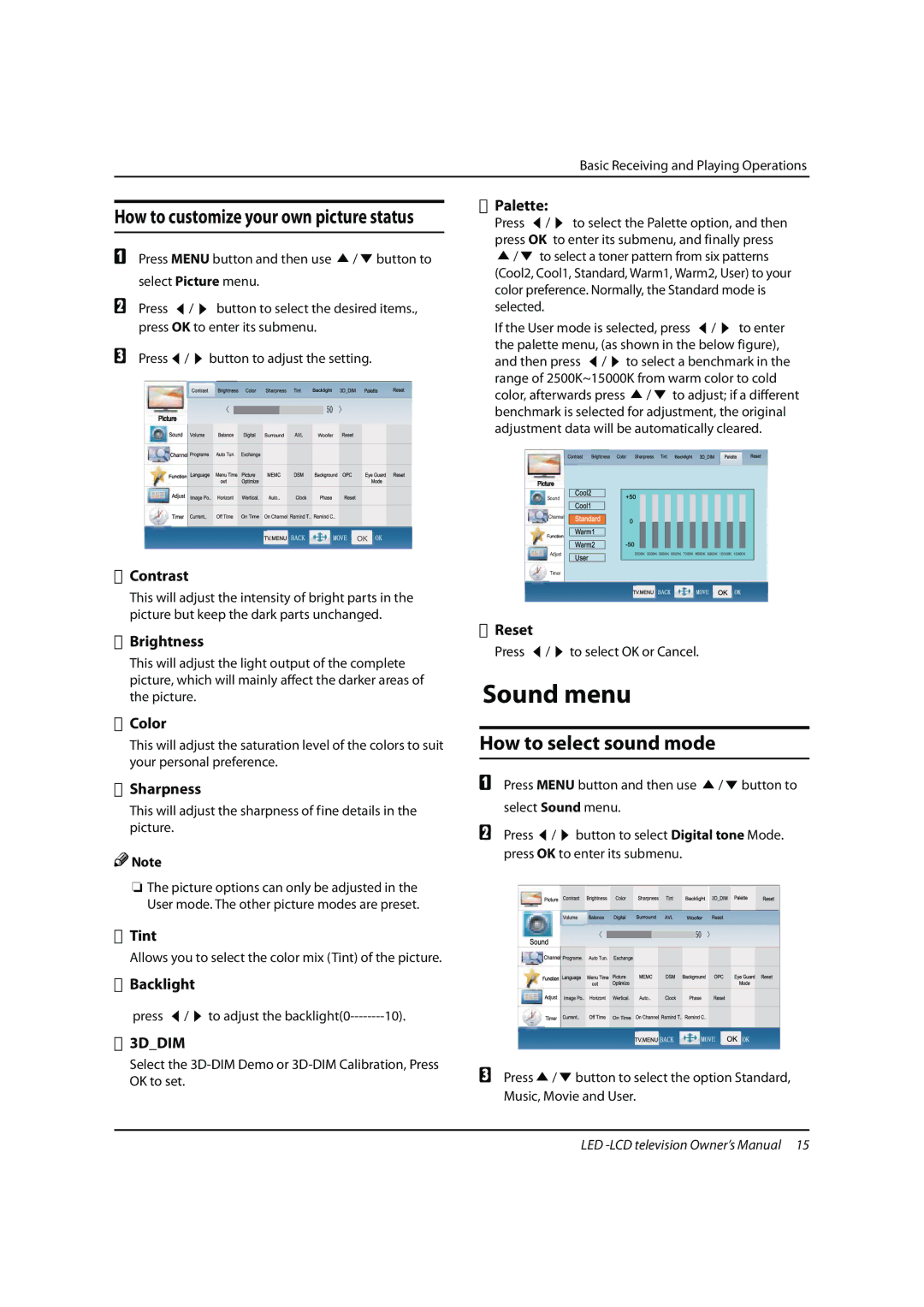LB55R3A, LE42H300, L32K3, LB46R3A, LE32A300 specifications
Hitachi is renowned for its innovative and reliable televisions, offering models that cater to a wide range of consumer needs. Among their noteworthy offerings, the LB32R3A, LE42A300, L42K3, LB42R3A, and LE55A300 stand out for their impressive features, advanced technologies, and sleek designs.The Hitachi LB32R3A is a compact yet powerful television designed for small to medium spaces. It boasts a 32-inch screen size, which is perfect for bedrooms, kitchens, or small living rooms. With HD resolution, it delivers clear and vibrant visuals, ensuring an immersive viewing experience. The LB32R3A incorporates LED backlighting technology, enhancing brightness and color accuracy while consuming less power, making it an eco-friendly choice.
Moving to the LE42A300, this model increases the size to 42 inches, making it an excellent option for larger living spaces. It features Full HD resolution that enhances detail and clarity in every frame, perfect for watching movies or sports. The LE42A300 also includes various connectivity options, such as HDMI and USB ports, enabling users to connect external devices like gaming consoles and multimedia drives seamlessly.
The L42K3 is another 42-inch model that excels in delivering an immersive viewing experience. It comes equipped with advanced picture enhancement technologies, ensuring that colors are vivid and lifelike. The L42K3 also focuses on audio quality, providing clear and dynamic sound to complement the stunning visuals.
The LB42R3A, similar in size to the L42K3, brings a sleek design that fits well in any décor. It supports a variety of multimedia formats, allowing users to enjoy their favorite content from multiple sources. With an emphasis on user-friendly features, the LB42R3A includes intuitive menus and remote control functionality, making navigation simple.
Lastly, the LE55A300 offers a larger 55-inch display, perfect for those who desire a cinematic experience at home. With 4K resolution capabilities, this model is designed for the future of high-definition content. It includes smart features that provide access to streaming services, making it easy for users to enjoy their favorite movies and shows directly from the television.
In summary, the Hitachi LB32R3A, LE42A300, L42K3, LB42R3A, and LE55A300 are prime examples of the company’s dedication to quality and performance. With their thoughtful features and modern technologies, these models cater to a diverse audience, ensuring that there is a Hitachi television for every viewing need.