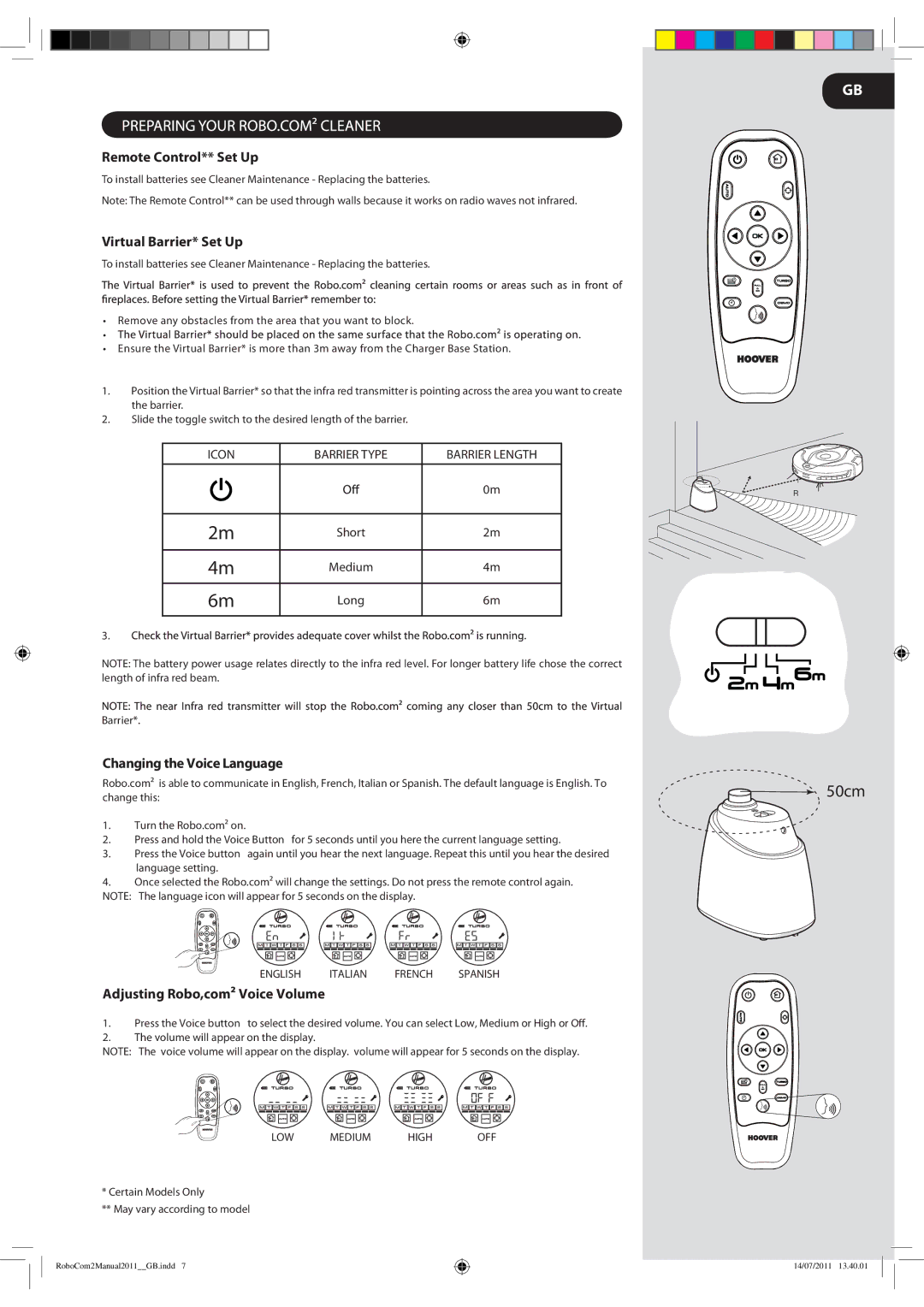2 specifications
The Hoover 2 is an innovative vacuum cleaner that combines powerful suction with modern technology to provide a superior cleaning experience. Designed with the everyday user in mind, it features a sleek, lightweight design that makes maneuvering effortless. Whether it's carpets, hardwood floors, or upholstery, Hoover 2 adapts easily to various surfaces, ensuring a deep clean wherever needed.One of the standout features of the Hoover 2 is its multi-cyclonic suction system. This advanced technology separates dust and debris into different chambers, preventing clogging while maintaining consistent suction power. Users can enjoy a more thorough clean without the hassle of constantly emptying the dustbin. The large capacity bin simplifies maintenance, making it easy to dispose of collected dirt and allergens.
Another key characteristic of the Hoover 2 is its HEPA filtration system. Designed to capture microscopic allergens and pollutants, the HEPA filter ensures that the air released back into the home is cleaner. This feature is particularly beneficial for allergy sufferers, enhancing overall indoor air quality. The filter is also washable, allowing users to maintain its efficiency over time without the need for frequent replacements.
The Hoover 2 also incorporates smart technology with its integrated app connectivity. Users can connect their vacuum cleaner to a smartphone app, providing them with real-time performance updates, maintenance reminders, and even cleaning tutorials. This feature enhances user engagement, making it easier to troubleshoot potential issues and ensure that the vacuum is always operating at peak performance.
Moreover, the Hoover 2 is equipped with various attachments designed for versatility. A motorized brush roll is perfect for removing pet hair from carpets and upholstery, while crevice tools and dusting brushes allow users to clean tight spaces and delicate surfaces with ease. The vacuum also features adjustable settings, providing options for different cleaning needs.
In conclusion, the Hoover 2 stands out in the crowded market of vacuum cleaners due to its combination of powerful suction, advanced filtration, smart technology, and versatile attachments. Whether tackling everyday messes or deep cleaning tasks, the Hoover 2 offers an efficient and effective solution for all cleaning challenges, ultimately making it an indispensable tool for any household.