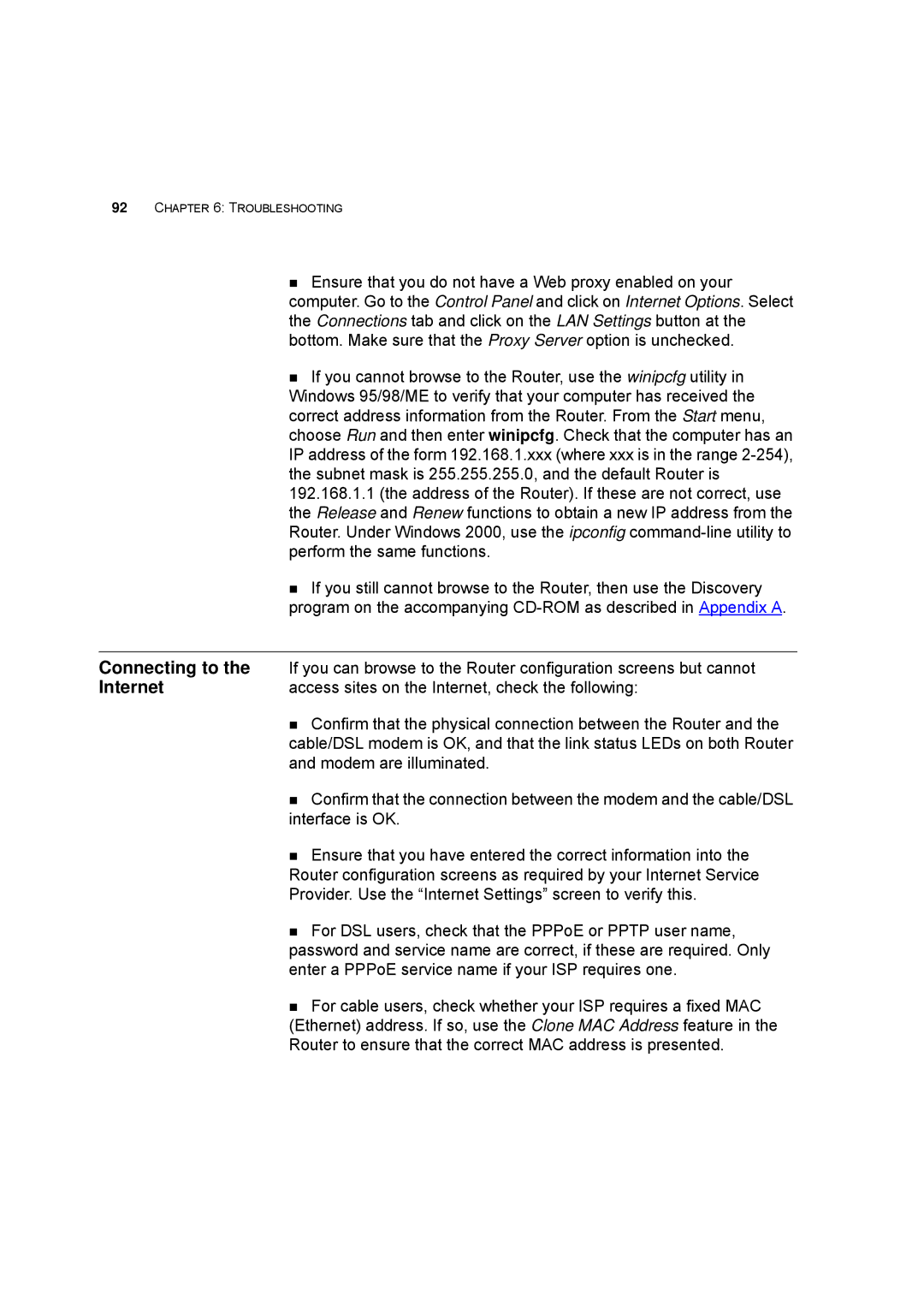100 -G Router specifications
The HP 100-G Router is a powerful networking device designed for medium to large enterprise environments. It is engineered to meet the increasing demands for superior performance, scalable networking, and enhanced security. With its robust architecture, the HP 100-G Router is capable of delivering high-speed connectivity and reliable performance, making it an excellent choice for businesses that prioritize efficiency and productivity.One of the standout features of the HP 100-G Router is its advanced routing capabilities. It supports multiple routing protocols, including OSPF, BGP, and RIP, enabling seamless integration into various network topologies. This versatility allows organizations to optimize their routing strategies and improve overall network performance. Additionally, the router is built to handle substantial traffic loads, making it suitable for data-intensive applications and services.
In terms of security, the HP 100-G Router incorporates cutting-edge technologies to safeguard sensitive data and maintain network integrity. It offers features such as stateful inspection firewalls, VPN support, and intrusion prevention systems (IPS). These security mechanisms ensure that unauthorized access is prevented, while also protecting against external threats and vulnerabilities.
Another key characteristic of the HP 100-G Router is its support for Quality of Service (QoS) features. This functionality allows organizations to prioritize critical applications and ensure consistent performance across all network segments. By managing bandwidth distribution efficiently, enterprises can minimize latency for time-sensitive applications, such as VoIP and video conferencing.
The HP 100-G Router is designed for ease of use and management. It includes an intuitive web-based interface, as well as command-line support for advanced users. Network administrators can easily monitor traffic, configure settings, and perform troubleshooting tasks, thereby reducing downtime and enhancing operational efficiency.
Scalability is another essential aspect of the HP 100-G Router. Organizations can expand their networks seamlessly by integrating additional devices without compromising performance. This flexibility is particularly beneficial for growing businesses that require reliable networking solutions.
In summary, the HP 100-G Router is a feature-rich device that combines performance, security, and scalability. With its advanced routing capabilities, robust security measures, QoS support, and user-friendly management options, it stands out as a reliable choice for enterprises looking to enhance their networking infrastructure and achieve operational excellence.