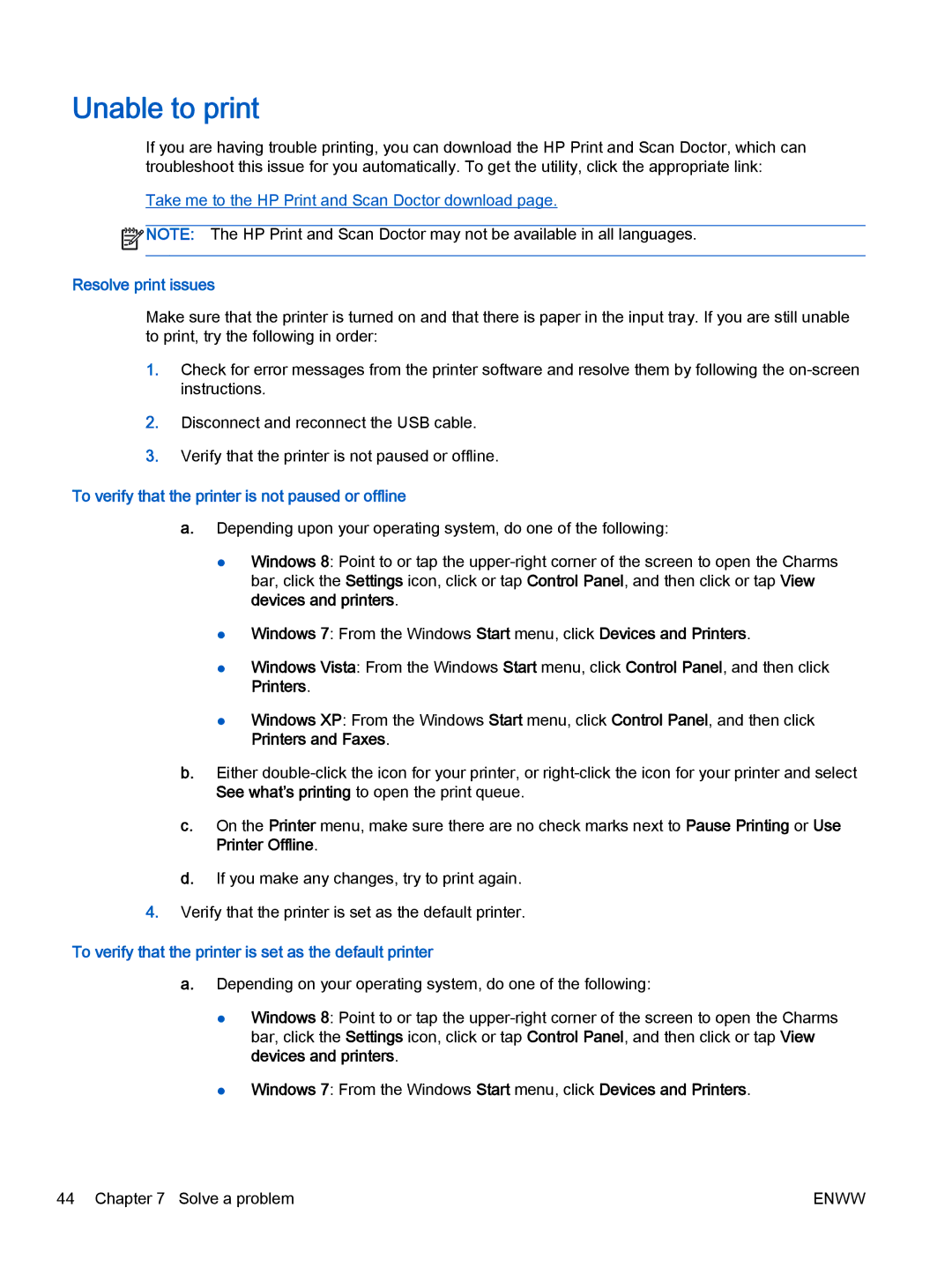1010 Commercial Inkjet CX015AB1H, 1010 COMMERCIAL INKJETPR CX015A#B1H specifications
The HP 1010 Commercial Inkjet Printer (CX015A#B1H) stands out as an efficient and reliable solution for businesses seeking high-quality printing results. Designed to meet the demands of commercial environments, this printer integrates advanced technologies to deliver exceptional performance.One of the main features of the HP 1010 is its fast print speed, capable of producing documents at a rapid pace, which is essential for busy offices. It can generate impressive printouts in both black and color, ensuring versatility in handling different printing tasks. This model is particularly renowned for its sharp resolution, providing clear and crisp text along with vibrant graphics, making it an ideal choice for marketing materials and professional documents alike.
The HP 1010 utilizes HP's innovative inkjet technology, which not only enhances print quality but also optimizes ink consumption. This technology allows for precise droplet placement on the page, resulting in reduced ink wastage and cost savings for businesses. The intelligent ink management system ensures that users can monitor ink levels effectively, minimizing downtime due to cartridge replacements.
Moreover, the printer features a user-friendly interface, allowing for effortless navigation and maintenance. With options for wireless connectivity, the HP 1010 enables easy integration into office networks, facilitating remote printing from various devices such as laptops and smartphones. This feature is crucial for modern work environments where flexibility and mobility are paramount.
The HP 1010 also supports a wide range of media types and sizes, accommodating everything from standard paper to specialized printing materials. This versatility enhances the printer's usability, allowing businesses to produce diverse documents without the need for multiple devices.
In terms of sustainability, HP is committed to eco-friendly practices, and the 1010 series reflects this commitment. The printer's energy-efficient design reduces power consumption, contributing to lower operational costs and a smaller environmental footprint.
Overall, the HP 1010 Commercial Inkjet Printer (CX015A#B1H) is a powerful tool for businesses looking to enhance their printing capabilities. With its blend of speed, quality, and advanced features, it presents a compelling solution for organizations that require reliable and professional printing outputs. Whether for internal communications, client presentations, or promotional materials, this printer delivers on all fronts, making it an invaluable asset in any commercial setting.