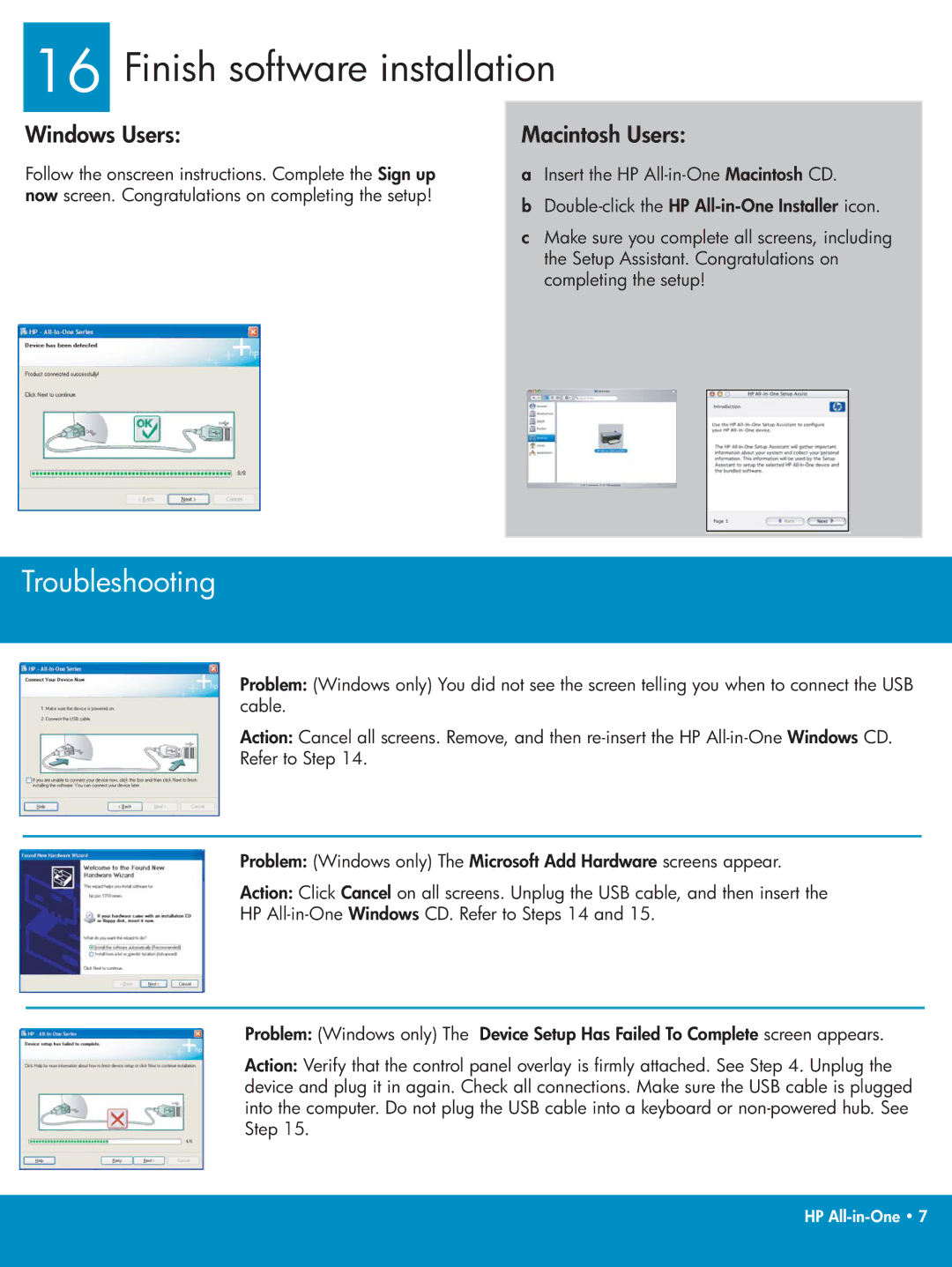16 Finish software installation
Windows Users:
Follow the onscreen instructions. Complete the Sign up now screen. Congratulations on completing the setup!
Macintosh Users:
aInsert the HP
b
cMake sure you complete all screens, including the Setup Assistant. Congratulations on completing the setup!
Troubleshooting
Problem: (Windows only) You did not see the screen telling you when to connect the USB cable.
Action: Cancel all screens. Remove, and then
Refer to Step 14.
Problem: (Windows only) The Microsoft Add Hardware screens appear.
Action: Click Cancel on all screens. Unplug the USB cable, and then insert the
HP
Problem: (Windows only) The Device Setup Has Failed To Complete screen appears.
Action: Verify that the control panel overlay is firmly attached. See Step 4. Unplug the device and plug it in again. Check all connections. Make sure the USB cable is plugged into the computer. Do not plug the USB cable into a keyboard or
HP