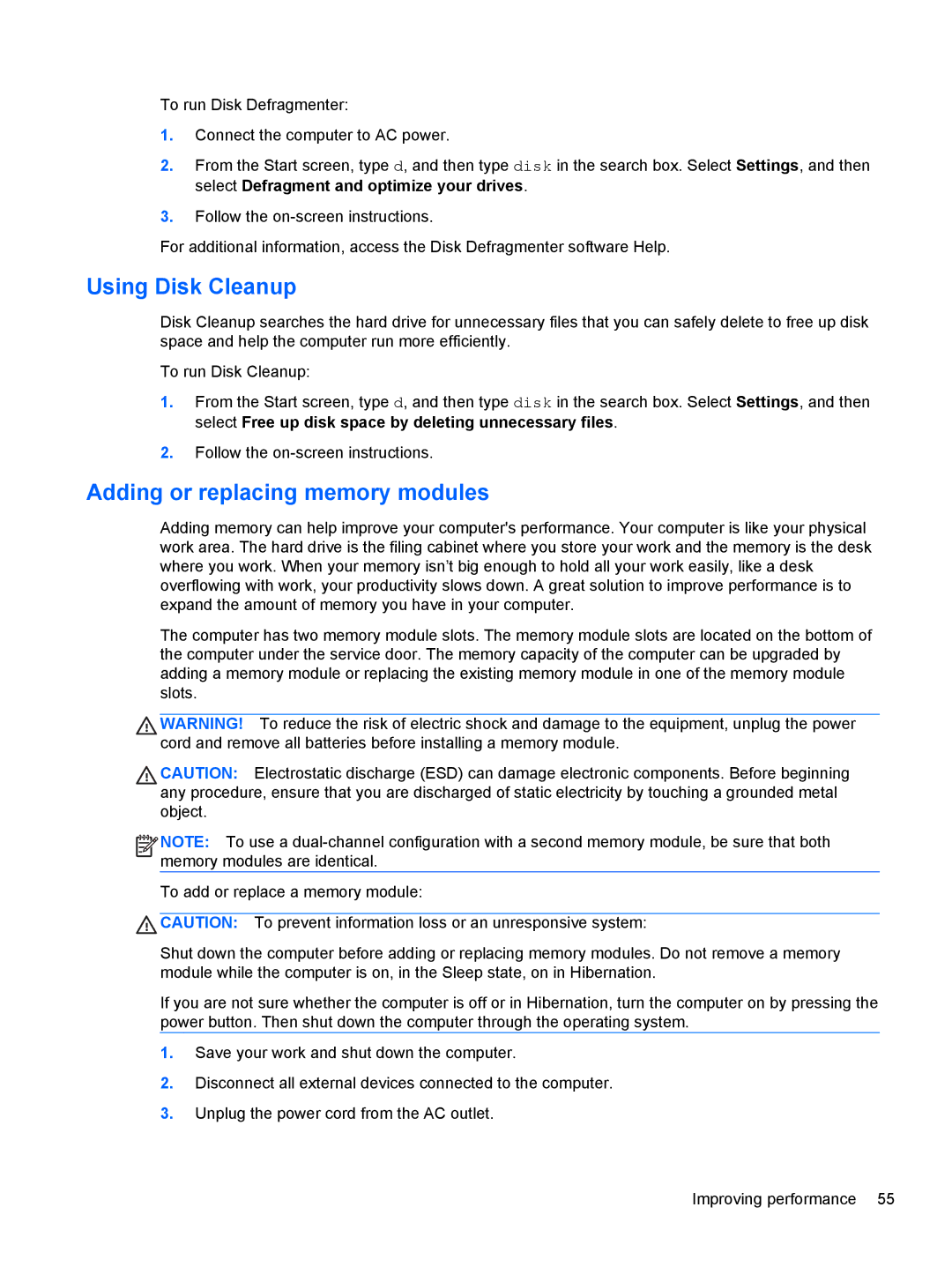To run Disk Defragmenter:
1.Connect the computer to AC power.
2.From the Start screen, type d, and then type disk in the search box. Select Settings, and then select Defragment and optimize your drives.
3.Follow the
For additional information, access the Disk Defragmenter software Help.
Using Disk Cleanup
Disk Cleanup searches the hard drive for unnecessary files that you can safely delete to free up disk space and help the computer run more efficiently.
To run Disk Cleanup:
1.From the Start screen, type d, and then type disk in the search box. Select Settings, and then select Free up disk space by deleting unnecessary files.
2.Follow the
Adding or replacing memory modules
Adding memory can help improve your computer's performance. Your computer is like your physical work area. The hard drive is the filing cabinet where you store your work and the memory is the desk where you work. When your memory isn’t big enough to hold all your work easily, like a desk overflowing with work, your productivity slows down. A great solution to improve performance is to expand the amount of memory you have in your computer.
The computer has two memory module slots. The memory module slots are located on the bottom of the computer under the service door. The memory capacity of the computer can be upgraded by adding a memory module or replacing the existing memory module in one of the memory module slots.
WARNING! To reduce the risk of electric shock and damage to the equipment, unplug the power cord and remove all batteries before installing a memory module.
CAUTION: Electrostatic discharge (ESD) can damage electronic components. Before beginning any procedure, ensure that you are discharged of static electricity by touching a grounded metal object.
![]()
![]()
![]()
![]() NOTE: To use a
NOTE: To use a
To add or replace a memory module:
![]() CAUTION: To prevent information loss or an unresponsive system:
CAUTION: To prevent information loss or an unresponsive system:
Shut down the computer before adding or replacing memory modules. Do not remove a memory module while the computer is on, in the Sleep state, on in Hibernation.
If you are not sure whether the computer is off or in Hibernation, turn the computer on by pressing the power button. Then shut down the computer through the operating system.
1.Save your work and shut down the computer.
2.Disconnect all external devices connected to the computer.
3.Unplug the power cord from the AC outlet.
Improving performance 55