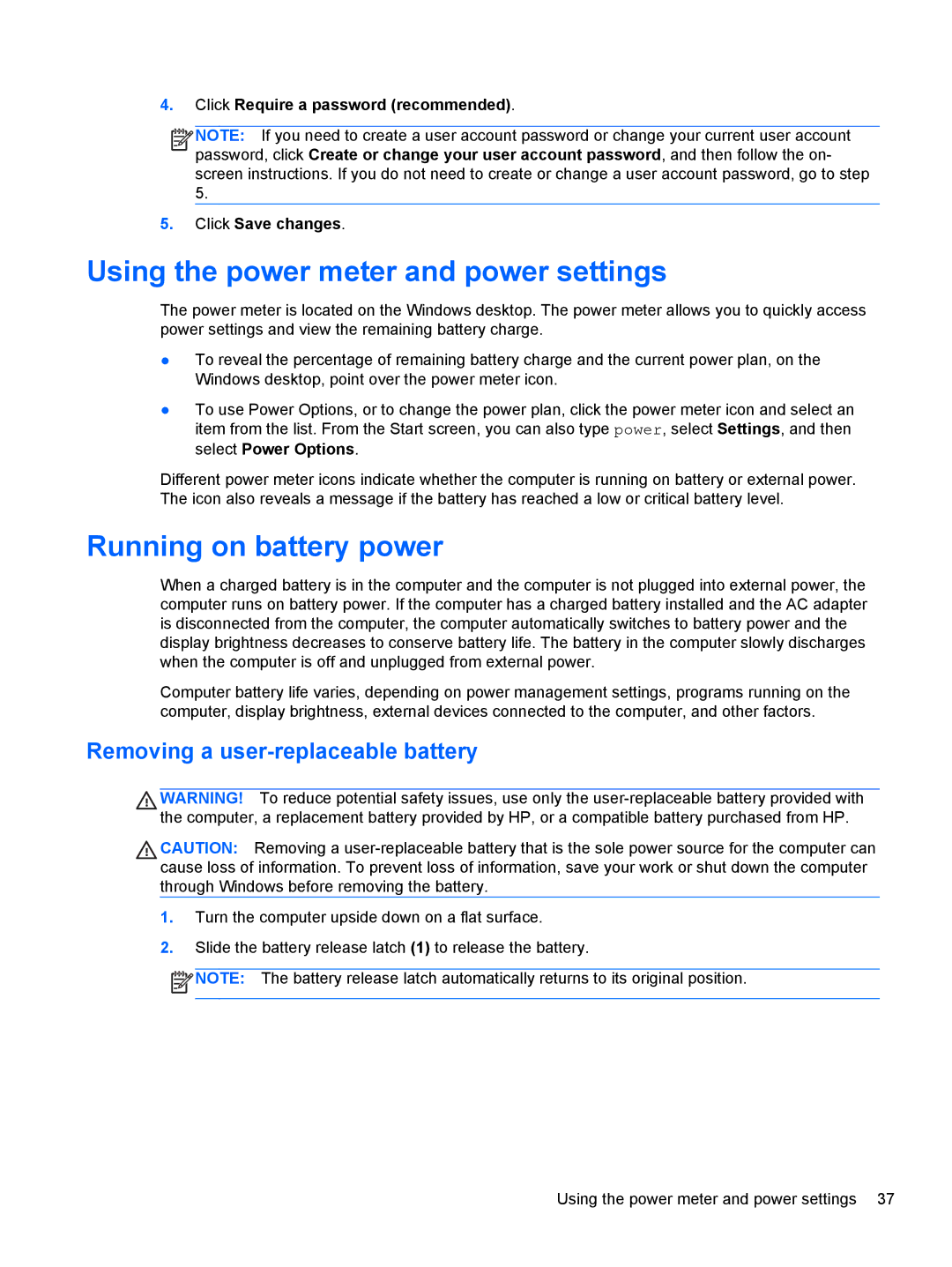4.Click Require a password (recommended).
![]()
![]()
![]()
![]() NOTE: If you need to create a user account password or change your current user account password, click Create or change your user account password, and then follow the on- screen instructions. If you do not need to create or change a user account password, go to step 5.
NOTE: If you need to create a user account password or change your current user account password, click Create or change your user account password, and then follow the on- screen instructions. If you do not need to create or change a user account password, go to step 5.
5.Click Save changes.
Using the power meter and power settings
The power meter is located on the Windows desktop. The power meter allows you to quickly access power settings and view the remaining battery charge.
●To reveal the percentage of remaining battery charge and the current power plan, on the Windows desktop, point over the power meter icon.
●To use Power Options, or to change the power plan, click the power meter icon and select an item from the list. From the Start screen, you can also type power, select Settings, and then select Power Options.
Different power meter icons indicate whether the computer is running on battery or external power. The icon also reveals a message if the battery has reached a low or critical battery level.
Running on battery power
When a charged battery is in the computer and the computer is not plugged into external power, the computer runs on battery power. If the computer has a charged battery installed and the AC adapter is disconnected from the computer, the computer automatically switches to battery power and the display brightness decreases to conserve battery life. The battery in the computer slowly discharges when the computer is off and unplugged from external power.
Computer battery life varies, depending on power management settings, programs running on the computer, display brightness, external devices connected to the computer, and other factors.
Removing a user-replaceable battery
WARNING! To reduce potential safety issues, use only the
CAUTION: Removing a
1.Turn the computer upside down on a flat surface.
2.Slide the battery release latch (1) to release the battery.
![]() NOTE: The battery release latch automatically returns to its original position.
NOTE: The battery release latch automatically returns to its original position.
Using the power meter and power settings 37