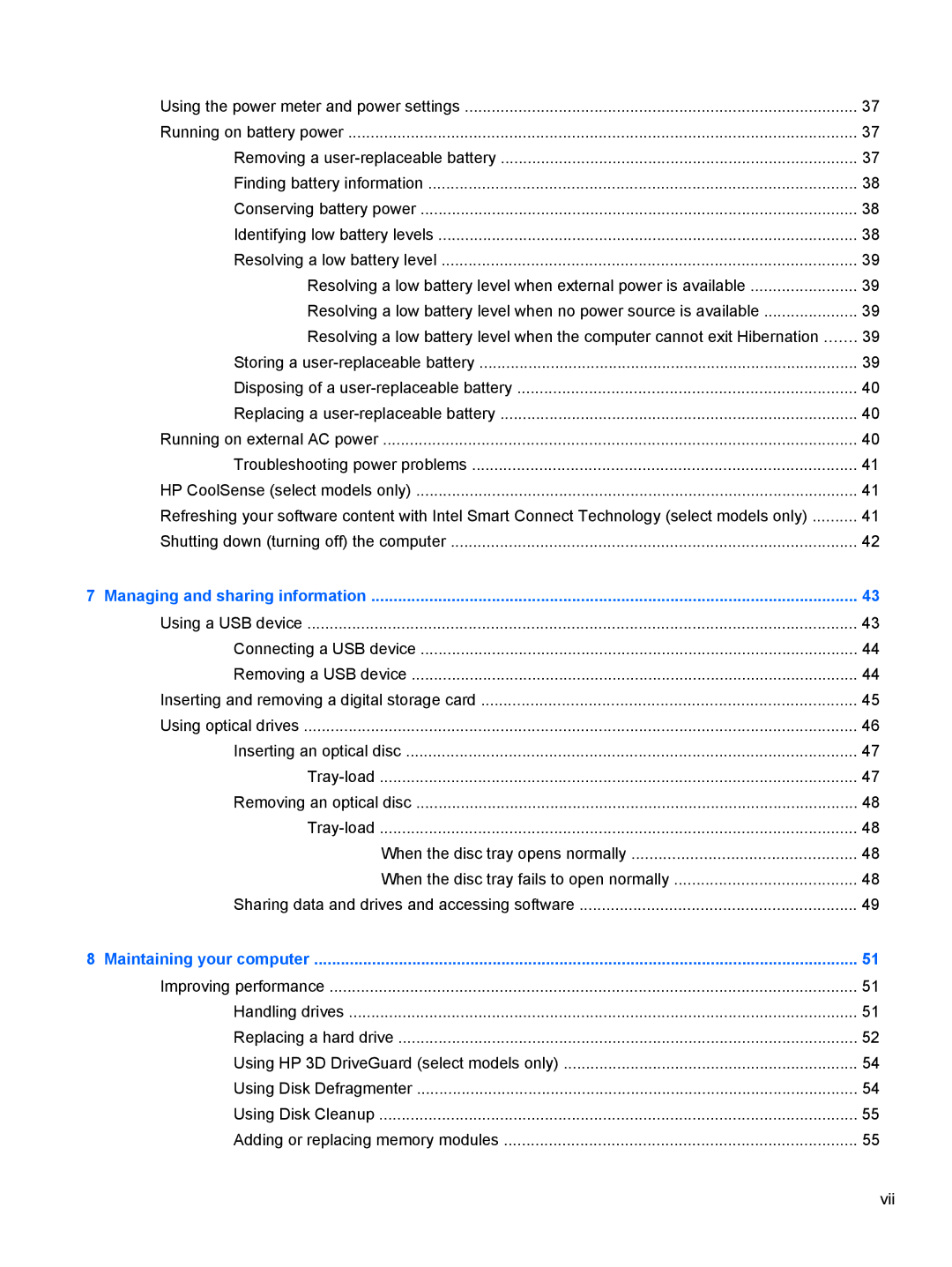Using the power meter and power settings | 37 |
Running on battery power | 37 |
Removing a | 37 |
Finding battery information | 38 |
Conserving battery power | 38 |
Identifying low battery levels | 38 |
Resolving a low battery level | 39 |
Resolving a low battery level when external power is available | 39 |
Resolving a low battery level when no power source is available | 39 |
Resolving a low battery level when the computer cannot exit Hibernation | 39 |
Storing a | 39 |
Disposing of a | 40 |
Replacing a | 40 |
Running on external AC power | 40 |
Troubleshooting power problems | 41 |
HP CoolSense (select models only) | 41 |
Refreshing your software content with Intel Smart Connect Technology (select models only) | 41 |
Shutting down (turning off) the computer | 42 |
7 Managing and sharing information | 43 |
Using a USB device | 43 |
Connecting a USB device | 44 |
Removing a USB device | 44 |
Inserting and removing a digital storage card | 45 |
Using optical drives | 46 |
Inserting an optical disc | 47 |
47 | |
Removing an optical disc | 48 |
48 | |
When the disc tray opens normally | 48 |
When the disc tray fails to open normally | 48 |
Sharing data and drives and accessing software | 49 |
8 Maintaining your computer | 51 |
Improving performance | 51 |
Handling drives | 51 |
Replacing a hard drive | 52 |
Using HP 3D DriveGuard (select models only) | 54 |
Using Disk Defragmenter | 54 |
Using Disk Cleanup | 55 |
Adding or replacing memory modules | 55 |
vii