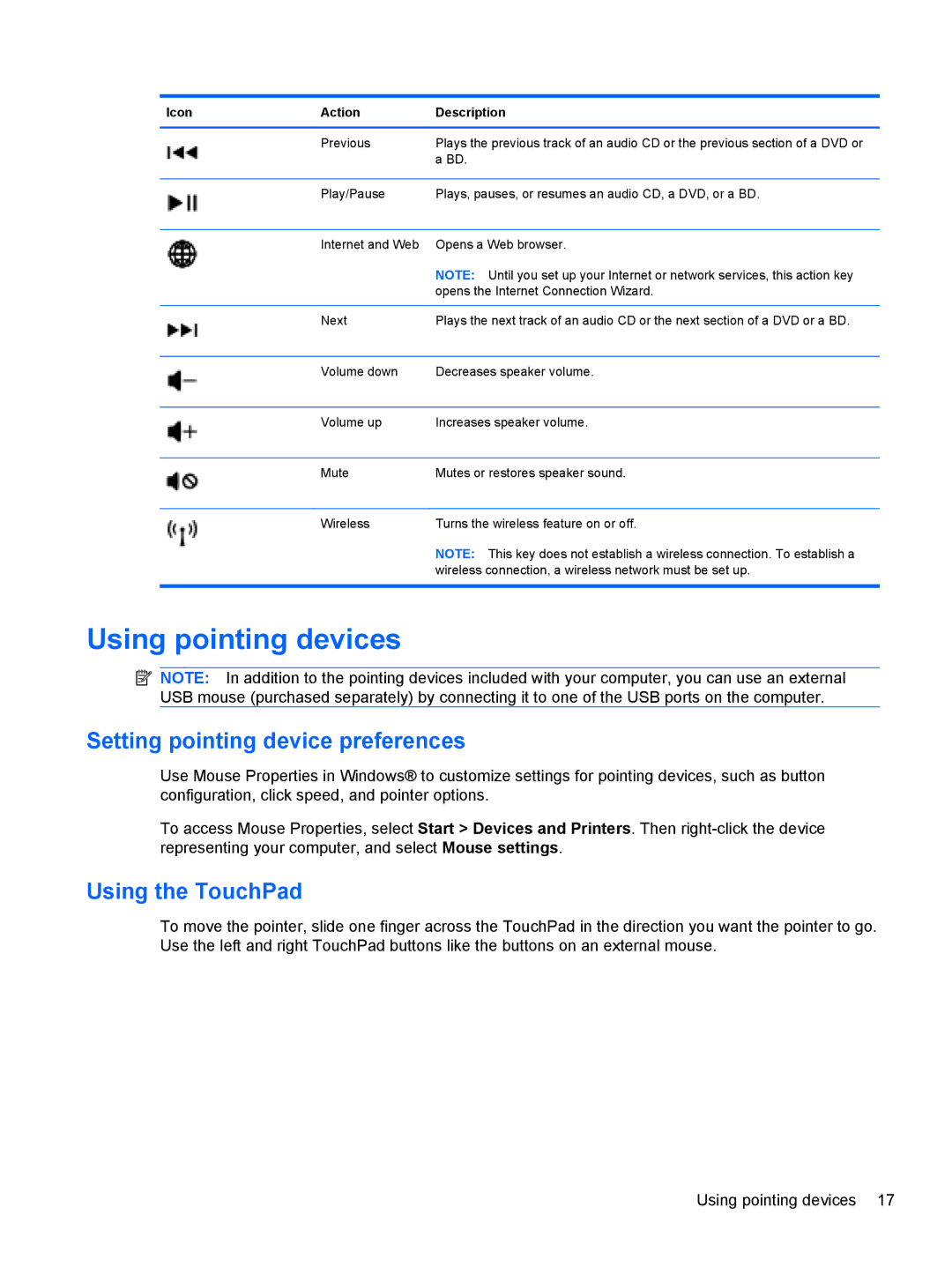Icon | Action | Description |
|
|
|
| Previous | Plays the previous track of an audio CD or the previous section of a DVD or |
|
| a BD. |
|
|
|
| Play/Pause | Plays, pauses, or resumes an audio CD, a DVD, or a BD. |
|
|
|
| Internet and Web | Opens a Web browser. |
|
| NOTE: Until you set up your Internet or network services, this action key |
|
| opens the Internet Connection Wizard. |
|
|
|
| Next | Plays the next track of an audio CD or the next section of a DVD or a BD. |
|
|
|
| Volume down | Decreases speaker volume. |
|
|
|
| Volume up | Increases speaker volume. |
|
|
|
| Mute | Mutes or restores speaker sound. |
|
|
|
| Wireless | Turns the wireless feature on or off. |
|
| NOTE: This key does not establish a wireless connection. To establish a |
|
| wireless connection, a wireless network must be set up. |
|
|
|
Using pointing devices
![]() NOTE: In addition to the pointing devices included with your computer, you can use an external USB mouse (purchased separately) by connecting it to one of the USB ports on the computer.
NOTE: In addition to the pointing devices included with your computer, you can use an external USB mouse (purchased separately) by connecting it to one of the USB ports on the computer.
Setting pointing device preferences
Use Mouse Properties in Windows® to customize settings for pointing devices, such as button configuration, click speed, and pointer options.
To access Mouse Properties, select Start > Devices and Printers. Then
Using the TouchPad
To move the pointer, slide one finger across the TouchPad in the direction you want the pointer to go. Use the left and right TouchPad buttons like the buttons on an external mouse.
Using pointing devices 17