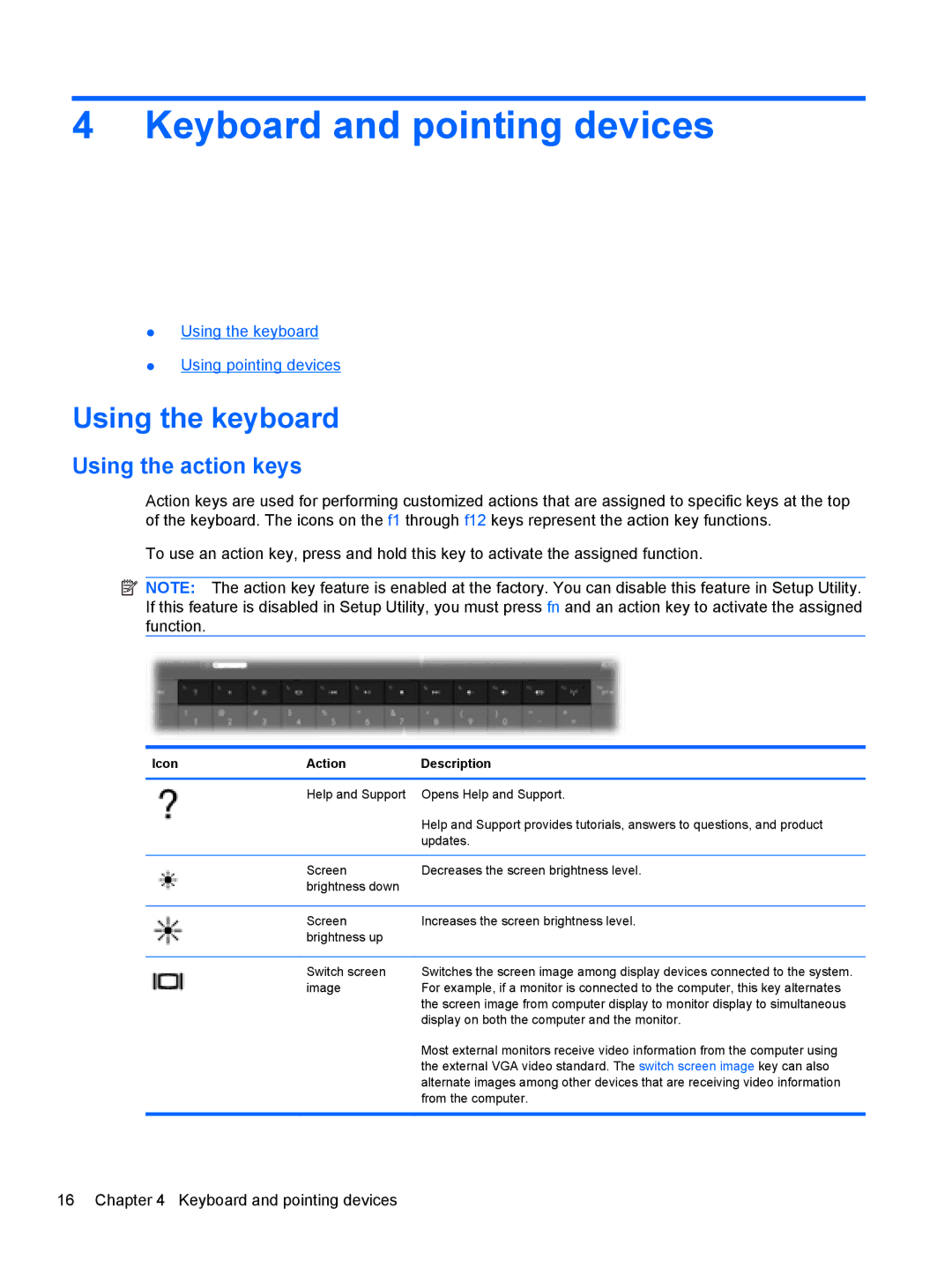4 Keyboard and pointing devices
●Using the keyboard
●Using pointing devices
Using the keyboard
Using the action keys
Action keys are used for performing customized actions that are assigned to specific keys at the top of the keyboard. The icons on the f1 through f12 keys represent the action key functions.
To use an action key, press and hold this key to activate the assigned function.
![]() NOTE: The action key feature is enabled at the factory. You can disable this feature in Setup Utility. If this feature is disabled in Setup Utility, you must press fn and an action key to activate the assigned function.
NOTE: The action key feature is enabled at the factory. You can disable this feature in Setup Utility. If this feature is disabled in Setup Utility, you must press fn and an action key to activate the assigned function.
Icon | Action | Description |
|
|
|
| Help and Support | Opens Help and Support. |
|
| Help and Support provides tutorials, answers to questions, and product |
|
| updates. |
|
|
|
| Screen | Decreases the screen brightness level. |
| brightness down |
|
|
|
|
| Screen | Increases the screen brightness level. |
| brightness up |
|
|
|
|
| Switch screen | Switches the screen image among display devices connected to the system. |
| image | For example, if a monitor is connected to the computer, this key alternates |
|
| the screen image from computer display to monitor display to simultaneous |
|
| display on both the computer and the monitor. |
|
| Most external monitors receive video information from the computer using |
|
| the external VGA video standard. The switch screen image key can also |
|
| alternate images among other devices that are receiving video information |
|
| from the computer. |
|
|
|