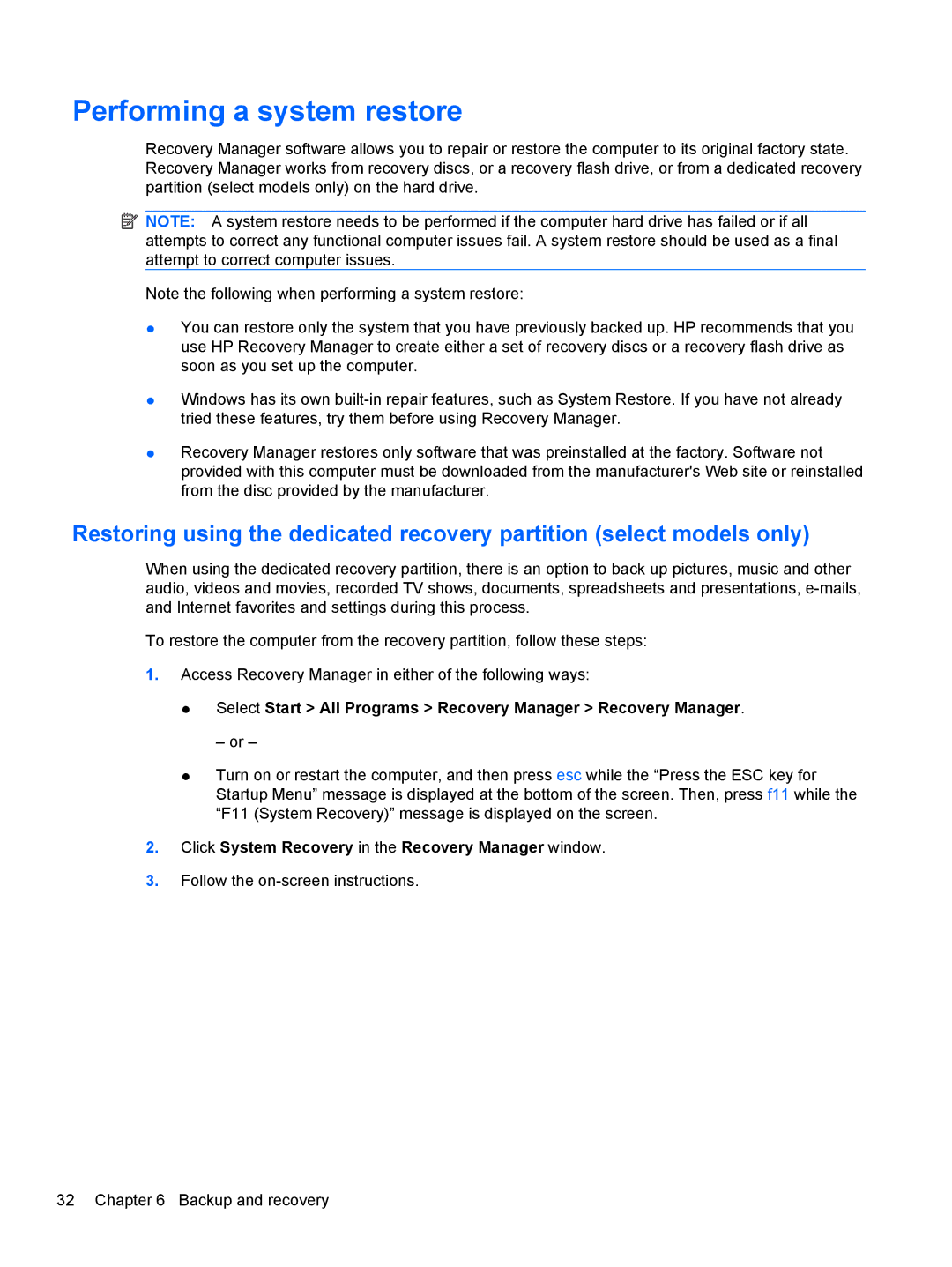Performing a system restore
Recovery Manager software allows you to repair or restore the computer to its original factory state. Recovery Manager works from recovery discs, or a recovery flash drive, or from a dedicated recovery partition (select models only) on the hard drive.
![]() NOTE: A system restore needs to be performed if the computer hard drive has failed or if all attempts to correct any functional computer issues fail. A system restore should be used as a final attempt to correct computer issues.
NOTE: A system restore needs to be performed if the computer hard drive has failed or if all attempts to correct any functional computer issues fail. A system restore should be used as a final attempt to correct computer issues.
Note the following when performing a system restore:
●You can restore only the system that you have previously backed up. HP recommends that you use HP Recovery Manager to create either a set of recovery discs or a recovery flash drive as soon as you set up the computer.
●Windows has its own
●Recovery Manager restores only software that was preinstalled at the factory. Software not provided with this computer must be downloaded from the manufacturer's Web site or reinstalled from the disc provided by the manufacturer.
Restoring using the dedicated recovery partition (select models only)
When using the dedicated recovery partition, there is an option to back up pictures, music and other audio, videos and movies, recorded TV shows, documents, spreadsheets and presentations,
To restore the computer from the recovery partition, follow these steps:
1.Access Recovery Manager in either of the following ways:
●Select Start > All Programs > Recovery Manager > Recovery Manager.
– or –
●Turn on or restart the computer, and then press esc while the “Press the ESC key for Startup Menu” message is displayed at the bottom of the screen. Then, press f11 while the “F11 (System Recovery)” message is displayed on the screen.
2.Click System Recovery in the Recovery Manager window.
3.Follow the
32 Chapter 6 Backup and recovery