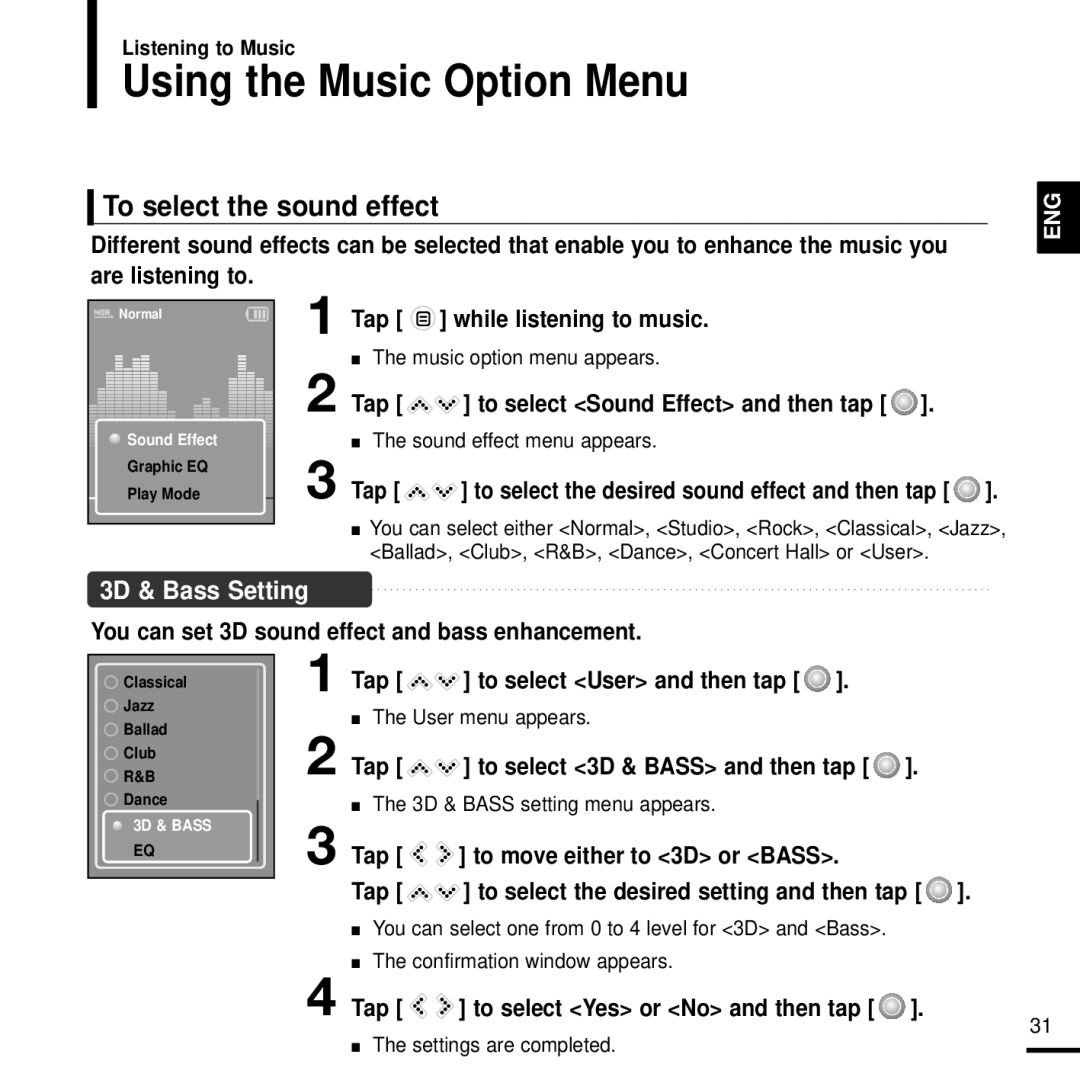Listening to Music
Using the Music Option Menu
To select the sound effect
Different sound effects can be selected that enable you to enhance the music you are listening to.
ENG
![]() Normal
Normal



 Sound Effect
Sound Effect 





Graphic EQ
Play Mode
1 Tap [ ![]() ] while listening to music.
] while listening to music.
■The music option menu appears.
2 Tap [ ![]()
![]() ] to select <Sound Effect> and then tap [
] to select <Sound Effect> and then tap [ ![]() ].
].
■The sound effect menu appears.
3 Tap [ 
 ] to select the desired sound effect and then tap [
] to select the desired sound effect and then tap [  ].
].
■You can select either <Normal>, <Studio>, <Rock>, <Classical>, <Jazz>, <Ballad>, <Club>, <R&B>, <Dance>, <Concert Hall> or <User>.
3D & Bass Setting
You can set 3D sound effect and bass enhancement.
![]() Classical
Classical
![]() Jazz
Jazz
![]() Ballad
Ballad
![]() Club
Club
![]() R&B
R&B
![]() Dance
Dance
3D & BASS
EQ
1
2
3
4
Tap [ ![]()
![]() ] to select <User> and then tap [
] to select <User> and then tap [ ![]() ].
].
■The User menu appears.
Tap [ 
 ] to select <3D & BASS> and then tap [
] to select <3D & BASS> and then tap [  ].
].
■The 3D & BASS setting menu appears.
Tap [ | ] to move either to <3D> or <BASS>. |
Tap [ | ] to select the desired setting and then tap [ ]. |
■You can select one from 0 to 4 level for <3D> and <Bass>.
■The confirmation window appears.
Tap [ 
 ] to select <Yes> or <No> and then tap [
] to select <Yes> or <No> and then tap [  ].
].
■The settings are completed.
31