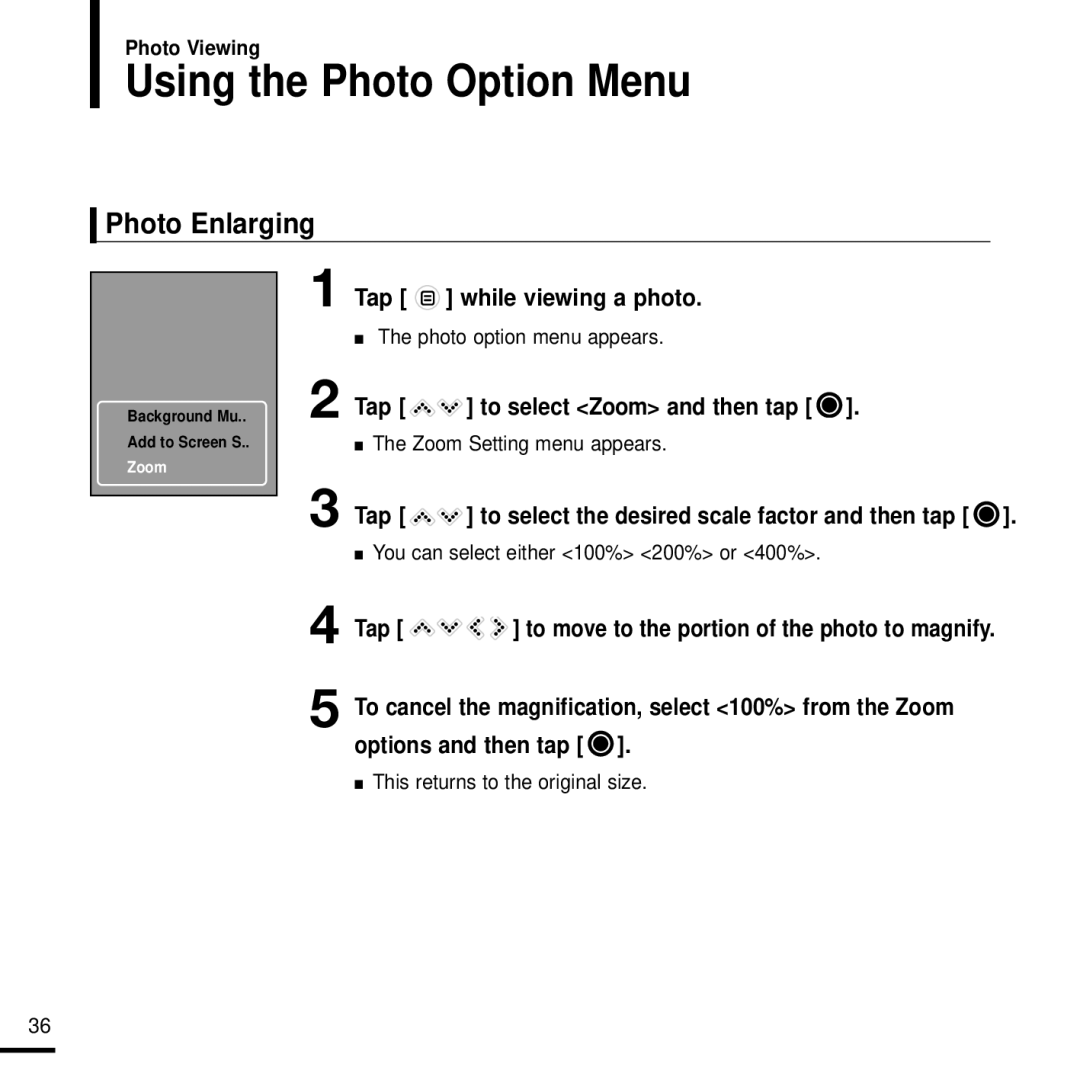Photo Viewing
Using the Photo Option Menu
Photo Enlarging
Background Mu..
Add to Screen S..
Zoom
1 Tap [  ] while viewing a photo.
] while viewing a photo.
■The photo option menu appears.
2 Tap [ 
 ] to select <Zoom> and then tap [
] to select <Zoom> and then tap [  ].
].
■The Zoom Setting menu appears.
3 Tap [ ![]()
![]() ] to select the desired scale factor and then tap [
] to select the desired scale factor and then tap [ ![]() ].
].
■You can select either <100%> <200%> or <400%>.
4 Tap [ ![]()
![]()
![]()
![]() ] to move to the portion of the photo to magnify.
] to move to the portion of the photo to magnify.
5 To cancel the magnification, select <100%> from the Zoom options and then tap [ ![]() ].
].
■This returns to the original size.
36