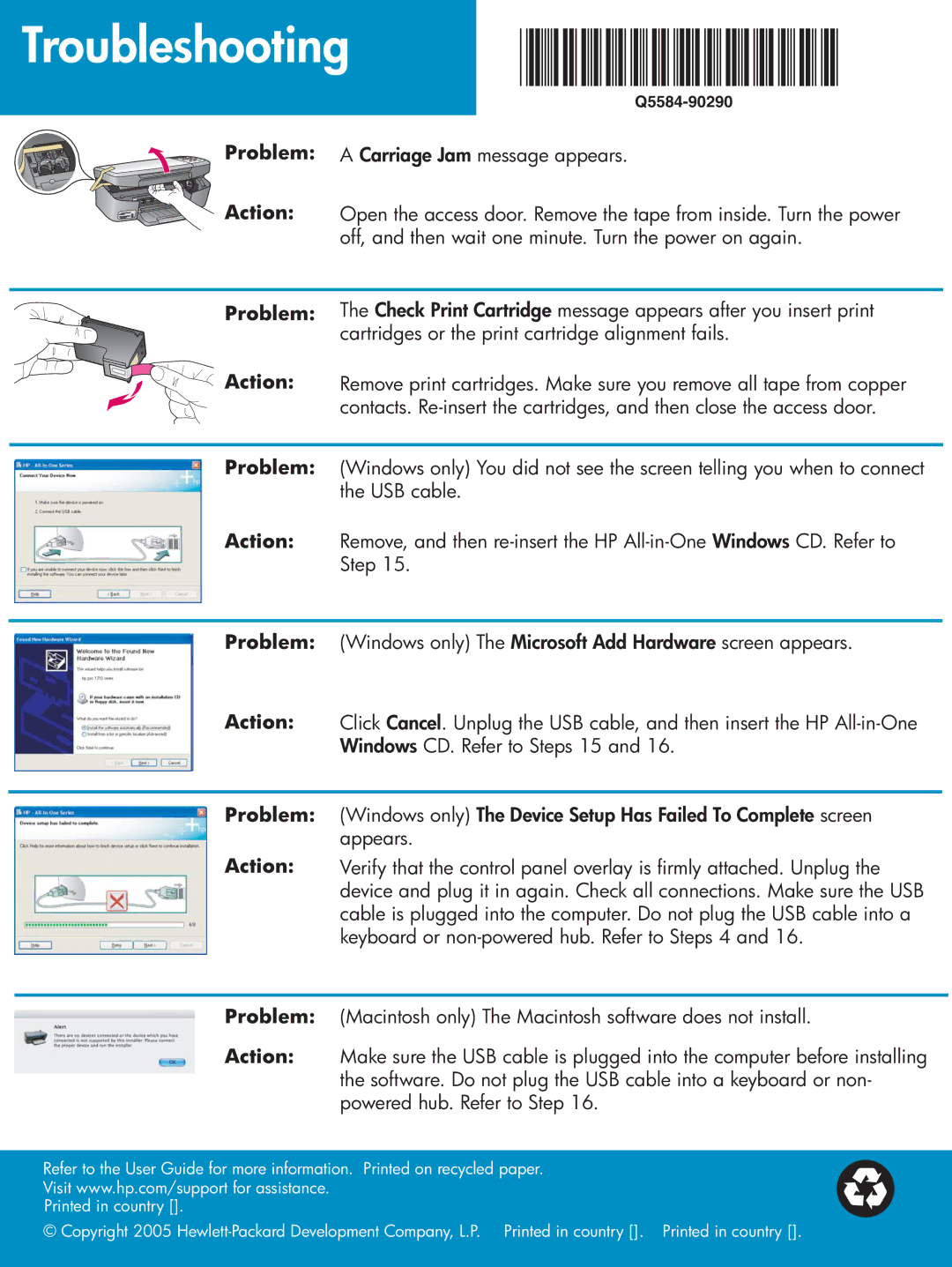Troubleshooting
*Q5584-90290*
Problem: A Carriage Jam message appears.
Action: Open the access door. Remove the tape from inside. Turn the power off, and then wait one minute. Turn the power on again.
Problem:


 Action:
Action:
The Check Print Cartridge message appears after you insert print cartridges or the print cartridge alignment fails.
Remove print cartridges. Make sure you remove all tape from copper contacts.
Problem: (Windows only) You did not see the screen telling you when to connect the USB cable.
Action: Remove, and then
Problem: (Windows only) The Microsoft Add Hardware screen appears.
Action: Click Cancel. Unplug the USB cable, and then insert the HP
Problem:
Action:
(Windows only) The Device Setup Has Failed To Complete screen appears.
Verify that the control panel overlay is firmly attached. Unplug the device and plug it in again. Check all connections. Make sure the USB cable is plugged into the computer. Do not plug the USB cable into a keyboard or
Problem: (Macintosh only) The Macintosh software does not install.
Action: Make sure the USB cable is plugged into the computer before installing the software. Do not plug the USB cable into a keyboard or non- powered hub. Refer to Step 16.
Refer to the User Guide for more information. Printed on recycled paper. Visit www.hp.com/support for assistance.
Printed in country [].
© Copyright 2005