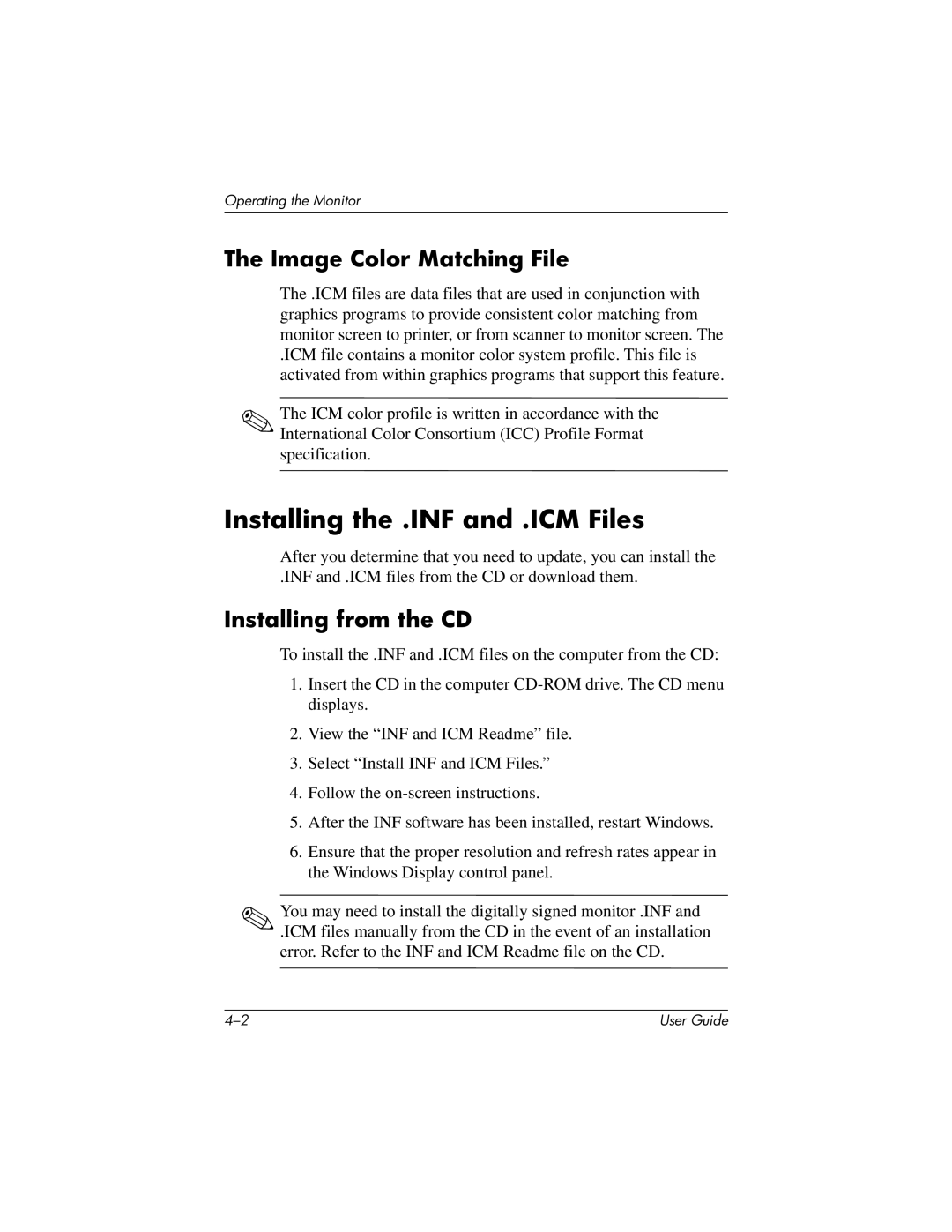Operating the Monitor
The Image Color Matching File
The .ICM files are data files that are used in conjunction with graphics programs to provide consistent color matching from monitor screen to printer, or from scanner to monitor screen. The
.ICM file contains a monitor color system profile. This file is activated from within graphics programs that support this feature.
✎The ICM color profile is written in accordance with the International Color Consortium (ICC) Profile Format specification.
Installing the .INF and .ICM Files
After you determine that you need to update, you can install the
.INF and .ICM files from the CD or download them.
Installing from the CD
To install the .INF and .ICM files on the computer from the CD:
1.Insert the CD in the computer
2.View the “INF and ICM Readme” file.
3.Select “Install INF and ICM Files.”
4.Follow the
5.After the INF software has been installed, restart Windows.
6.Ensure that the proper resolution and refresh rates appear in the Windows Display control panel.
✎You may need to install the digitally signed monitor .INF and
.ICM files manually from the CD in the event of an installation error. Refer to the INF and ICM Readme file on the CD.
User Guide |