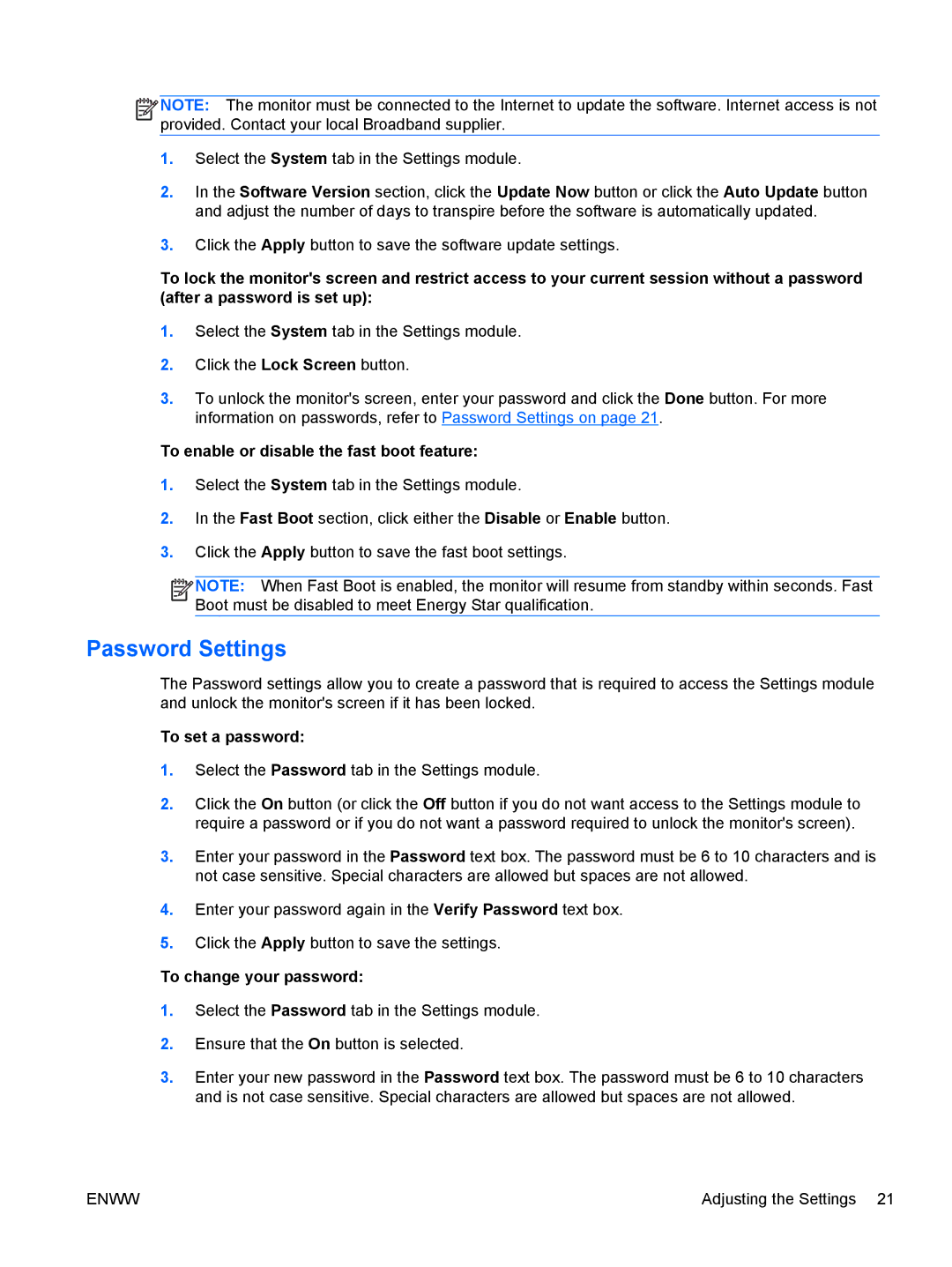1912NC, 1912NM specifications
The HP 1912NM and 1912NC are robust and feature-rich network switches designed to meet the demands of modern networking environments, particularly in medium to large enterprises. These models stand out due to their performance, reliability, and the ability to integrate seamlessly into various IT infrastructure setups.One of the key features of the HP 1912NM and 1912NC is their flexible port configurations. Each model typically offers several Gigabit Ethernet ports, with some variations depending on the specific configuration chosen. This flexibility allows administrators to tailor the switch to their specific networking needs, whether that be connecting numerous devices in a clustered environment or ensuring high-speed data transfer across a distributed enterprise.
Another significant characteristic of these switches is their support for Power over Ethernet (PoE). This feature simplifies network design by allowing devices such as VoIP phones, wireless access points, and IP cameras to be powered through the Ethernet cable itself. The 1912NM variant, in particular, includes enhanced PoE capabilities, making it an ideal choice for environments where powering devices directly from the switch can reduce cabling and installation costs.
In terms of management and configuration, both the 1912NM and 1912NC offer a web-based graphical interface, allowing for easy monitoring and configuration of network settings. Additionally, they support various management protocols, including SNMP, facilitating integration into larger network management systems. The switches are also equipped with features such as VLAN support, enabling network segmentation and enhancing security by isolating different types of traffic.
Security is further bolstered through advanced features like Access Control Lists (ACLs) and port security, giving administrators control over who can access certain parts of the network. Quality of Service (QoS) capabilities ensure that critical applications receive the bandwidth they need, preventing bottlenecks during peak usage times.
Moreover, the HP 1912NM and 1912NC are constructed for reliability and longevity, with features such as redundant power supplies available in specific models, designed to ensure uptime in critical applications. With their combination of performance, versatility, and management capabilities, these switches represent an excellent investment for organizations looking to enhance their network infrastructure.