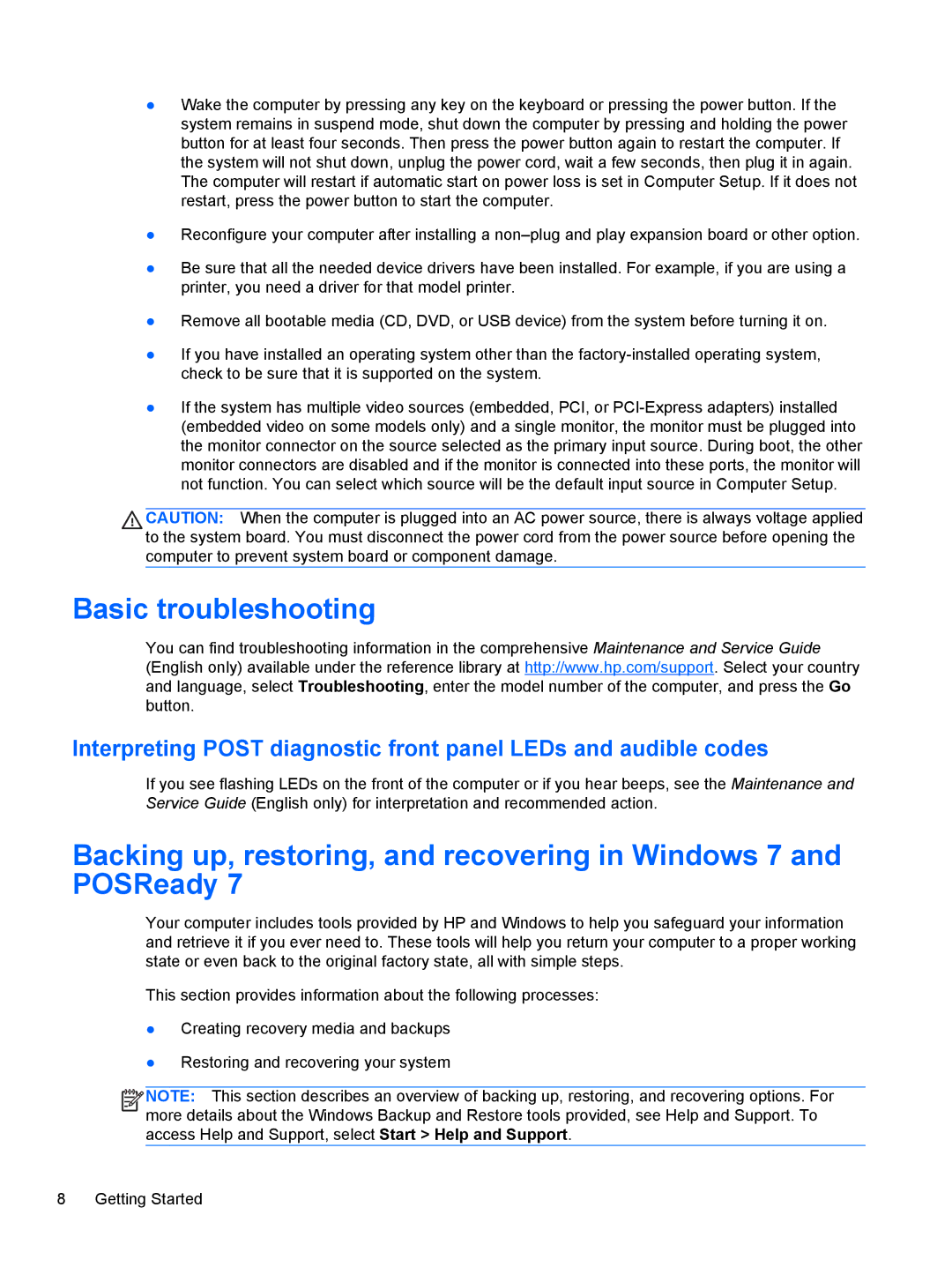●Wake the computer by pressing any key on the keyboard or pressing the power button. If the system remains in suspend mode, shut down the computer by pressing and holding the power button for at least four seconds. Then press the power button again to restart the computer. If the system will not shut down, unplug the power cord, wait a few seconds, then plug it in again. The computer will restart if automatic start on power loss is set in Computer Setup. If it does not restart, press the power button to start the computer.
●Reconfigure your computer after installing a
●Be sure that all the needed device drivers have been installed. For example, if you are using a printer, you need a driver for that model printer.
●Remove all bootable media (CD, DVD, or USB device) from the system before turning it on.
●If you have installed an operating system other than the
●If the system has multiple video sources (embedded, PCI, or
CAUTION: When the computer is plugged into an AC power source, there is always voltage applied to the system board. You must disconnect the power cord from the power source before opening the computer to prevent system board or component damage.
Basic troubleshooting
You can find troubleshooting information in the comprehensive Maintenance and Service Guide (English only) available under the reference library at http://www.hp.com/support. Select your country and language, select Troubleshooting, enter the model number of the computer, and press the Go button.
Interpreting POST diagnostic front panel LEDs and audible codes
If you see flashing LEDs on the front of the computer or if you hear beeps, see the Maintenance and Service Guide (English only) for interpretation and recommended action.
Backing up, restoring, and recovering in Windows 7 and POSReady 7
Your computer includes tools provided by HP and Windows to help you safeguard your information and retrieve it if you ever need to. These tools will help you return your computer to a proper working state or even back to the original factory state, all with simple steps.
This section provides information about the following processes:
●Creating recovery media and backups
●Restoring and recovering your system
![]()
![]()
![]()
![]() NOTE: This section describes an overview of backing up, restoring, and recovering options. For more details about the Windows Backup and Restore tools provided, see Help and Support. To access Help and Support, select Start > Help and Support.
NOTE: This section describes an overview of backing up, restoring, and recovering options. For more details about the Windows Backup and Restore tools provided, see Help and Support. To access Help and Support, select Start > Help and Support.
8 Getting Started