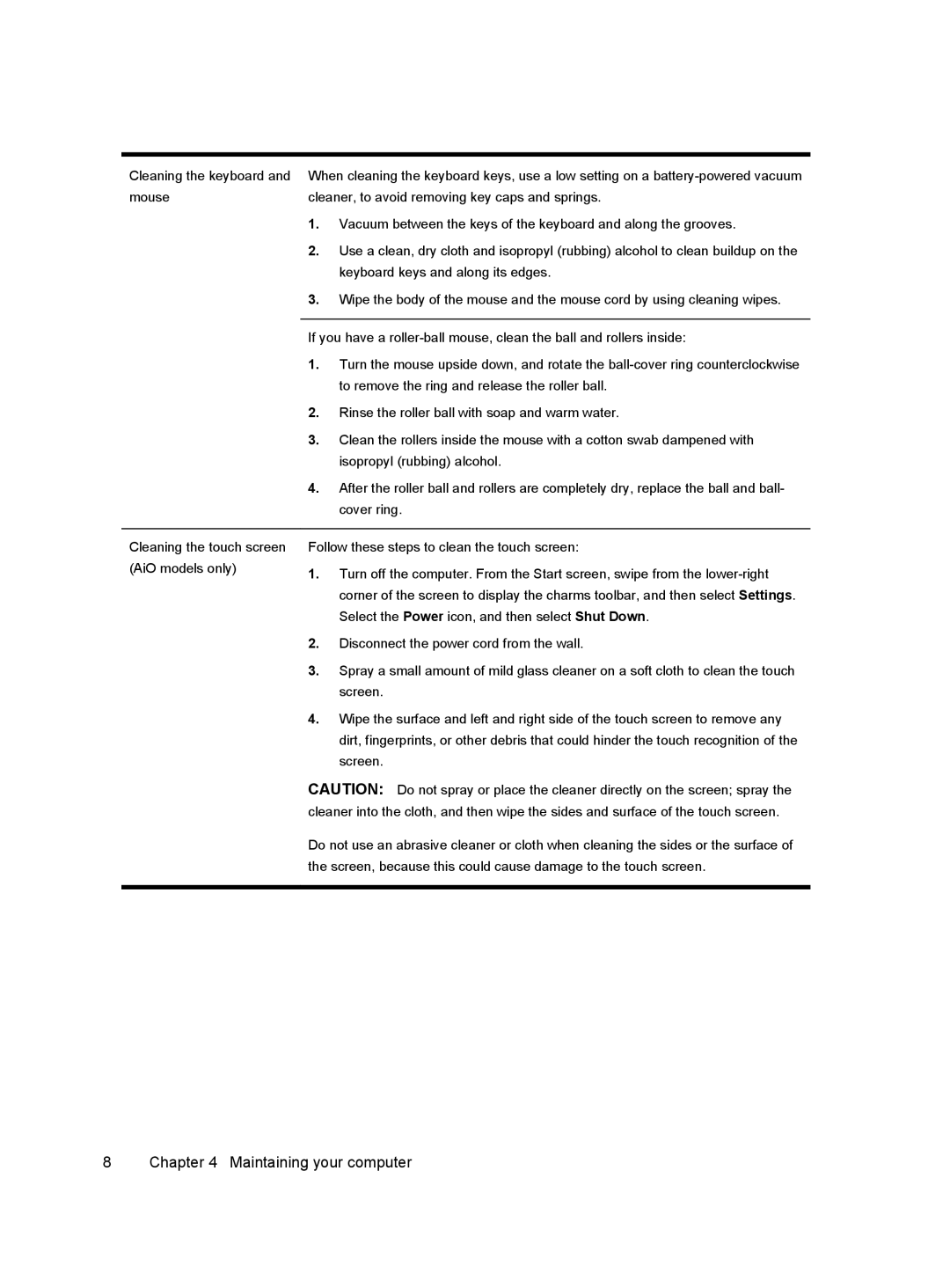23-d239c, 23-d040t, 23-d290, 23-d150xt, 23-d250xt specifications
The HP 23-d052, 23-d059, 23-d219, 23-d038, and 23-d260qd are part of HP's all-in-one desktop lineup, blending performance, design, and usability into a cohesive package. These models cater to home and office users who require robust computing capabilities without the clutter of separate components.At the heart of these all-in-one PCs are powerful processors. They typically feature Intel Core or AMD Ryzen CPUs, providing ample power for multitasking, content creation, and everyday applications. Users can expect smooth performance whether browsing the web, streaming videos, or working with productivity software. Coupled with generous RAM options, these models can efficiently handle multiple applications running simultaneously.
The display is another standout characteristic of these all-in-ones. They offer vibrant Full HD screens, which provide an immersive viewing experience. The screen size ranges about 23 inches, making it an ideal choice for both work and entertainment. Touchscreen capabilities are a bonus in some models, allowing for intuitive navigation and interaction.
Storage options vary across the range, with many models offering a combination of HDD and SSD drives. This hybrid approach ensures that users benefit from ample storage capacity alongside rapid data access and boot times, enhancing overall system responsiveness.
Connectivity is vital in modern PC use, and HP ensures that these models come equipped with USB-C, USB-A, HDMI, and additional ports to accommodate various peripherals and external displays. Integrated Wi-Fi and Bluetooth capabilities allow for seamless connectivity to the internet and other devices, enhancing the user experience.
The design of HP's all-in-one desktops is sleek and modern, fitting seamlessly into any home or office environment. The space-saving form factor minimizes desk clutter, while stylish finishes add a touch of elegance. Some models also feature built-in webcams and microphones, making them suitable for video conferencing and online meetings.
HP also prioritizes robust security features in its all-in-one range. Options like camera privacy shutters and Windows Hello-compatible fingerprint readers help safeguard user data, providing peace of mind in an increasingly digital world.
With these features, the HP 23-d052, 23-d059, 23-d219, 23-d038, and 23-d260qd models offer a well-rounded computing solution geared for both productivity and entertainment, making them an excellent choice for diverse user needs.