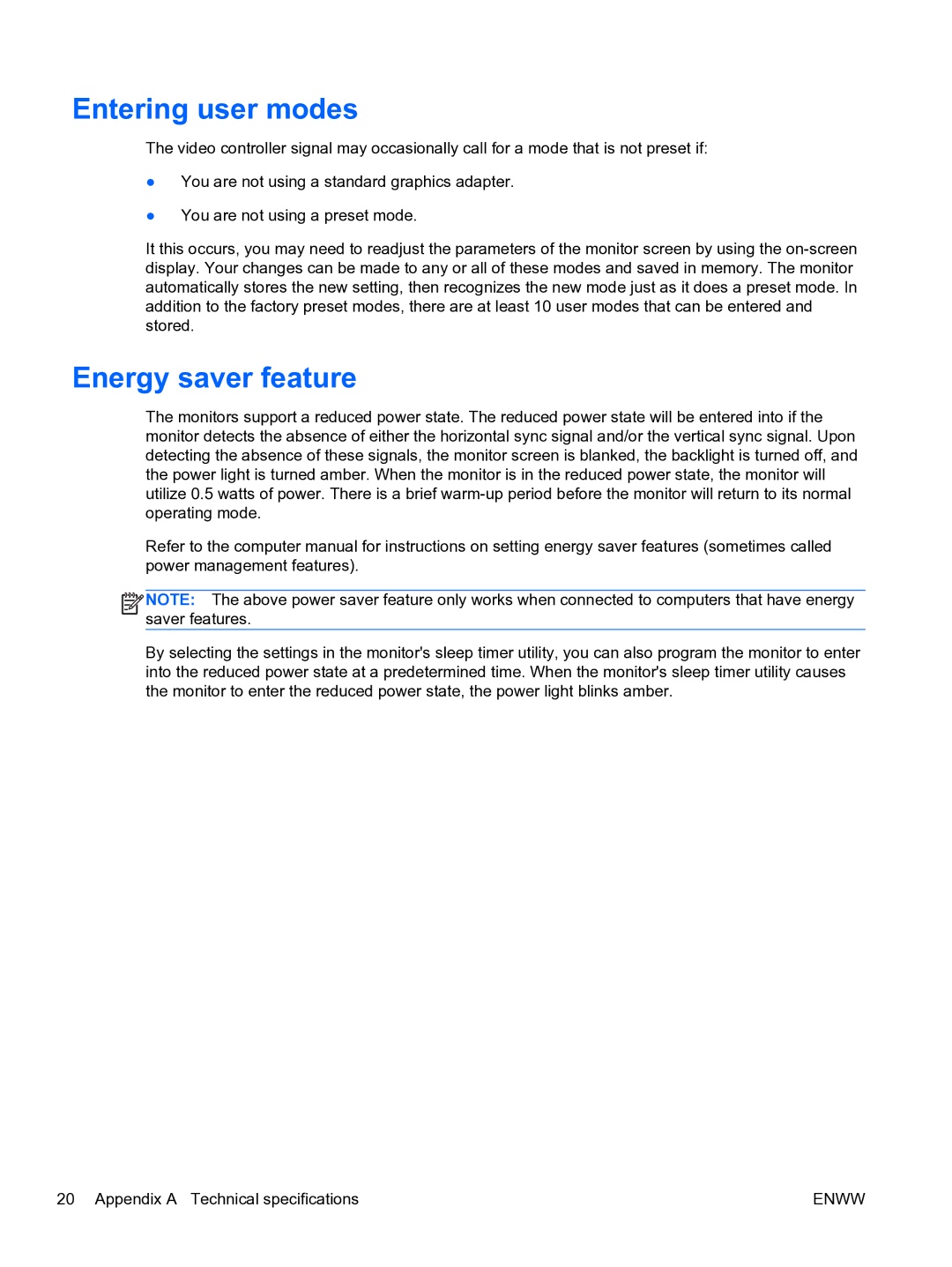Entering user modes
The video controller signal may occasionally call for a mode that is not preset if:
●You are not using a standard graphics adapter.
●You are not using a preset mode.
It this occurs, you may need to readjust the parameters of the monitor screen by using the
Energy saver feature
The monitors support a reduced power state. The reduced power state will be entered into if the monitor detects the absence of either the horizontal sync signal and/or the vertical sync signal. Upon detecting the absence of these signals, the monitor screen is blanked, the backlight is turned off, and the power light is turned amber. When the monitor is in the reduced power state, the monitor will utilize 0.5 watts of power. There is a brief
Refer to the computer manual for instructions on setting energy saver features (sometimes called power management features).
![]()
![]()
![]()
![]() NOTE: The above power saver feature only works when connected to computers that have energy saver features.
NOTE: The above power saver feature only works when connected to computers that have energy saver features.
By selecting the settings in the monitor's sleep timer utility, you can also program the monitor to enter into the reduced power state at a predetermined time. When the monitor's sleep timer utility causes the monitor to enter the reduced power state, the power light blinks amber.
20 Appendix A Technical specifications | ENWW |