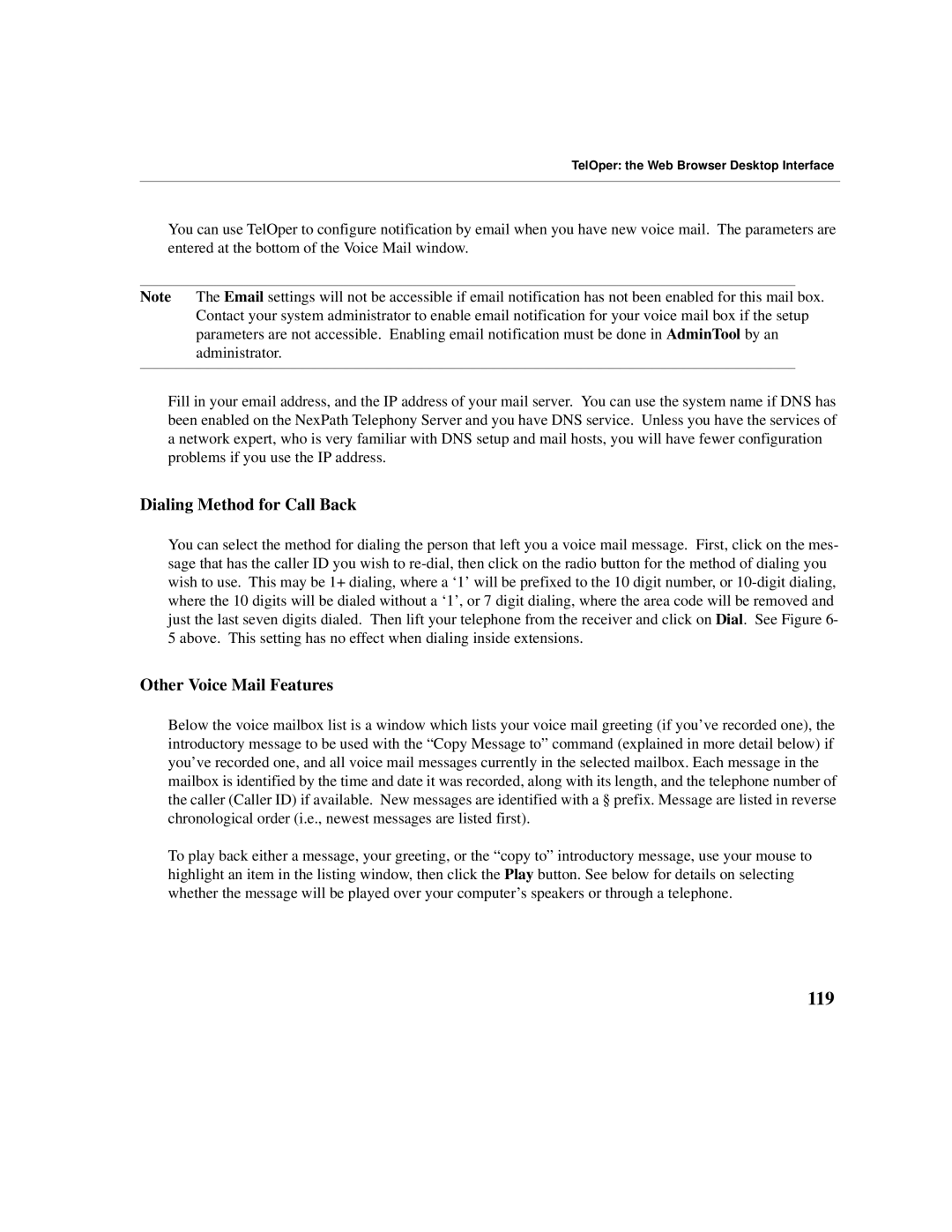TelOper: the Web Browser Desktop Interface
You can use TelOper to configure notification by email when you have new voice mail. The parameters are entered at the bottom of the Voice Mail window.
Note The Email settings will not be accessible if email notification has not been enabled for this mail box. Contact your system administrator to enable email notification for your voice mail box if the setup parameters are not accessible. Enabling email notification must be done in AdminTool by an administrator.
Fill in your email address, and the IP address of your mail server. You can use the system name if DNS has been enabled on the NexPath Telephony Server and you have DNS service. Unless you have the services of a network expert, who is very familiar with DNS setup and mail hosts, you will have fewer configuration problems if you use the IP address.
Dialing Method for Call Back
You can select the method for dialing the person that left you a voice mail message. First, click on the mes- sage that has the caller ID you wish to
Other Voice Mail Features
Below the voice mailbox list is a window which lists your voice mail greeting (if you’ve recorded one), the introductory message to be used with the “Copy Message to” command (explained in more detail below) if you’ve recorded one, and all voice mail messages currently in the selected mailbox. Each message in the mailbox is identified by the time and date it was recorded, along with its length, and the telephone number of the caller (Caller ID) if available. New messages are identified with a § prefix. Message are listed in reverse chronological order (i.e., newest messages are listed first).
To play back either a message, your greeting, or the “copy to” introductory message, use your mouse to highlight an item in the listing window, then click the Play button. See below for details on selecting whether the message will be played over your computer’s speakers or through a telephone.