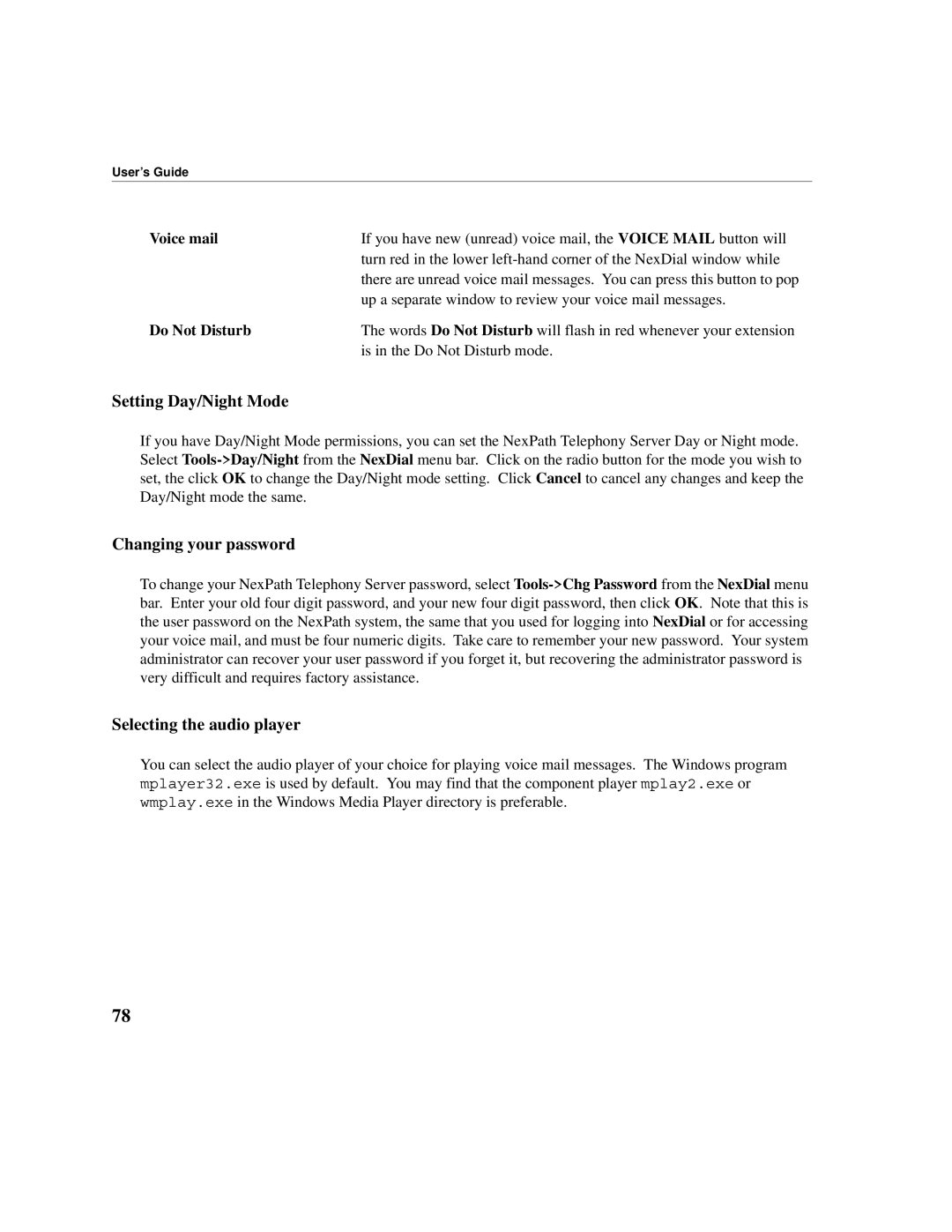User’s Guide
Voice mail | If you have new (unread) voice mail, the VOICE MAIL button will |
| turn red in the lower |
| there are unread voice mail messages. You can press this button to pop |
| up a separate window to review your voice mail messages. |
Do Not Disturb | The words Do Not Disturb will flash in red whenever your extension |
| is in the Do Not Disturb mode. |
Setting Day/Night Mode
If you have Day/Night Mode permissions, you can set the NexPath Telephony Server Day or Night mode. Select
Changing your password
To change your NexPath Telephony Server password, select
Selecting the audio player
You can select the audio player of your choice for playing voice mail messages. The Windows program mplayer32.exe is used by default. You may find that the component player mplay2.exe or wmplay.exe in the Windows Media Player directory is preferable.
78